Data Portability Mapping Creation
- The right to data portability allows individuals to obtain and reuse their personal data for their own purposes across different services. It allows them to move, copy, or transfer personal data easily from one IT environment to another in a safe and secure way, without affecting its usability.
- Nth level Portability allows users to add objects up to the Nth level, and users can add any number of objects to each level.
- To add the mapping click on the “Add” button of the Data Portability tile under the Implement Tab of Cloud Compliance.
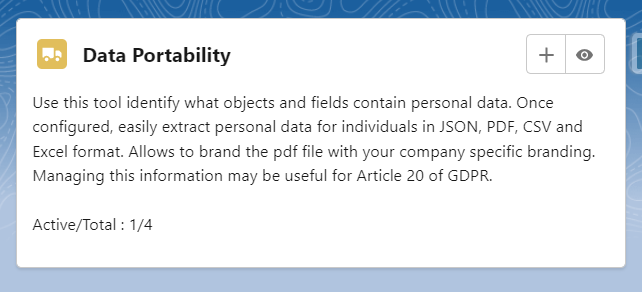
- Fill in details in popup form. Click Save.
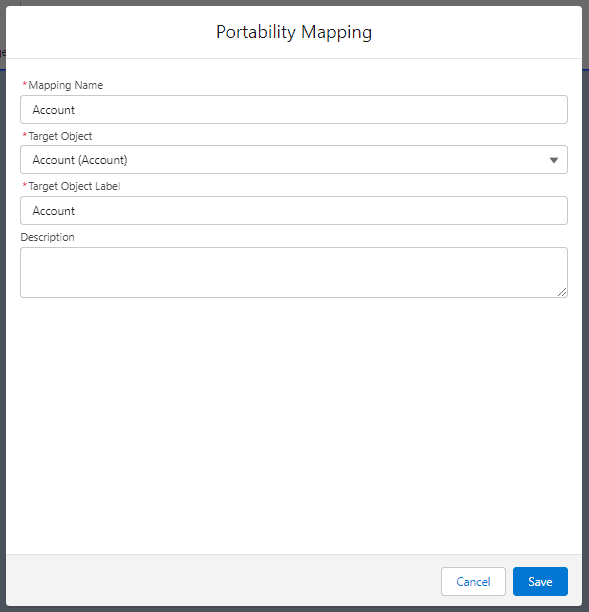
- Record created.
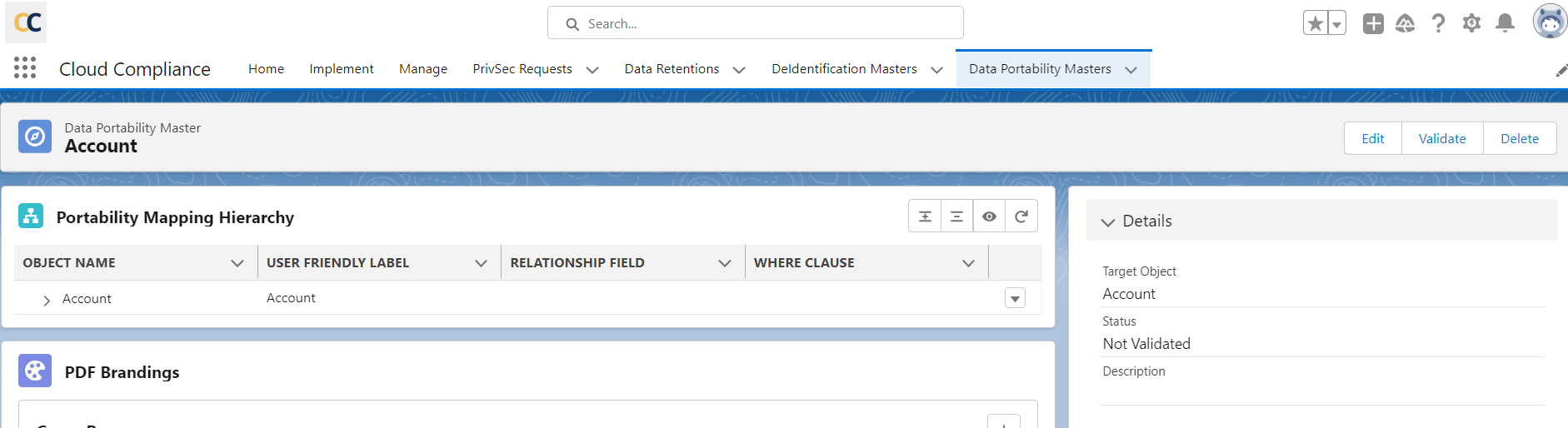
- Click on the dropdown arrow and the user will be able to see four options,
1. Add Related Object
2. Reconfigure
3. Field Mappings
4. Delete
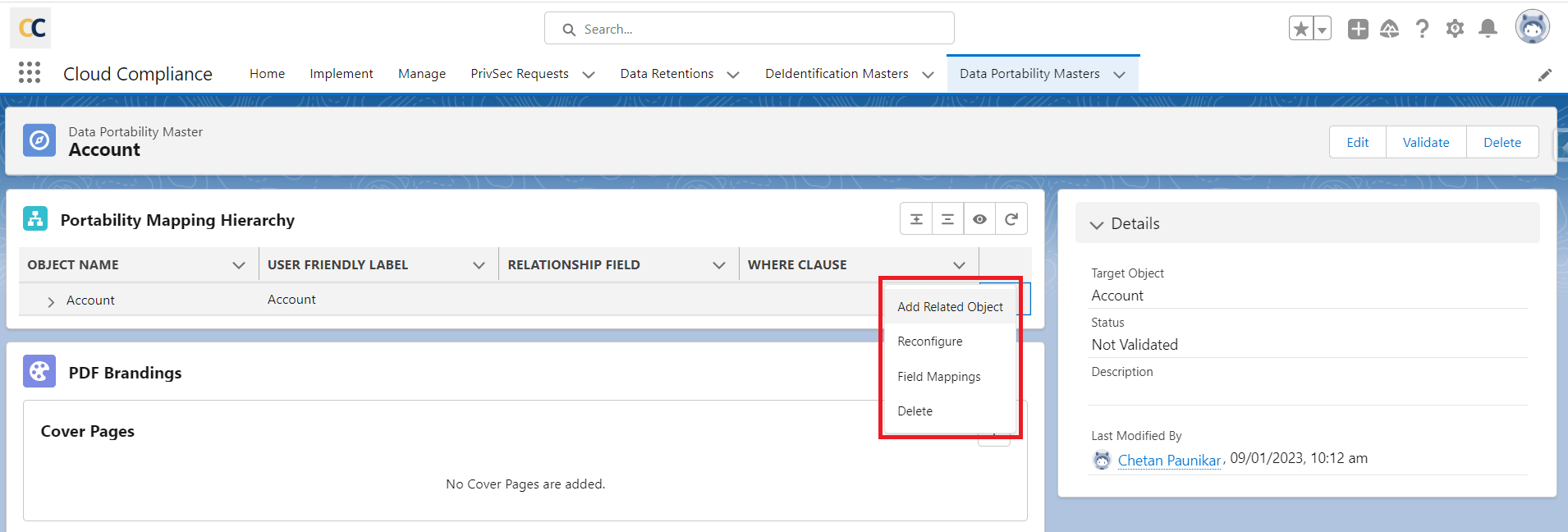
1. Add Related Object – After clicking on this user will be able to add a related object under the parent object.
All the child objects of the selected object (We have taken Account Object as a parent object here) will be shown in the list as shown below
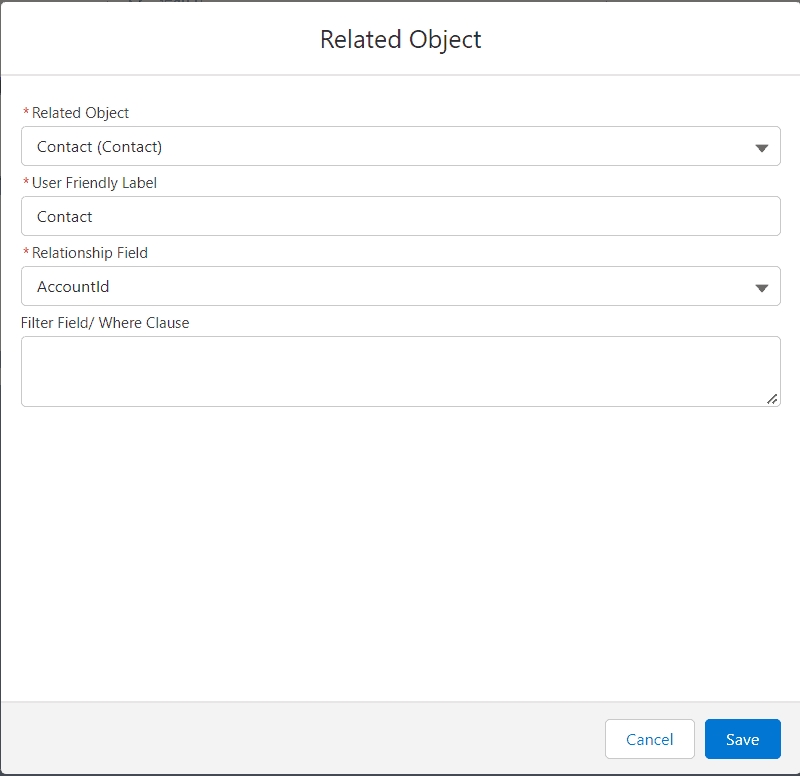
Relationship field –
- When we create a mapping for childs we have to provide the relationship field so that the application can understand the path it has to take.
- After selecting the child object the relationship field between the parent and child object will be populated automatically.
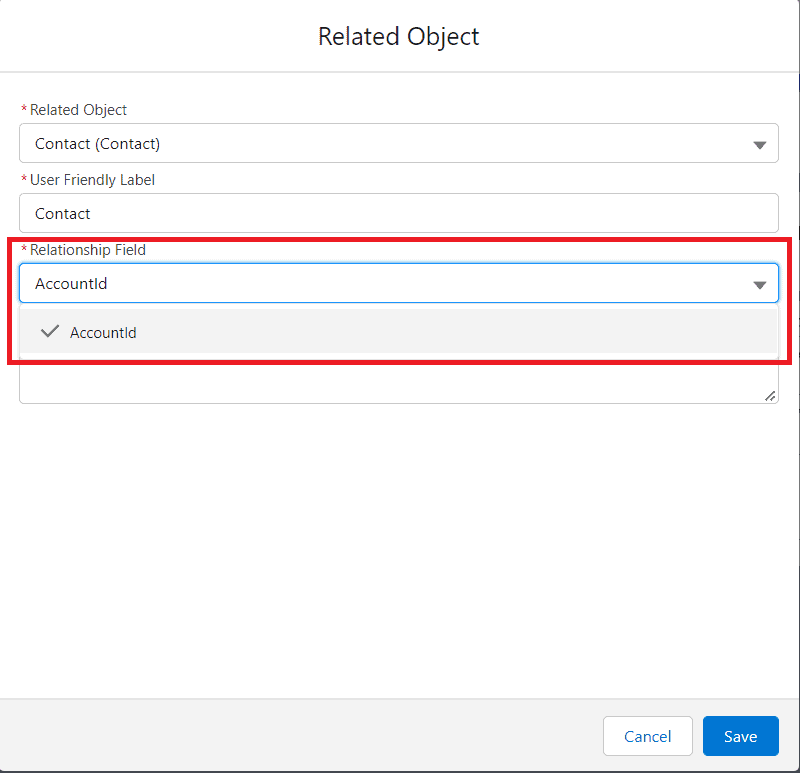
If there are multiple relationship fields, the user can select from the drop-down list of ‘Relationship Fields’
Filter Field-Filter records by entering a WHERE clause and the filter field should be like FirstName = ‘David’ hence Data Portability will be performed only on those records where FirstName = ‘David’ as shown in the below screenshot
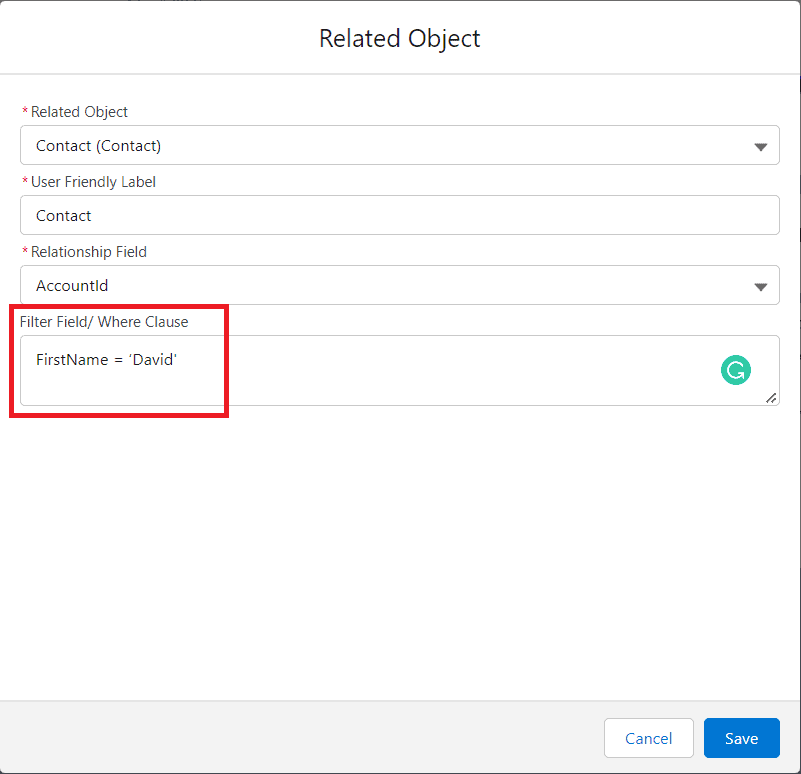
2. Reconfigure
After clicking on Reconfigure, the user will change the Relationship field and Filter Field is shown below
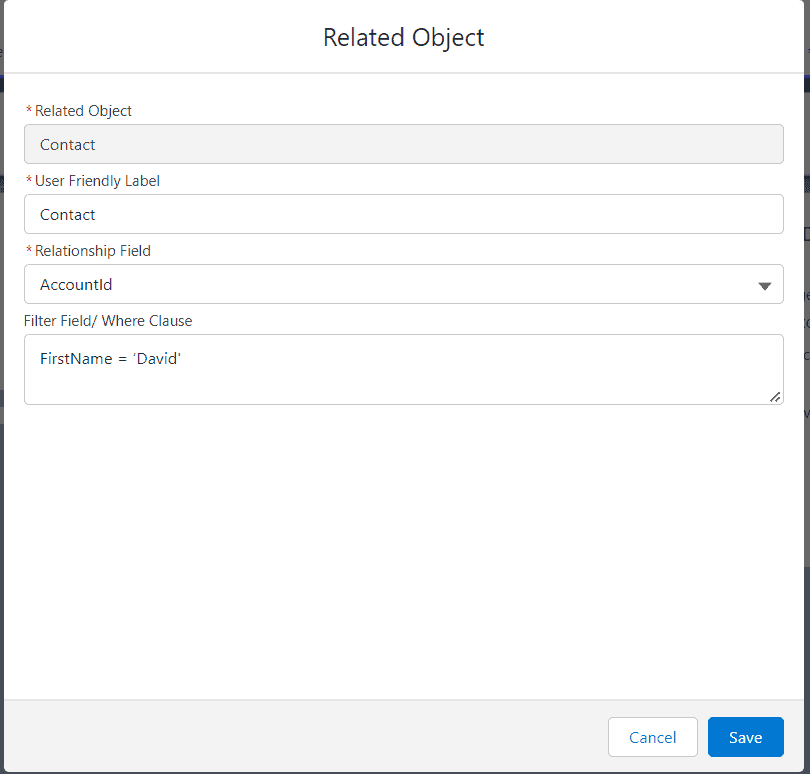
3. Field Mappings
- Select field mapping. Popup appears.
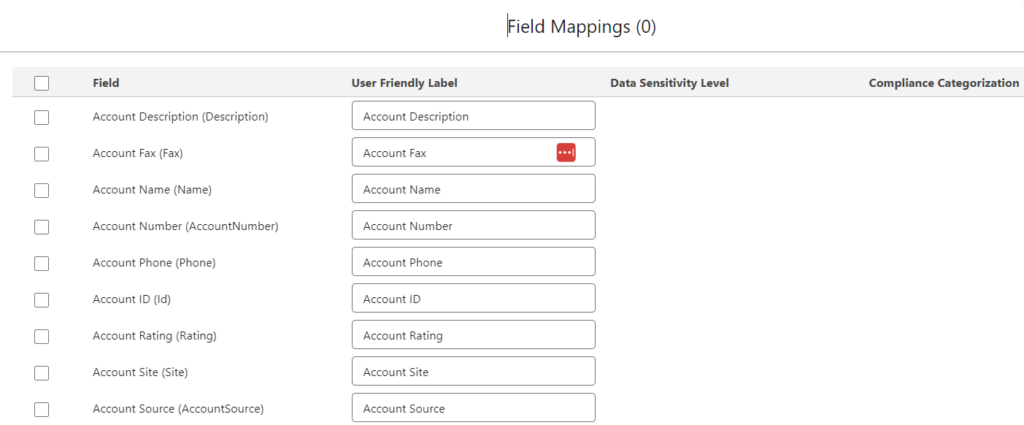
- Select the field for Data Portability by checking the checkbox.
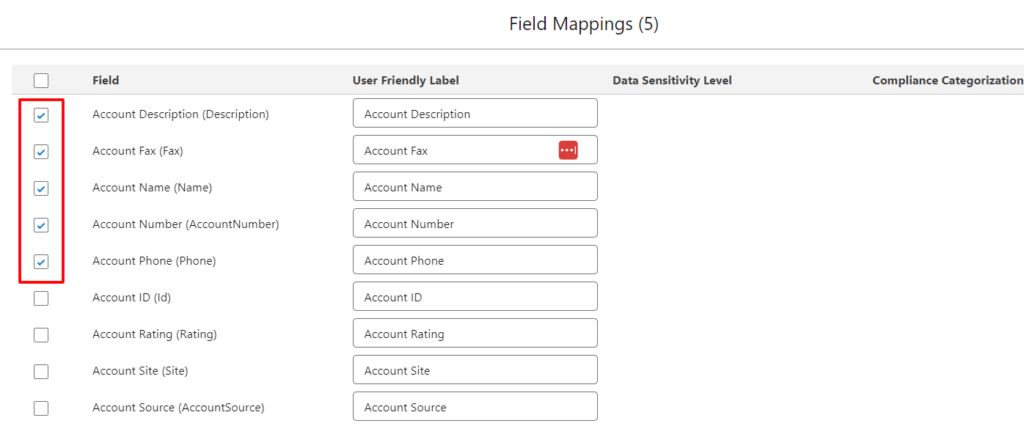
- User Friendly Label – Used to provide an alternative user-friendly name on the generated document
Save the mapping.
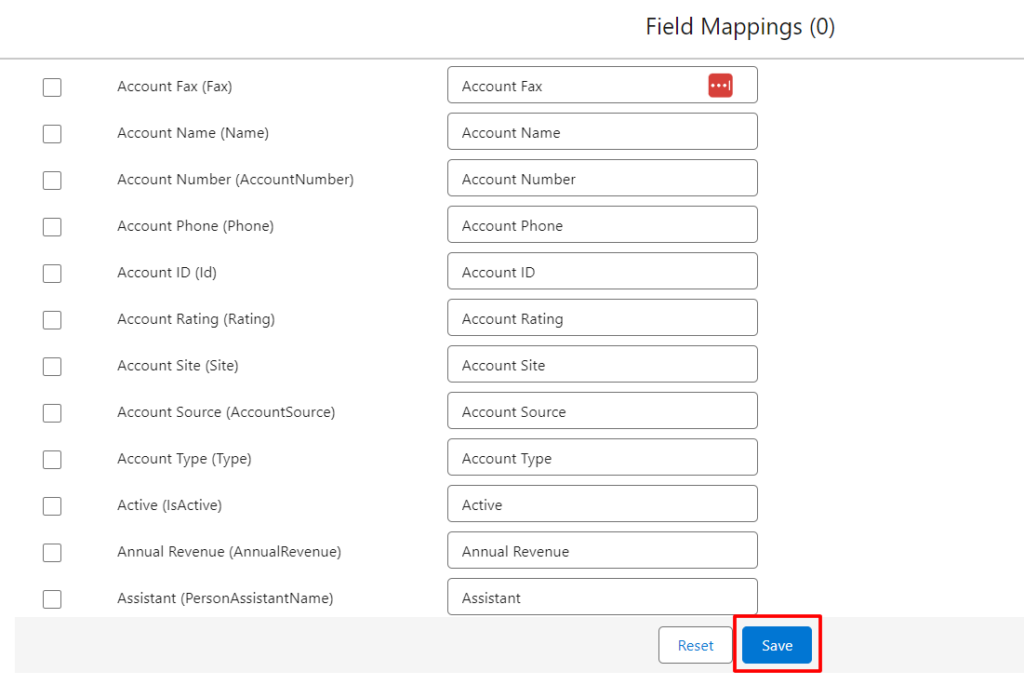
Nth level Data Portability
- Nth level Data Portability allows the user to port data to any number of records attached to the objects in the hierarchy mapped.
- Up to Nth levels of the hierarchy of objects can be mapped.
- Click on the dropdown arrow to add related objects.
- Click on the link Add Related Object link.
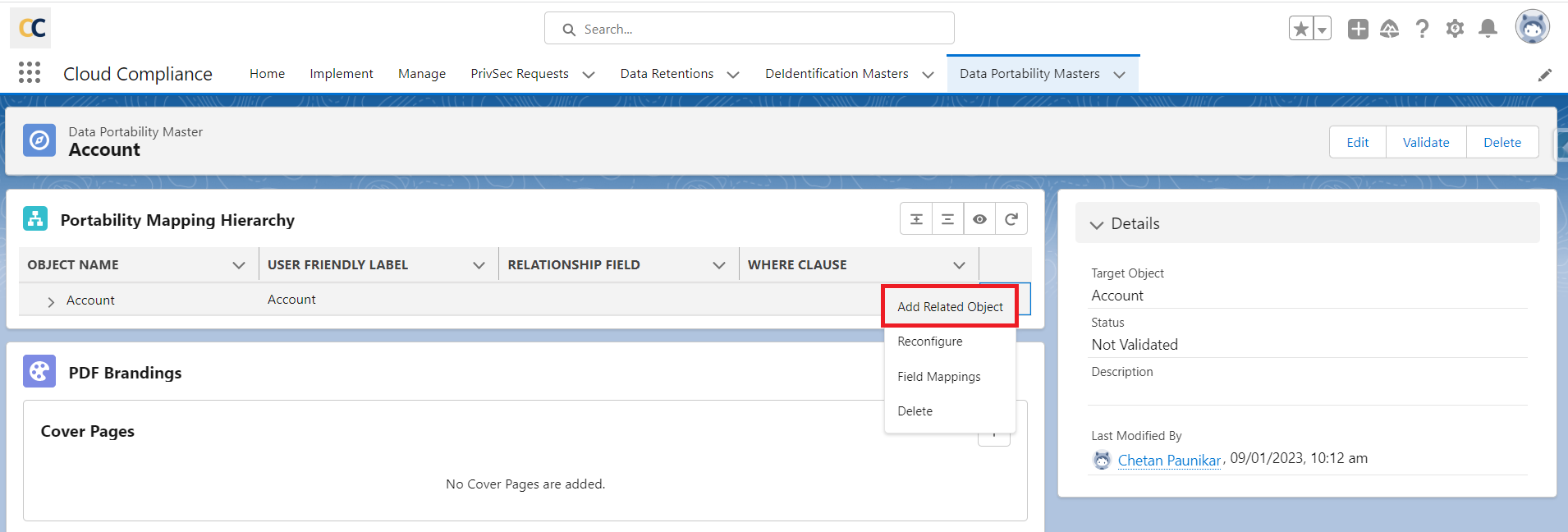
- Popup will appear. Fill in the details.
- Let’s add the Contact objects as Level 2, Case and User objects as Level 3 objects, and CaseComment as a Level 4 object.
- Likewise, users can add as many objects to the Nth Level and also can add as many objects to each level.
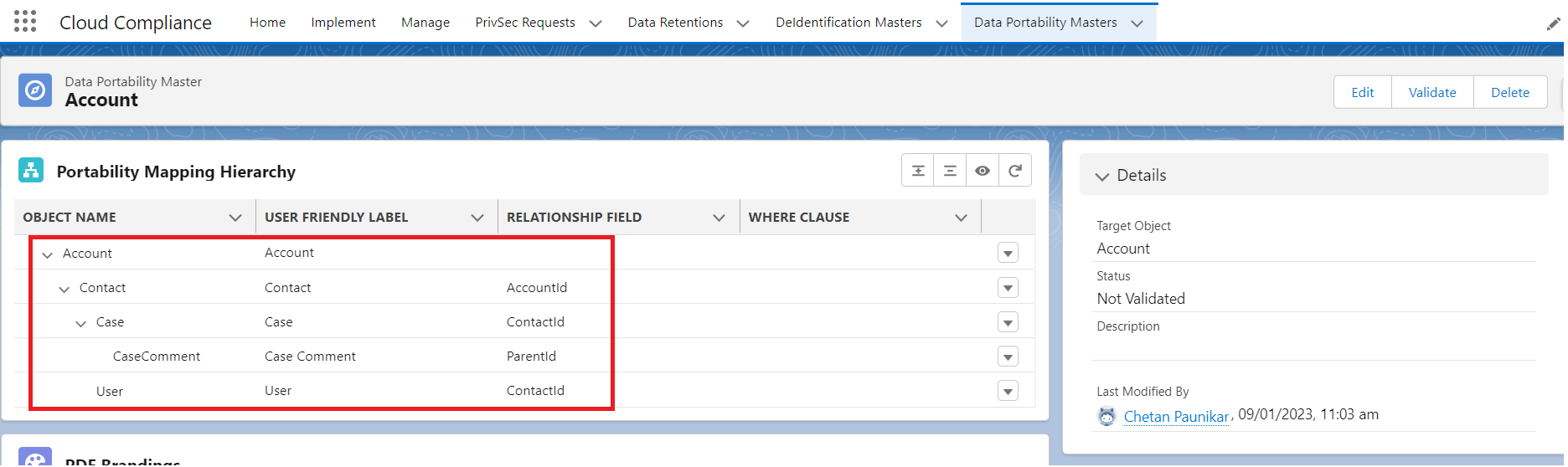
- Once object mapping is ready, users can add fields to respective objects by clicking on the link ‘Field Mappings’ of each object to perform Nth Level Data Portability.
- Click on Validate button to activate the mapping
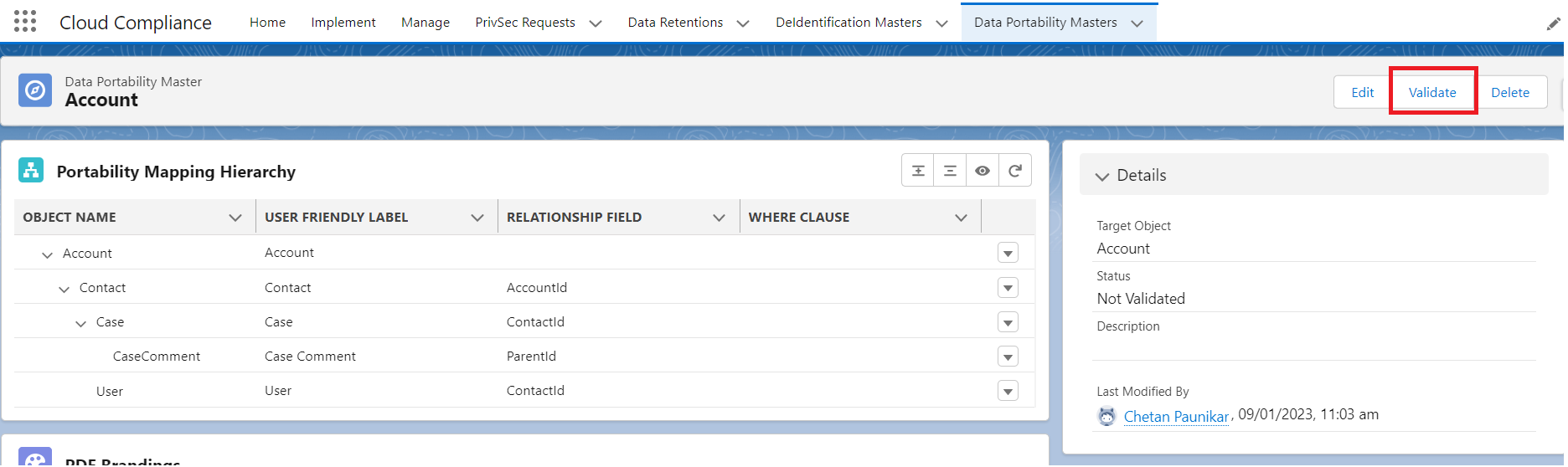
- Mapping will be Validated.
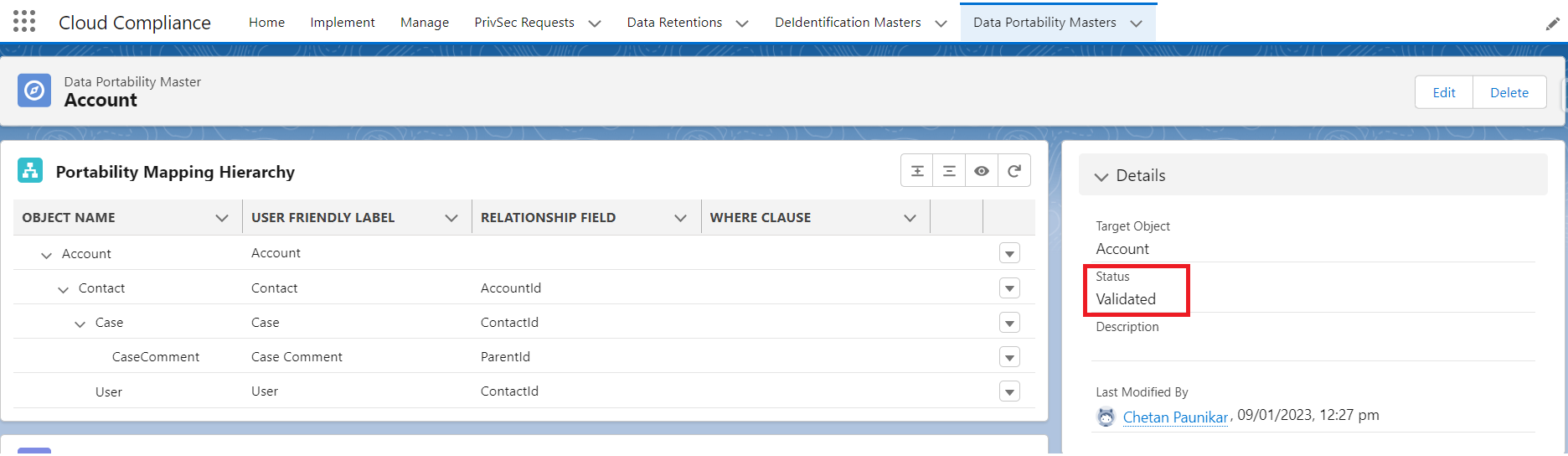
- Once the mapping is completed, the user can create PrivSec Request and can process Data Portability on records.


