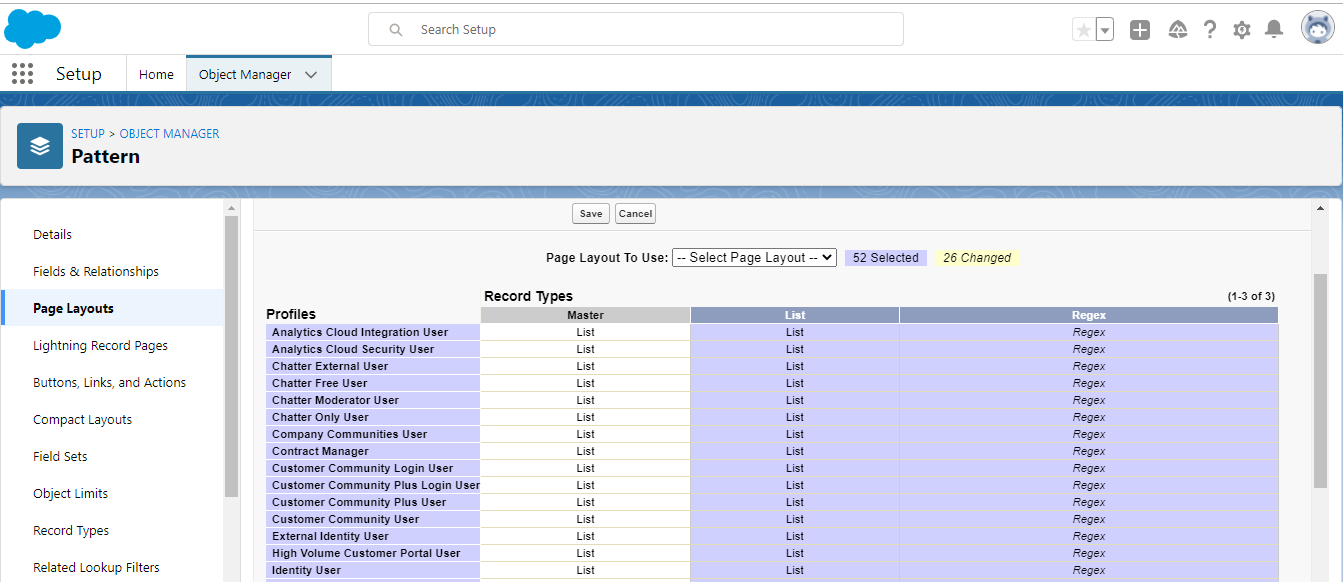Data Masker has provided different page layouts for “Masking” and “Deletion”.
A masking Page layout is used if a user wants to add field masking. whereas “Deletion Page Layout” is used when the user is going to perform delete records operation as users don’t use field masking for “Delete Records”.
1. Go to the Setup → Object Manager tab
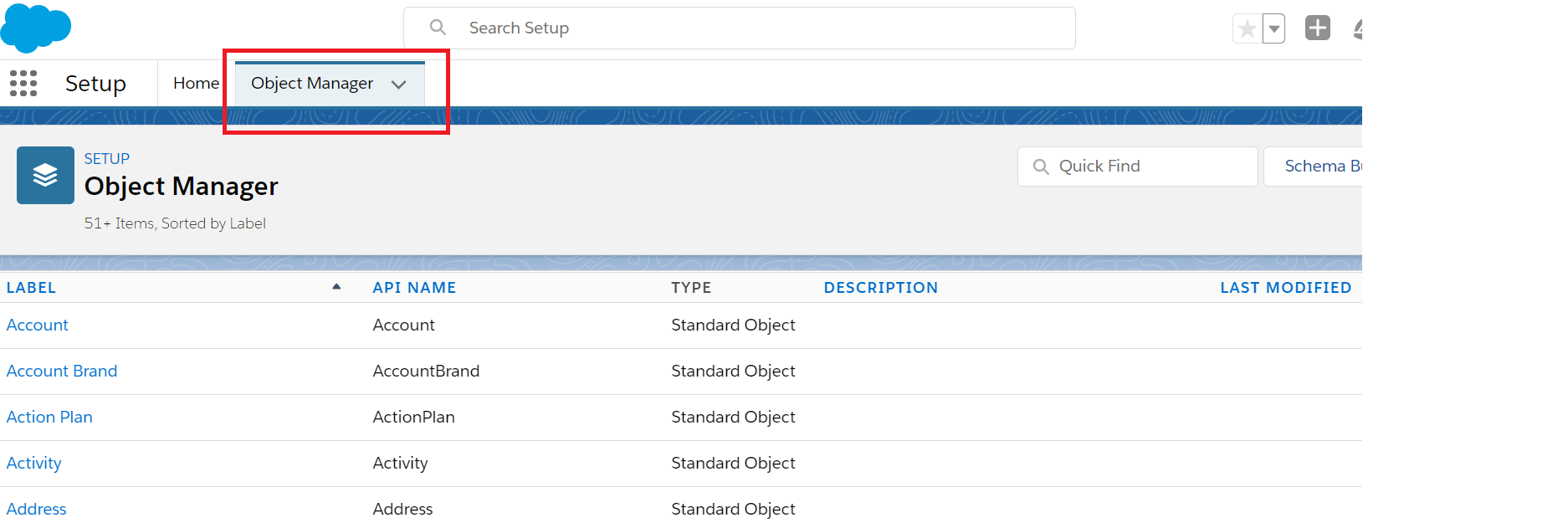
2. Enter “Object Masking” in the Quick Find box and press enter. Click on the object named “Object Masking” in the search result.
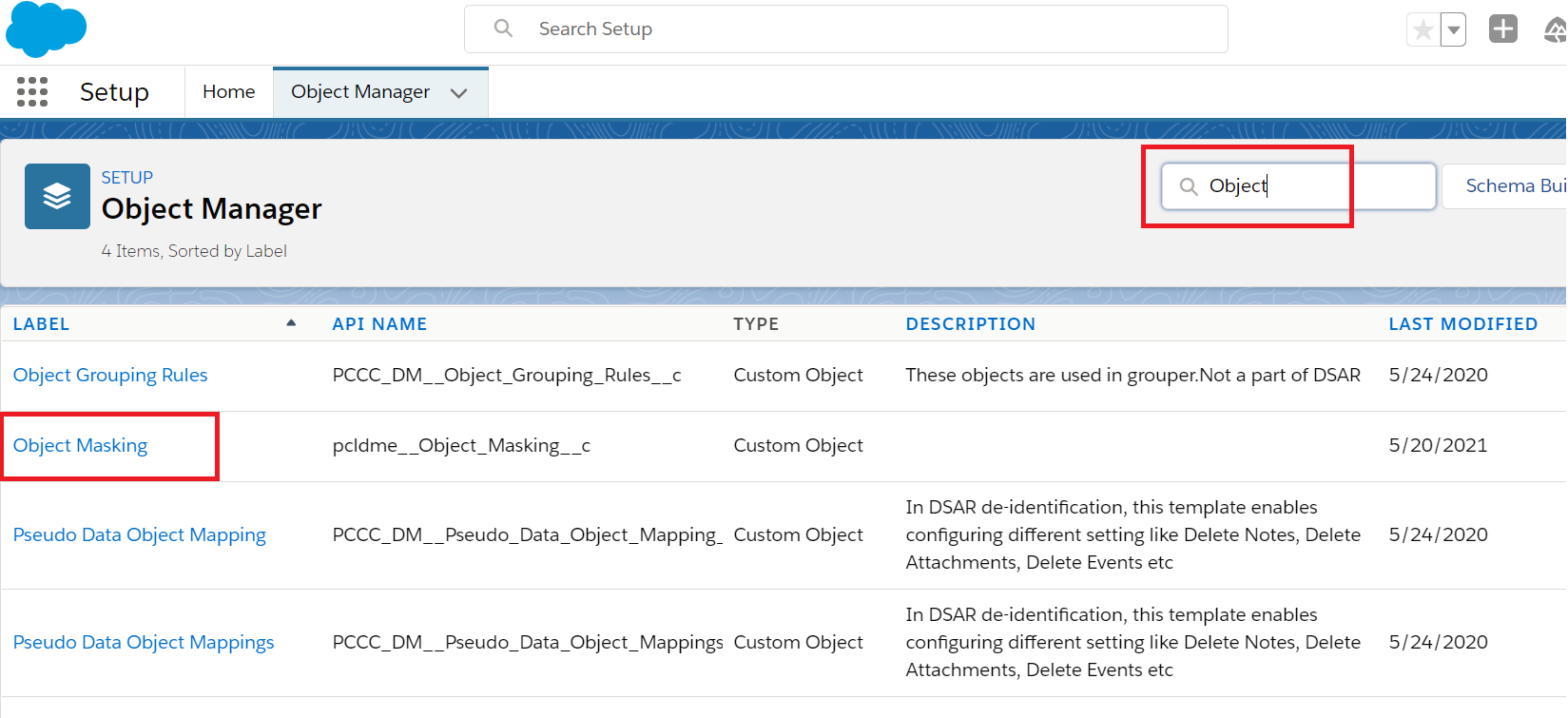
3. Click on “Page Layout” as shown below in the image.
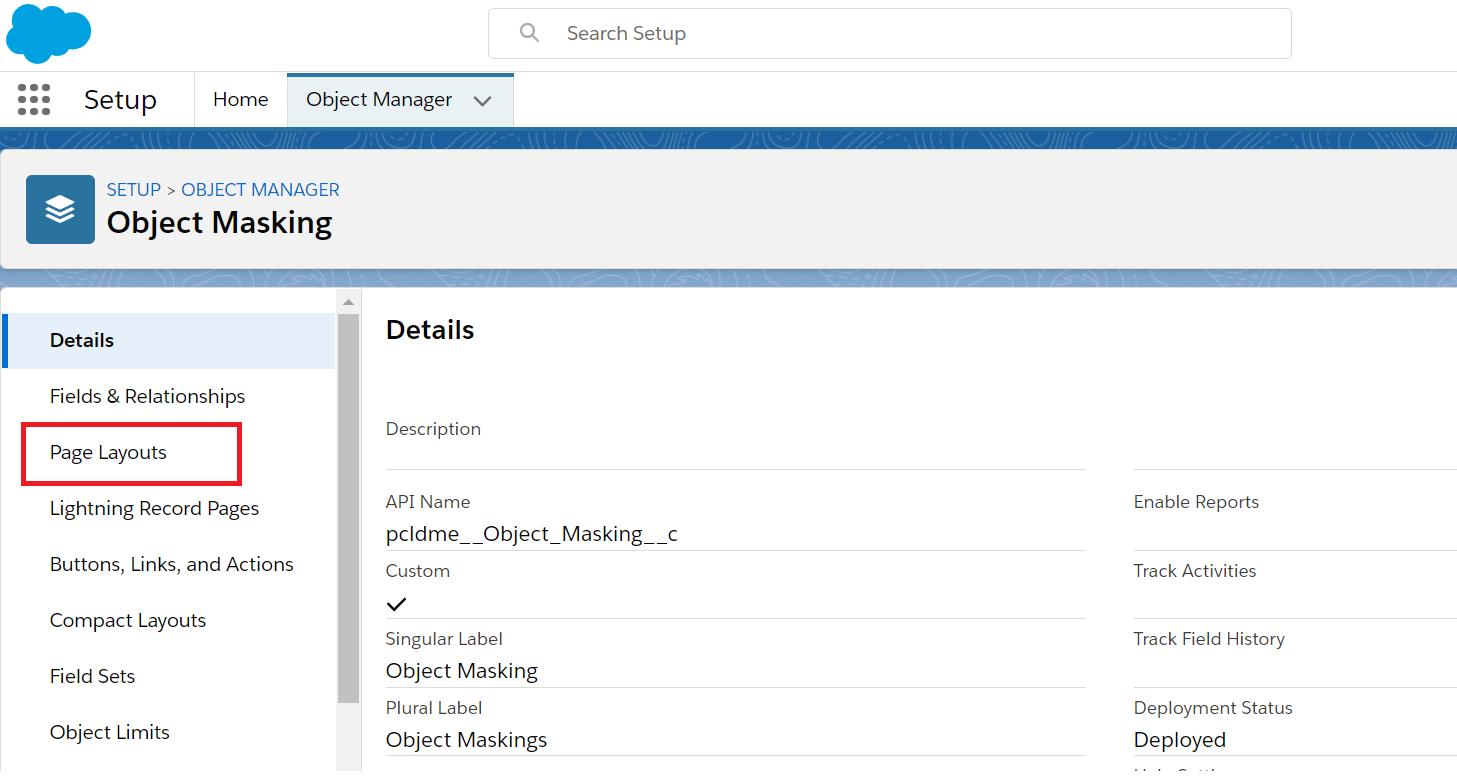
4. Click on the “Page Layout Assignment” button to add page layout.
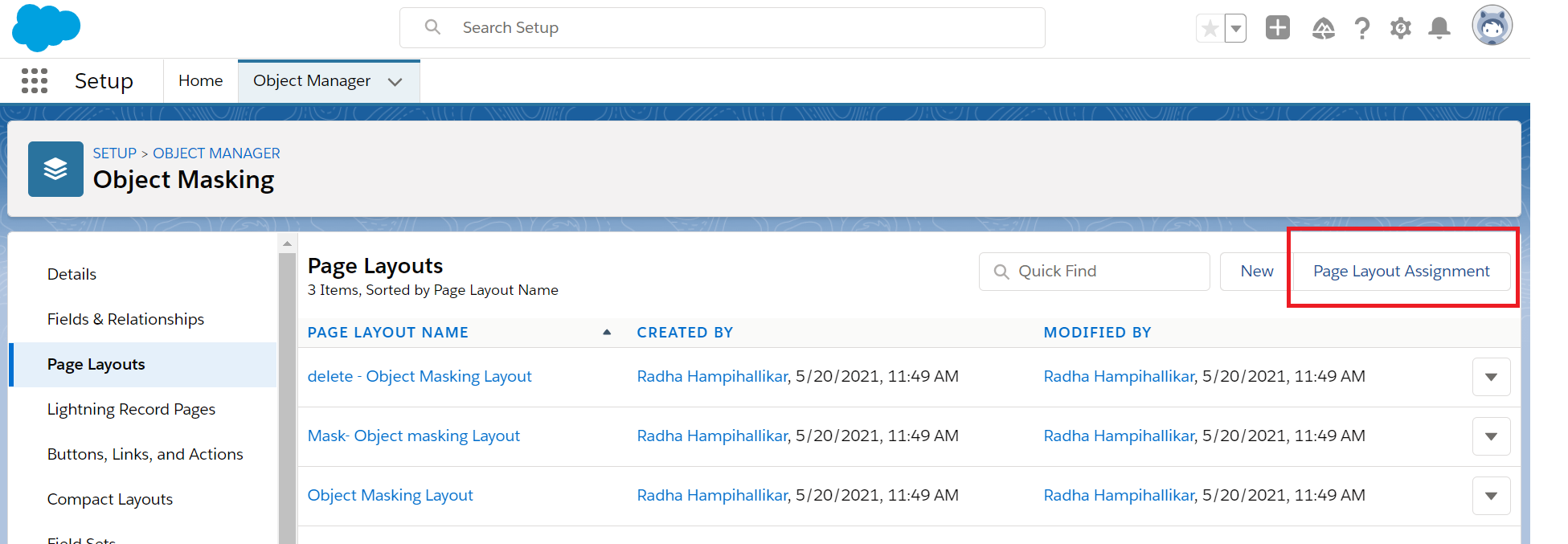
5. User will find the below screen, there are three Record Types
- Master
- Delete Records
- Mask Records
The user needs to Click on “Edit Assignment” to make changes.
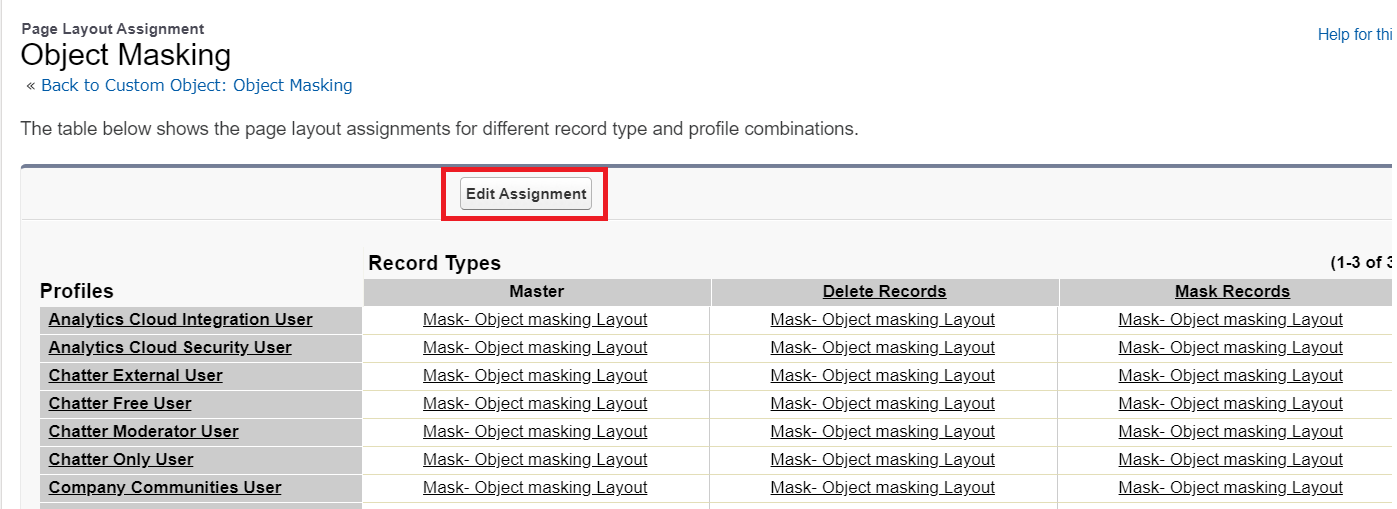
6. Select column “Delete Records” and choose “delete-Object Masking Layout” from the “Page Layout To Use” dropdown list and click on the Save button.
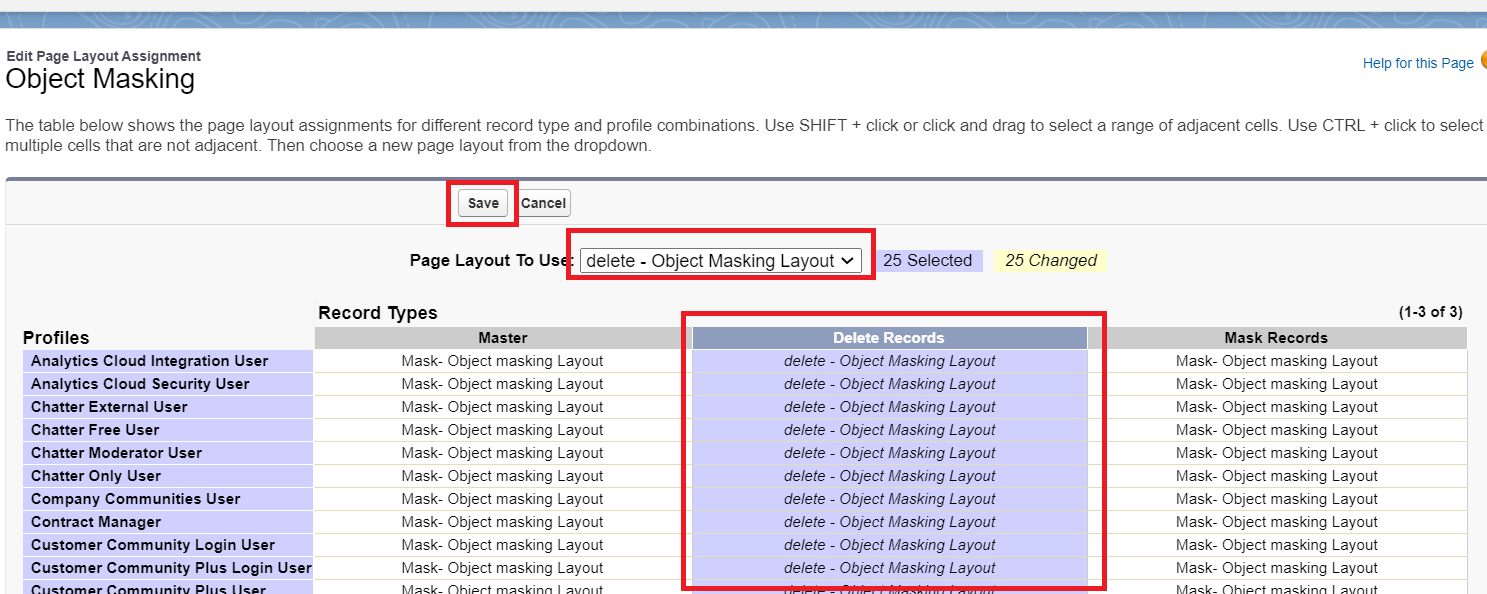
7. After selecting the page layout “Delete Records”, the user can see the change by adding an object masking record and going to the field masking section. Users will not see the Field Masking section.
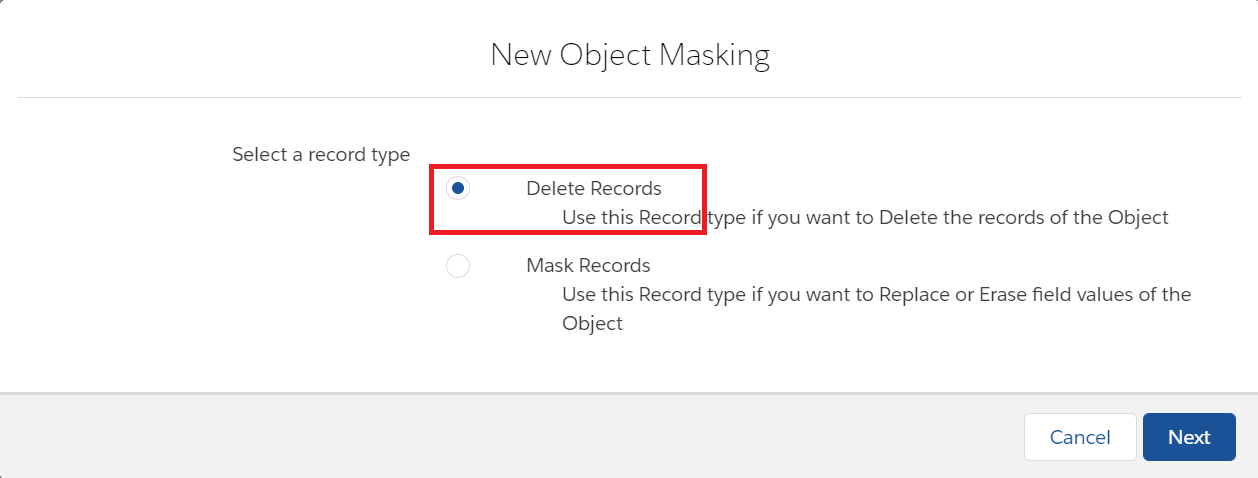
8. The user will see the below page after adding object masking. No field masking section will appear.
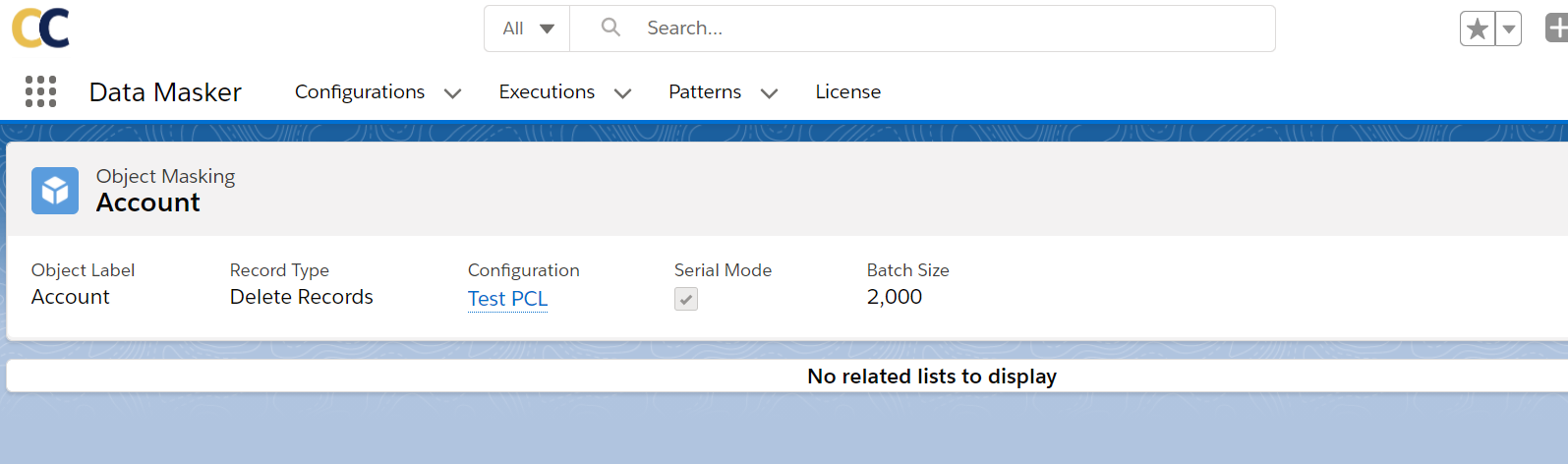
9. Data Masker also has a page layout for pattern objects. To set the page layout for pattern object, users have to follow the same steps as above and select the appropriate pattern page layout for pattern object record types as shown in the below screenshot.