Consent Settings for Self Service Consent Management
Prerequisites for Self-Service Privacy Management
Before starting the Self-Service of Privacy Management –
- Install the Cloud Compliance Application from the AppExchange
- Configure the Grouping Rules of Individuals. Refer to Grouping Rules for Individual.
- Consent Management features of Cloud Compliance with reference to the Consent Management.
- There should be at least one community created.
Note: For community creation details please click on the following link. Setup & Manage Community
- The Site Base URL must be overridden with a Community URL.
- At Least one Privacy Site record must be created for default purposes.
Self-Service Configuration :
Click on the ‘Configure’ button on the Installed Packages page. Go to Self Service Tab.
There are three different sections in the Self-Service Configuration tab –
- Consent Setting
- Individual Email Field Mapping
- Individual Field Mapping.
Select Consent Settings
- It is used for the Self Service Consent management configuration.
- Different parameters in consent settings are as follows –
1. Link Expiration Time (minutes) – Verified user will receive an Email to update the consent which contains the ‘Manage Privacy’ link which is valid for the time duration mentioned in the Link Expiration time.
- Default privacy Site – The default Privacy site will show the details once the Privacy sites with the section and contents are configured.
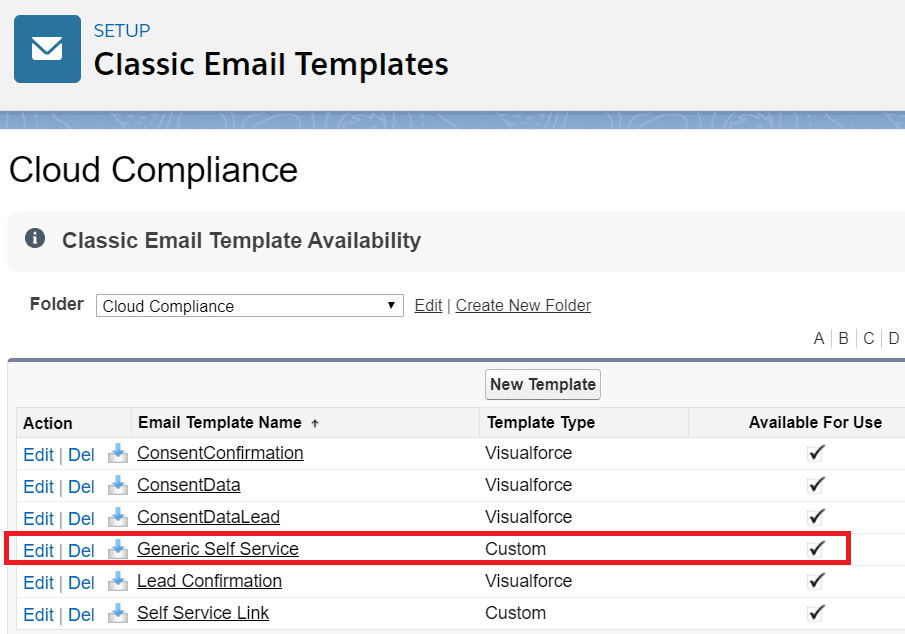
3. Privacy Portal Email Template – Verified user receives one email when he clicks on the Email Consent Link to update the consent. The email template of this Email can be selected from the available email templates in the drop-down list.
Users should either create their own email template or clone the Cloud Compliance’s Self Service Email template and Update it according to their preferences.
4. To clone Cloud Compliance‘s existing template. Go to Setup -> Classic Email Template -> Select the folder Cloud Compliance-> Generic Self Service
Note– By cloning the Generic Self-Service template, the user can change the contents as per the requirements.
5. Show Expiry Date on Consent Grid – The dates on the consent grid from the Privacy Portal will be shown or hidden according to the position of this toggle button.
All this will be activated, once the user clicks on the ‘Save’ button.