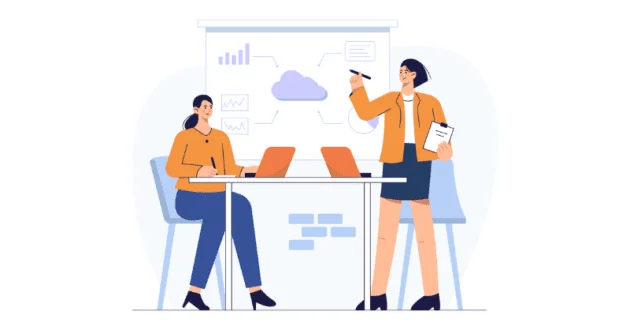
Ask an Architect: 5 Steps to an Effective Salesforce Data Management Strategy (Part 1)
This is the first of a monthly blog series we call “Ask an Architect.” In this series, we will be answering common questions from some
In this article, you will learn about Postman and how you can use it to search, find, and test Salesforce’s rich set of application program interfaces (APIs)
And also how to connect with your Sandbox and why to do it.
Postman is an application used to test and develop APIs. It sends an HTTPS request from the client to the server via a network.
Also, you can use it for testing the functionality of APIs, debugging issues, and other tasks related to API development.
There are two ways to download Postman
For downloading the Postman application:
After installing Postman, you can use it to test whether your APIs are working. You can also use it to create collections of requests and environment variables, as well as to collaborate with other developers and share your work.
For downloading the chrome extension
It is pretty easy to connect Salesforce API with the postman
First, you need to have access to developer org, or you can try it out in your trailhead playground.
I will use the Trailhead Playground because it already has pre-installed packages.
{
"operation" : "query",
"query" : "SELECT id , name FROM Account",
"contentType" : "CSV",
"columnDelimiter" : "COMMA",
"lineEnding" : "CRLF"
}
That’s it, and that’s how you can use Postman to make requests to the Salesforce API and perform various tasks within your Salesforce account.
We hope this article was helpful. You can check out this article if you want to mask large data sets in your sandbox.

Saurabh is an Enterprise Architect and seasoned entrepreneur spearheading a Salesforce security and AI startup with inventive contributions recognized by a patent.
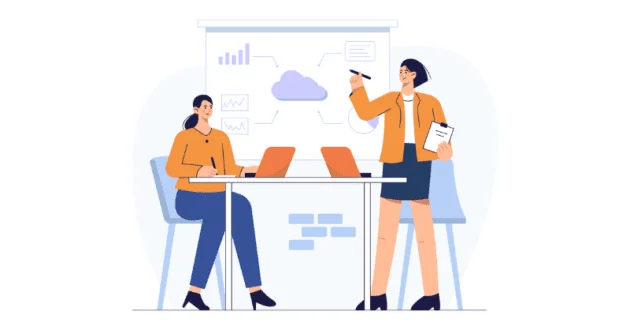
This is the first of a monthly blog series we call “Ask an Architect.” In this series, we will be answering common questions from some
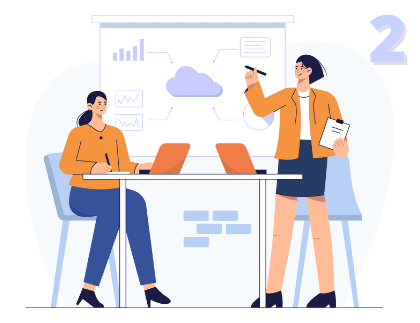
“We have millions of records and constituents with high expectations around service and engagement; how do we develop an effective data management strategy?” In Part
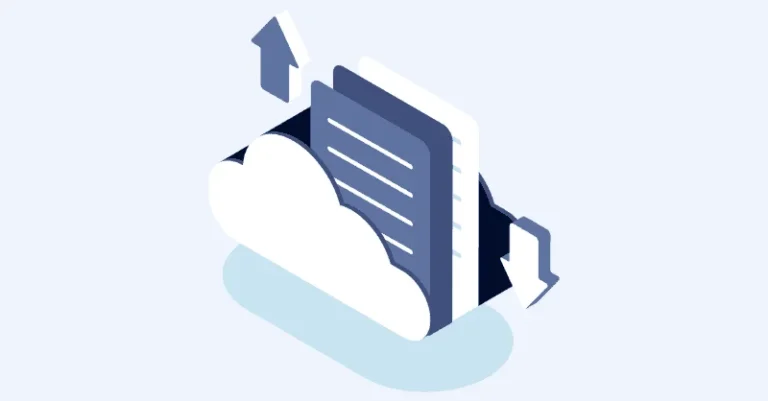
The pandemic has changed the human lifestyle in many ways, workstyle being the one most affected. Offices and cubicles replaced with corners of houses and