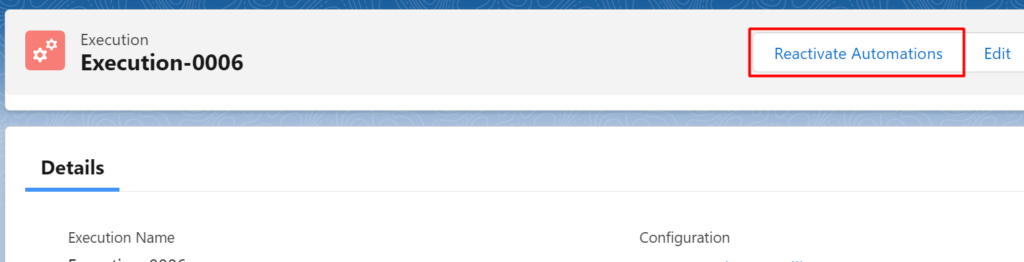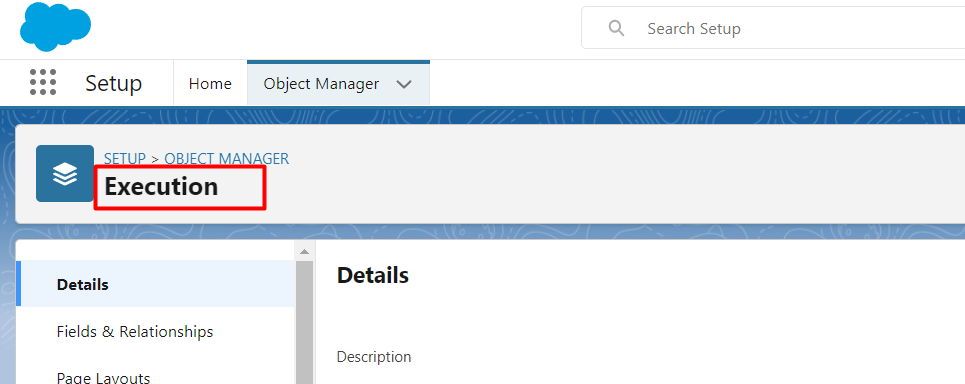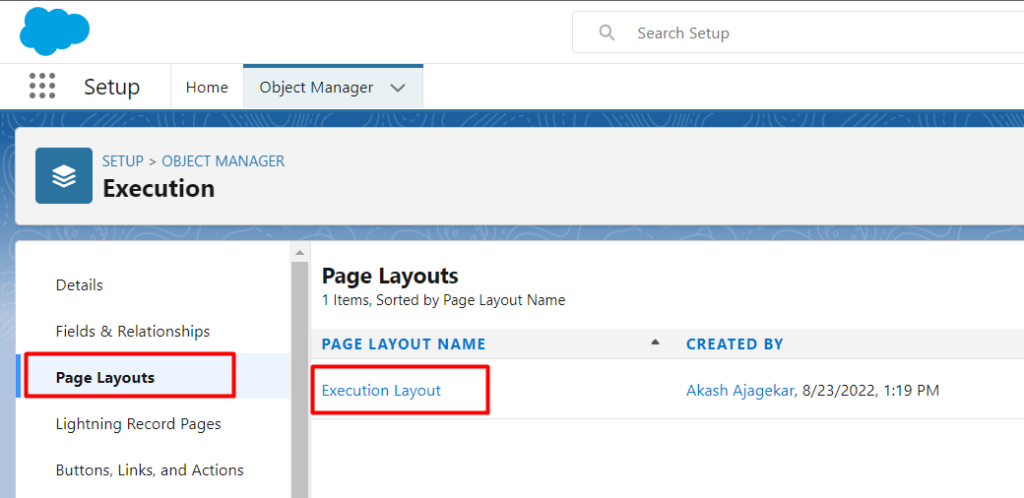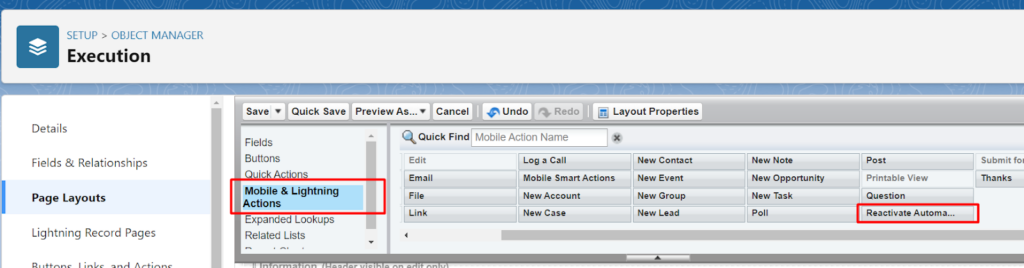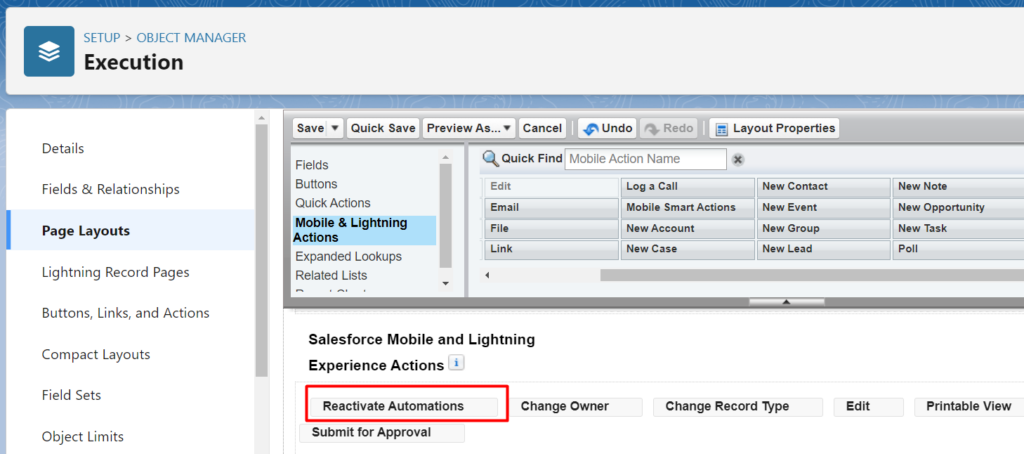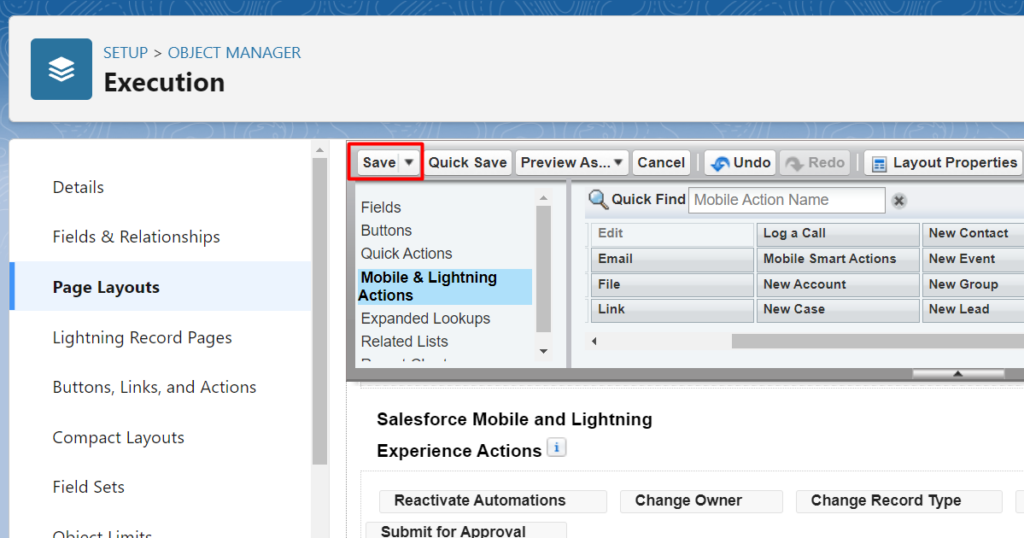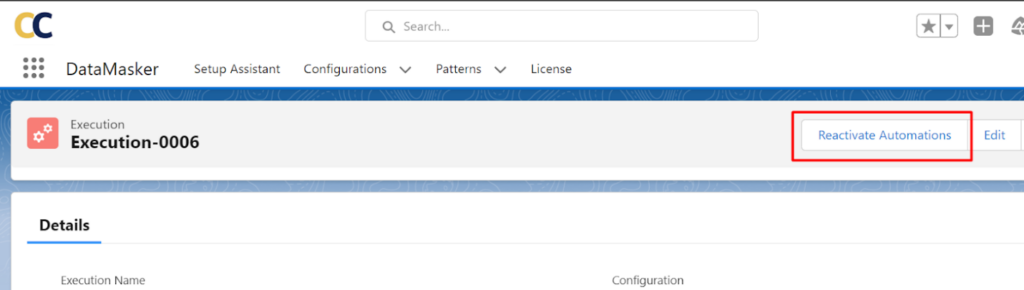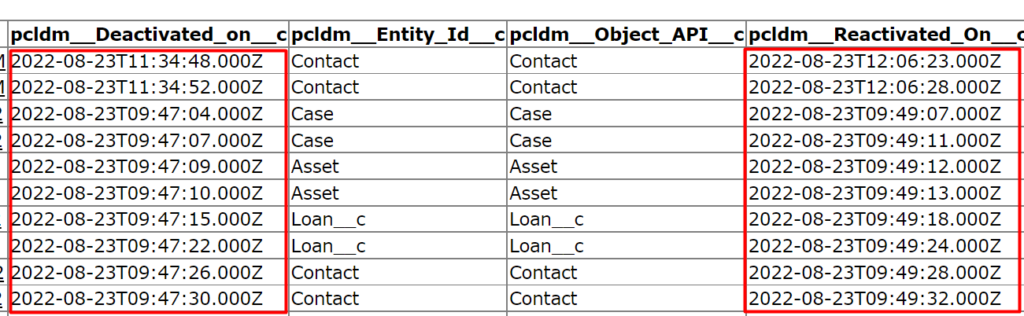DataMasker application Deactivates all the automations like Process Builders, Workflows, Flows, Triggers, and Validation Rules while processing. After Masking is completed, Data Masker reactivates those Automations that are deactivated already.
But in the case that due to some uncertain error or exception masking gets stuck and Data Masker has already deactivated all automations then the user can use the button ‘Reactivate Automations’ to reactivate those automations instead of activating them manually.
Prerequisites
- The user should know which execution has errored out and deactivated all the automations.
Solution Steps
-
Users can find the ‘Reactivate Automation’ button on the Execution page, as shown below.
-
If it is not available on the Execution page, then the user can add it from the page layout of the Execution object.
-
Go to Setup -> Search for an object Execution
-
Go to Page Layouts – > Open Execution Layout
-
Click on the Mobile and Lightning Action and search for the button ‘Reactivate Automations’
-
Drag the ‘Reactivate Automation’ button to the Layout
-
Click on the Save button
-
Go back to the Execution Page and Refresh it; the User will see the ‘Reactivate Automation,’ but it is visible.
-
Now go to the execution by which all the automations got deactivated and Click on the ‘Reactivate Automation’ button.
-
All the automations will be reactivated
-
Users can check all the automations has been reactivated by the workbench
-
Likewise, user can use the ‘Reactivate Automations’ to activate all the automations which has been deactivated by Data Masker during processing.