Cloud Compliance – GDPR Data Management’ has one feature called Consent management which basically automates the full lifecycle of Consent including Self-service for Leads, Contacts, and Individuals in Salesforce.
The solution given in this document creates consent for a specific purpose against a particular channel. This note explains how to invoke Auto Consent Creation with the help of Process Builder.
Solution Steps
1. Create a Few Checkboxes in the Contact Object. For example:
- Marketing – Phone
- Survey- Phone
- Sales -Phone
- Customer Support – Phone
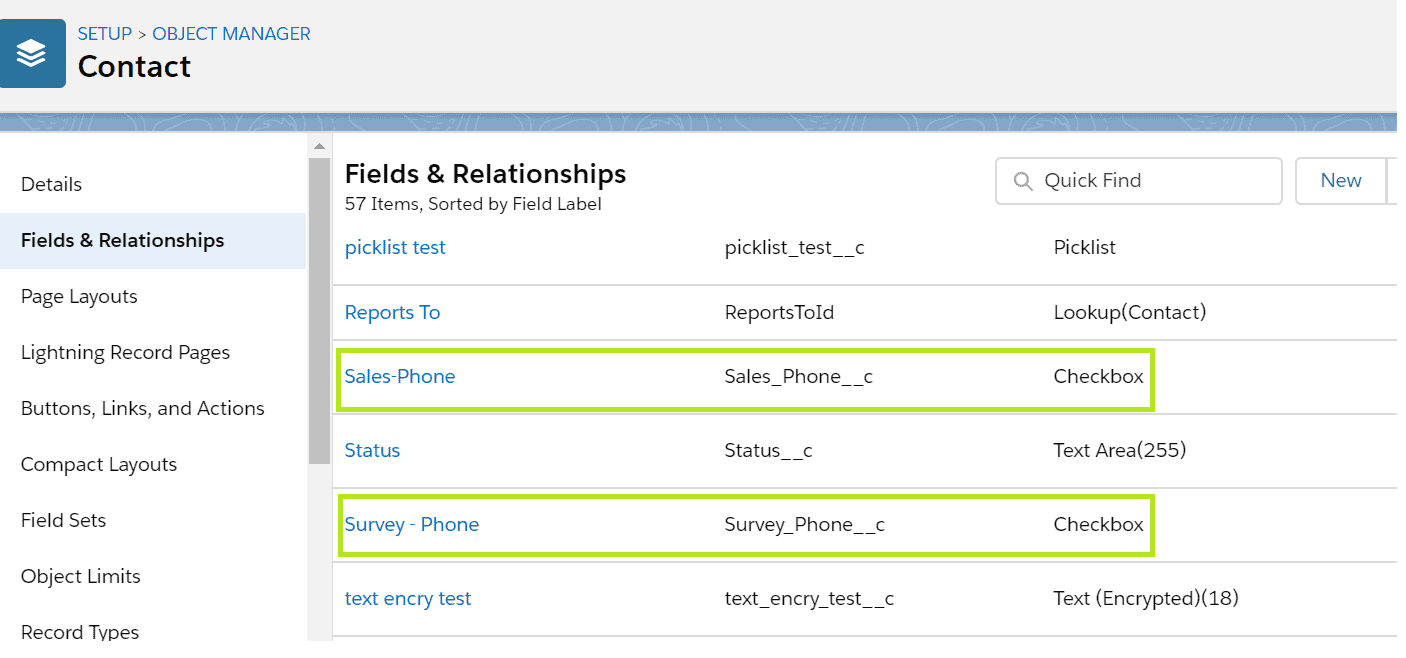
2. Add those checkboxes in the Contact page layout under a separate section which will be called Consents.
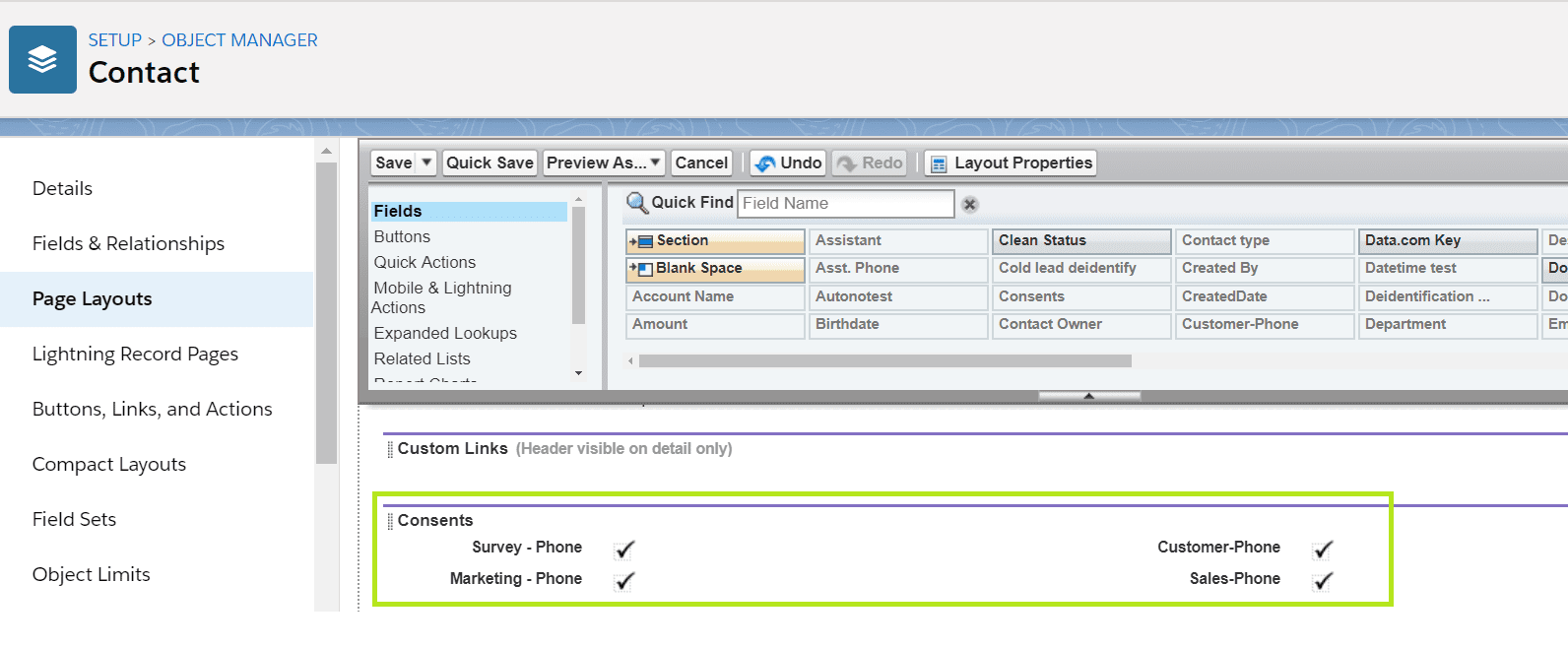
3. Navigate to Data Use Purpose and create a few Channels and Purposes.
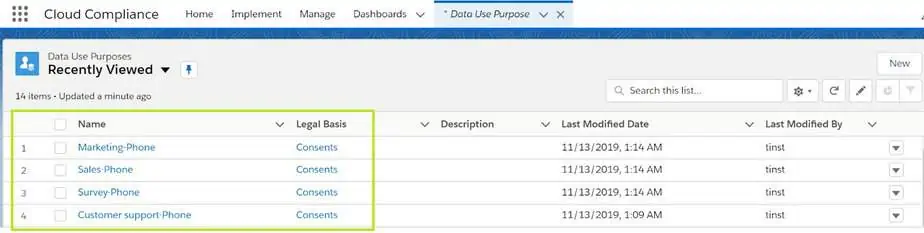
4. Create a formula field on a Contact object called Consents.
Format of the formula should be as follows:-
IF(Data use purpose API name = true, “Data Use Purpose id -1, “,” Data use purpose id-0,”)&
IF(Data use purpose API name = true, “Data Use Purpose id -1 “,” Data use purpose id-0”)
Here is an example of the formula field created for different Data use purposes.
keting_Phone__c =true, “0ZW2v000000blPDGAY-1,”,”0ZW2v000000blPDGAY-0,”)&
<!-- wp:heading {"level":3} --> |
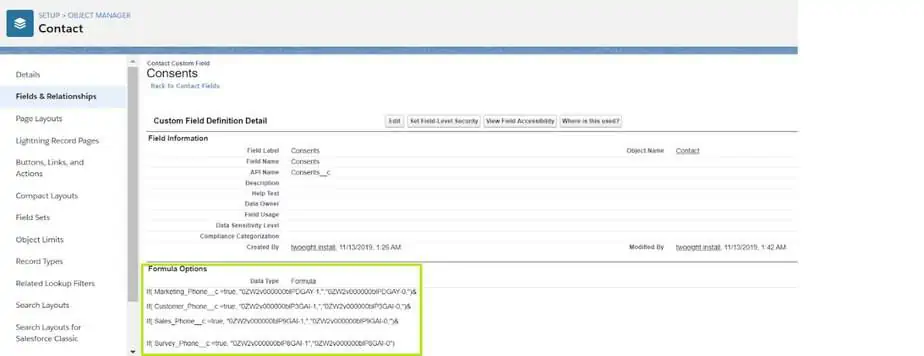
5. Copy the respective ids from the Data use purpose and paste it in the above formula
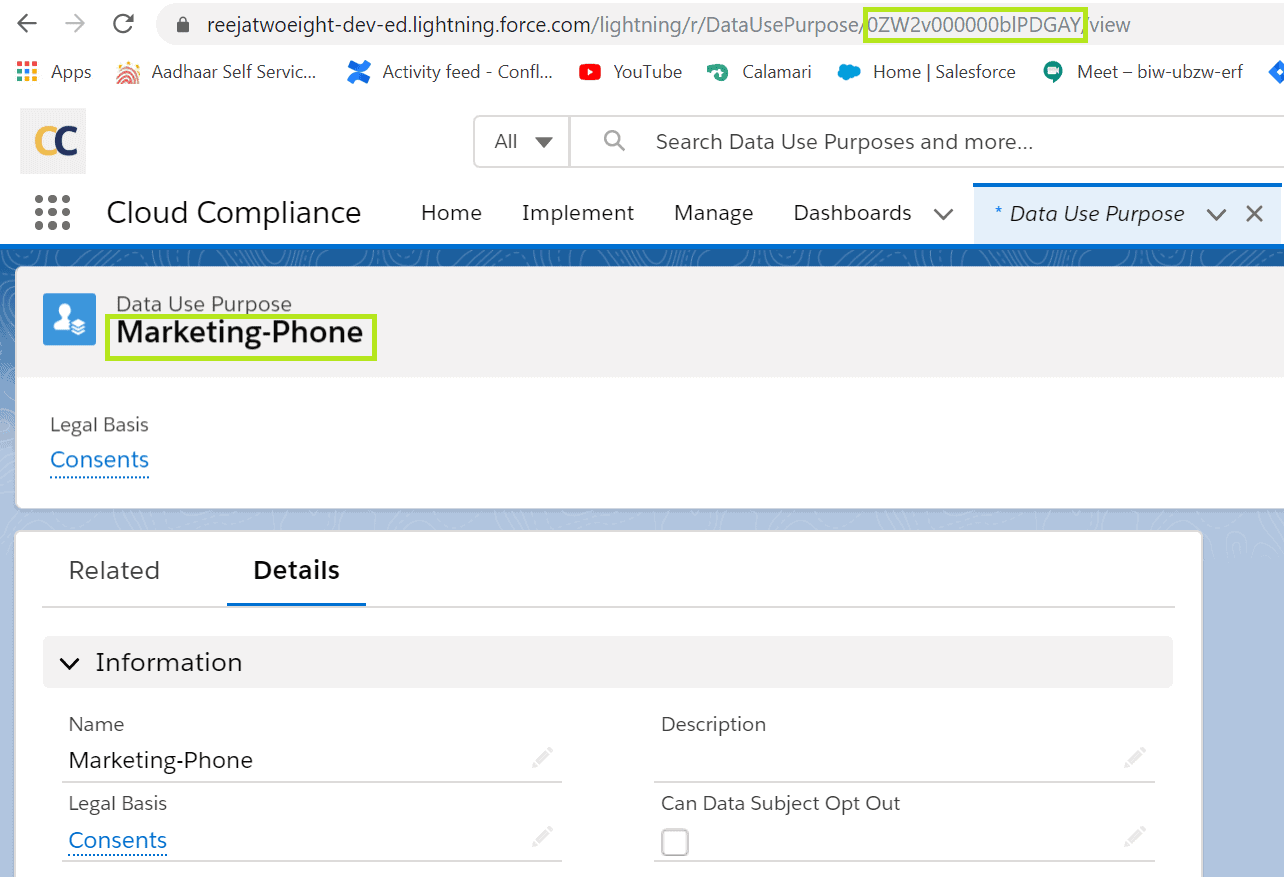
6. Create the Process Builder on Contact Object which will fire whenever there is a selection/deselection on the Consent checkboxes.
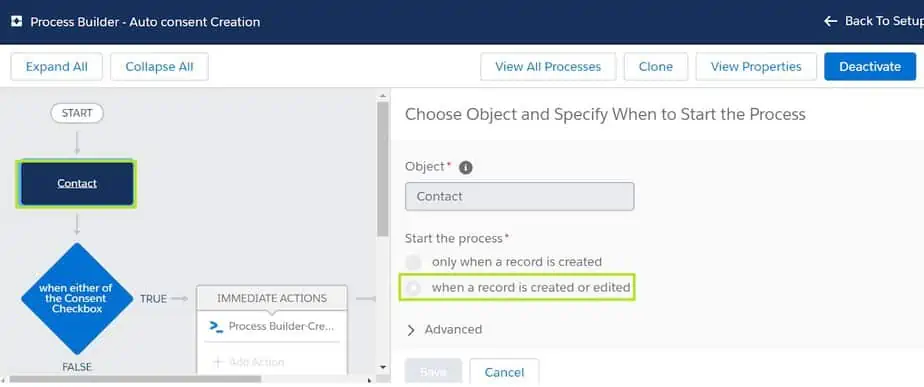
This Process builder will auto-create consents whenever a new contact record is created or whenever consents checkboxes are selected/deselected. The Formula on this node is as follows:-
OR(ISNEW(), ISCHANGED([Contact].Consents__c))
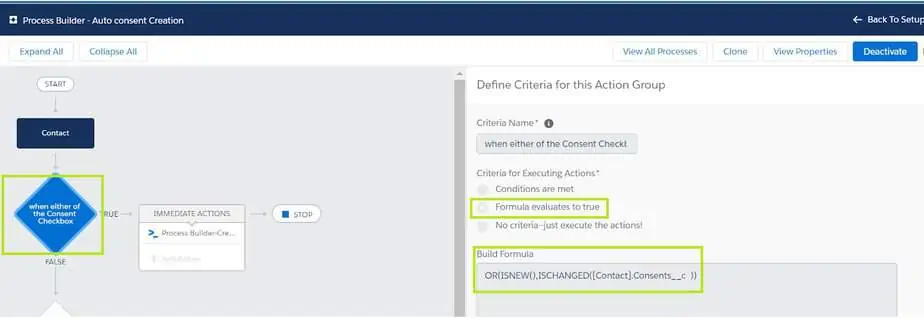
The immediate action will call the invocable APEX class “Process builder-Create Consents for SObject” and the input parameters to that invocable will be as follows:-
| Field | Type | Value |
| sendConfirmationemail | Boolean | True |
| ids | Field reference | [Contact].Id |
| commaSepPurposeIdString | Field reference | [Contact].Consents__c |
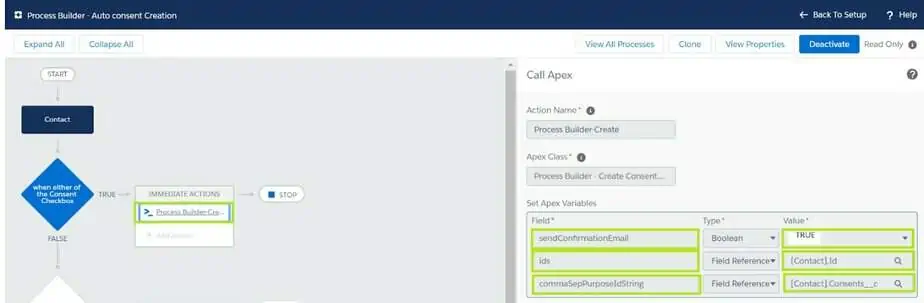
Click on Save and Activate the Process Builder.
To Validate the Auto consent creation
Navigate to the Contact Record. Select any 2 checkboxes of Consents on details Page.
For example – Survey-Phone and Sales-Phone.
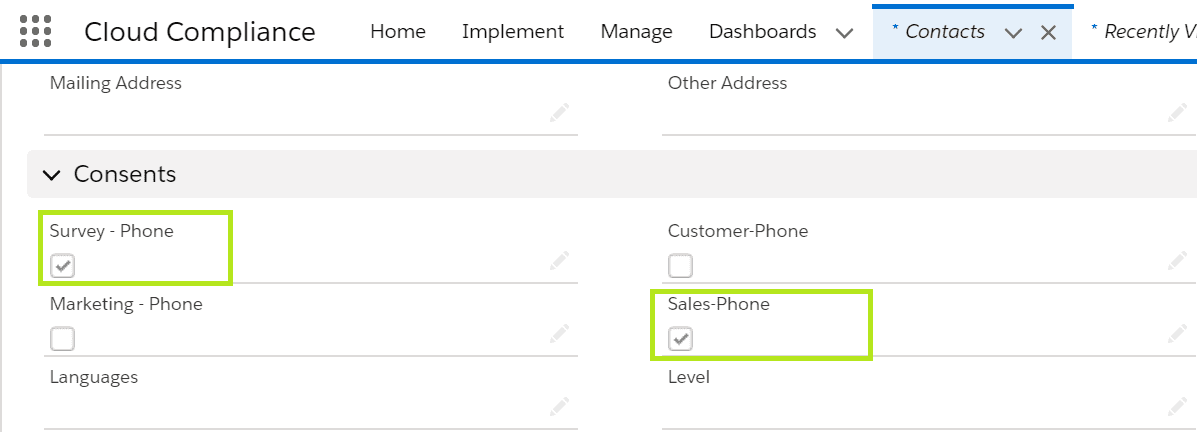
Go to the Consents Tab on the Contact page
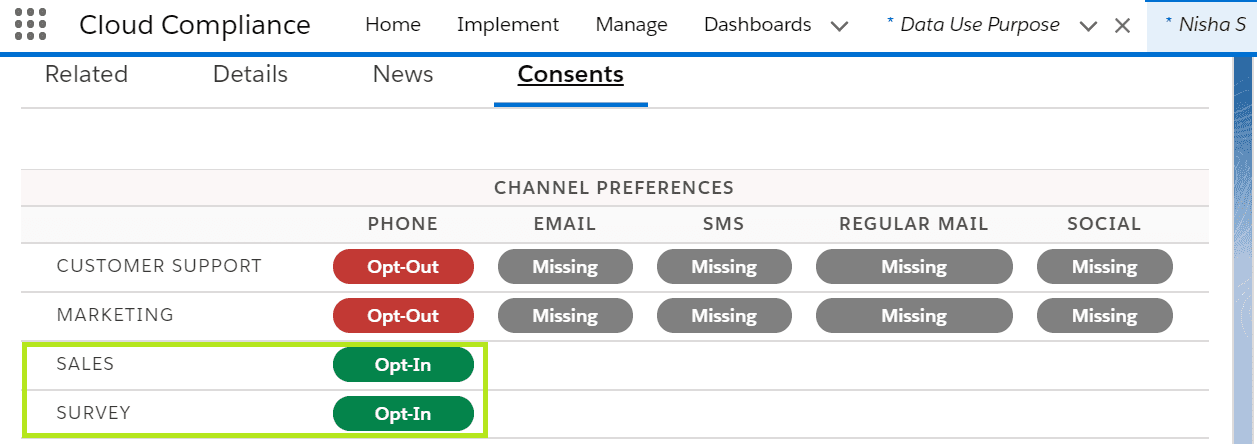
Summary
This enhancement enables Auto consent creation while creating a Contact/Lead.
