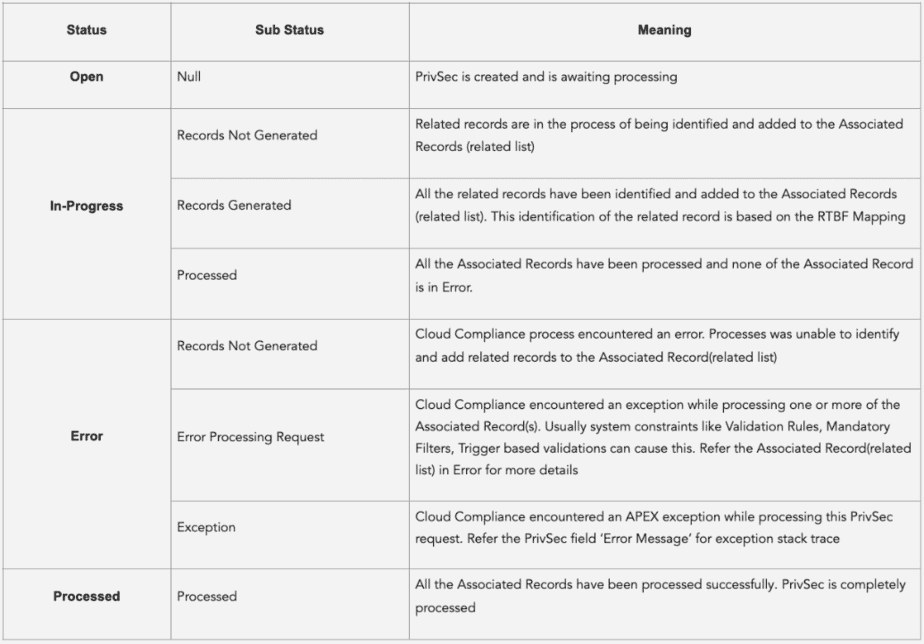The application uses a custom object called PrivSec Request, allowing users to drive the data portability process. Users can create a PrivSec Request manually by providing the values in certain fields values and then it will generate the records corresponding to the mapping and will process it.
Prerequisites –
1. Users should have the “CC full access” permission set assigned.
2. At least one mapping should be active for Data Portability.
3. Lightning record page should be assigned to the user’s profile.
From the Manage tab, a user can directly create the case for Data Portability.
All the mapping related to the Portability has to be configured from the Implement tab
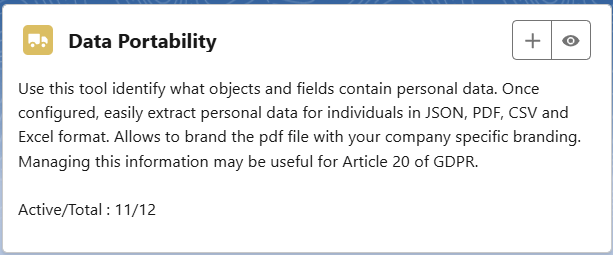
To create a new PrivSec request for Data Portability user needs to click on the Add button.
-
- After clicking on the Add button user will the window where which user can fill in the details to create a New PrivSec Request.
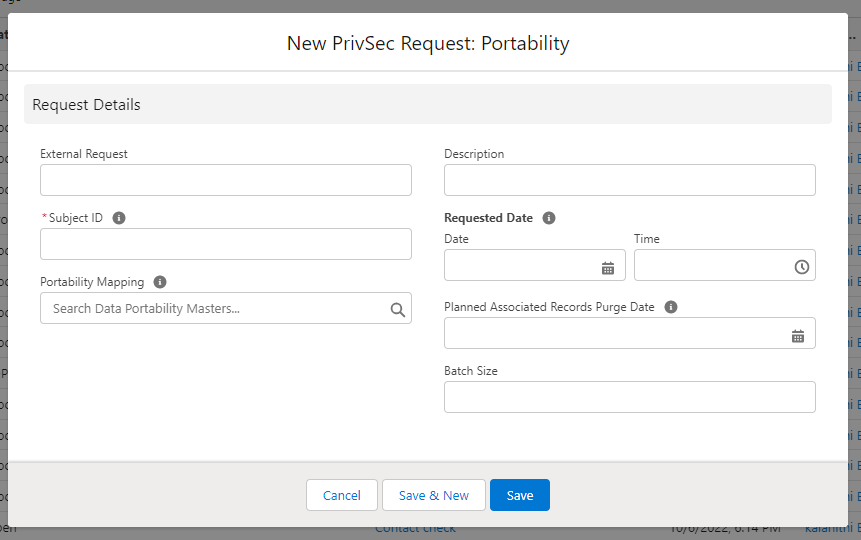
As shown in the above screenshot user needs to provide the Subject Id and Portability Mapping, here the Subject Id is the record Id that the record user wants to get the personal data of a particular record and mapping is a Portability Mapping name that has been created for Portability.
The portability Mapping field looks up to the Active data portability mapping. The user needs to select the appropriate Data Portability mapping.
Note: The portability mapping will show only “Active” Portability Mappings.
Requested Date -This is the date on which the user asked for Data Portability.
Planned Associated Records Purge Date – As part of the processing, all the related records associated with the Parent Id i.e Subject Id will be populated. These are Associated records and can be seen in the related list of Privsec Request records. After the processing is completed, a user can make a call to delete these associated records which are called the purging of these associated records. This purging of associated records will occur on the Date populated in this field. If the date is blank then the associated record will continue to stay in the environment. If the date is equal to or lesser than ‘Today’, then associated records will be purged i.e deleted.
Note- Planned Associated Records Purge Date cannot be lesser than either Planned Processing Date OR Planned Deletion Date.
Batch Size – This defines the number of records that should be processed in a single batch.
After saving this record, the record detail page user will find a few sections like Details, Request Details, Mapping Snapshots, Associated records, and Files and show more fields which are as follows –
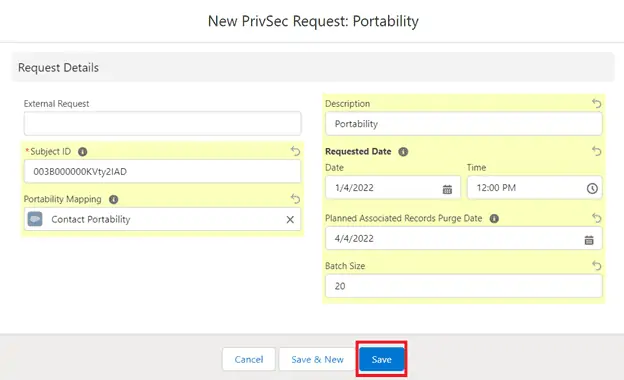
-
- Now the user will come to Privsec Request’s main page in which the user will be able to see all the details like Status, Sub-Status, Associated Records, etc.
Click on the ‘Generate Records’ button and then click on the ‘Finish’ button
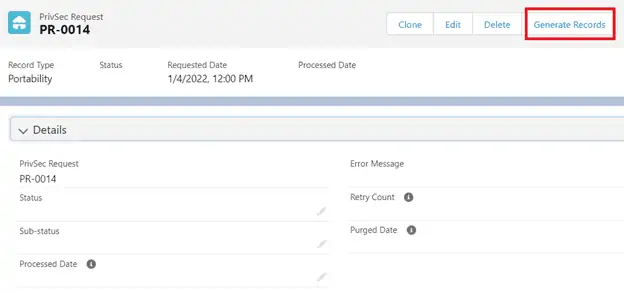
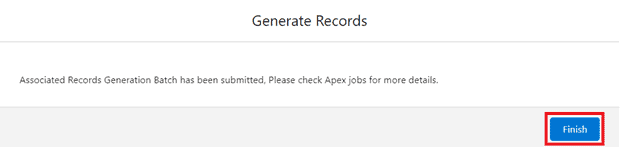
-
- Once the user clicks on the ‘Generate Records’ button, records get generated in the Associated Records section, Status will be ‘In Progress’ and Sub-Status will be ‘Records Generated’.
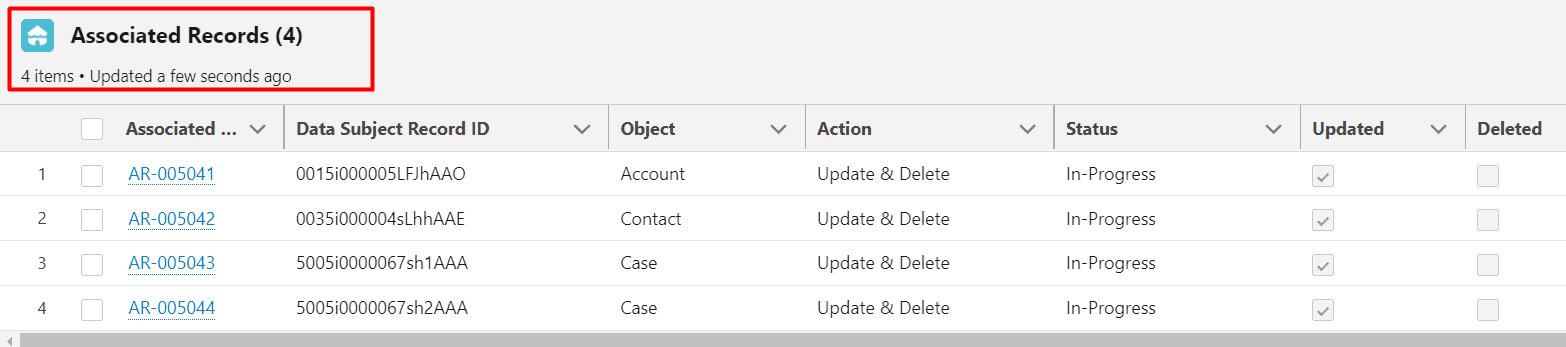
Also, Users will see the respective object name gets auto-populated once we click on the ‘Generate Records ’ button.
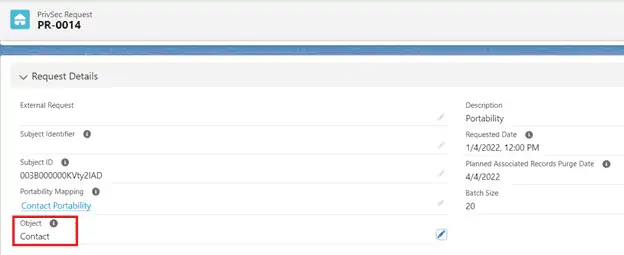
4. Now the ‘Process Records’ button will appear once the records get generated.
5. Click on the ‘Process Records’ button once the user confirms the details populated in all the sections after Generate Records and then click on the ‘Finish’ button
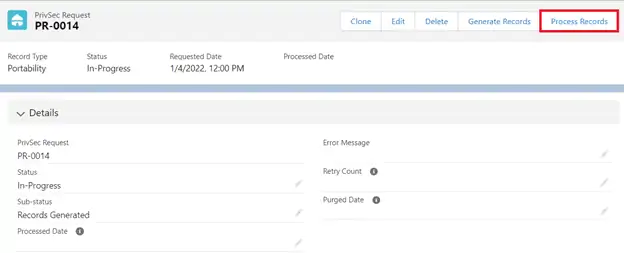
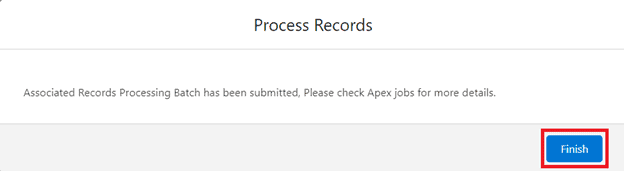
6. Once the user clicks on the ‘Process Records’ button, records get personal data, and the status will be changed to ‘Processed’ from ‘In-Progress’.
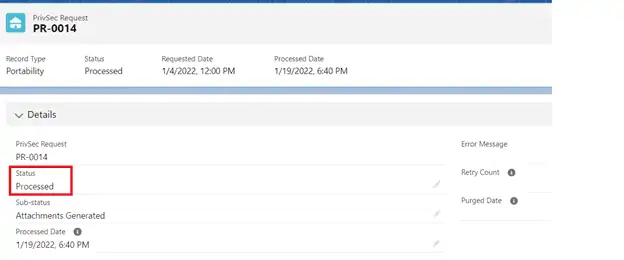
7. Once the PrivSec Request status is processed the status of the Associate Records will also be processed

8. Users can find personal data information in the form of JSON, PDF, EXCEL, and CSV in the Files section
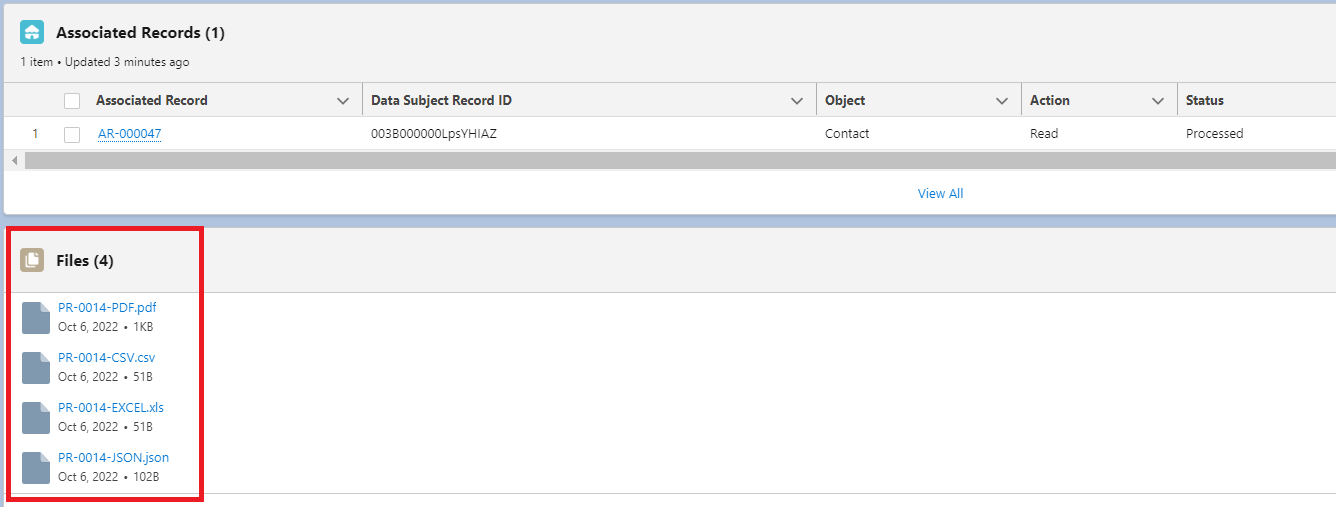
Data Portability – Download Files
Data Portability allows to download the files that are associated with the records. We can see the button ‘Download Files’ in the Associated Records section we can download files like docs, images, JSON, and other formats.

We can see the all files after clicking on the Download Files button. Users can select the file that they want to download or also can download all files.
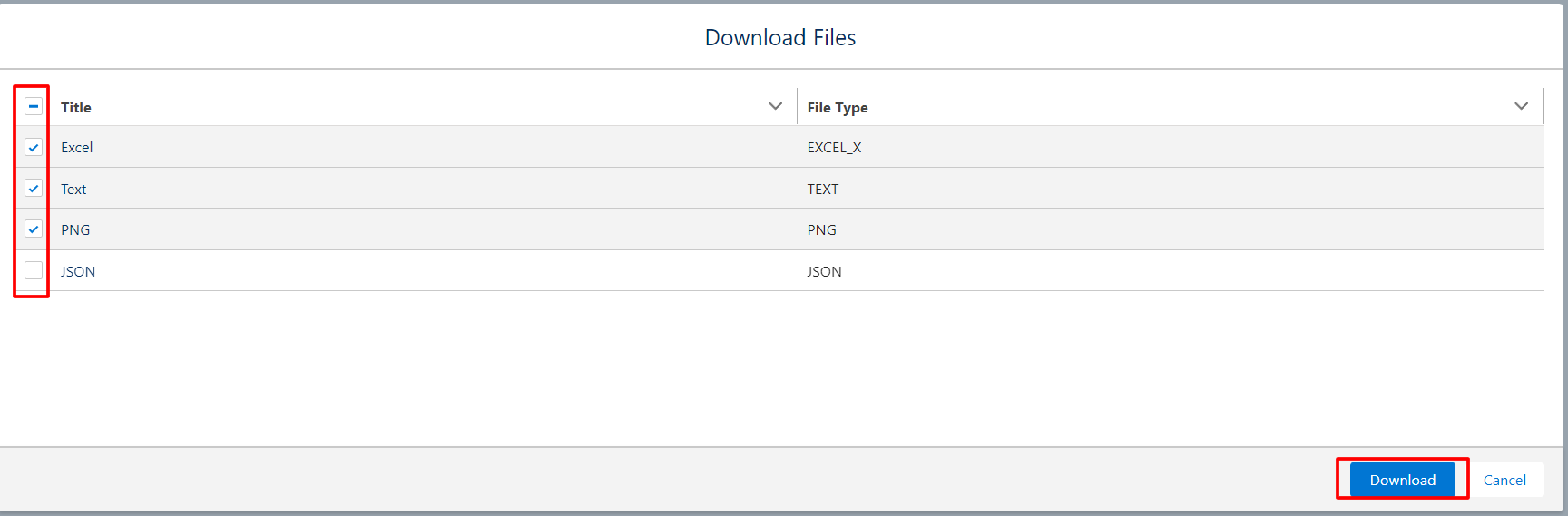
PrivSec Request Status:
Progress of PrivSec Request for Portability are tracked through a combination of Status and Sub-Status. Here are details on what each of the valid combinations means.