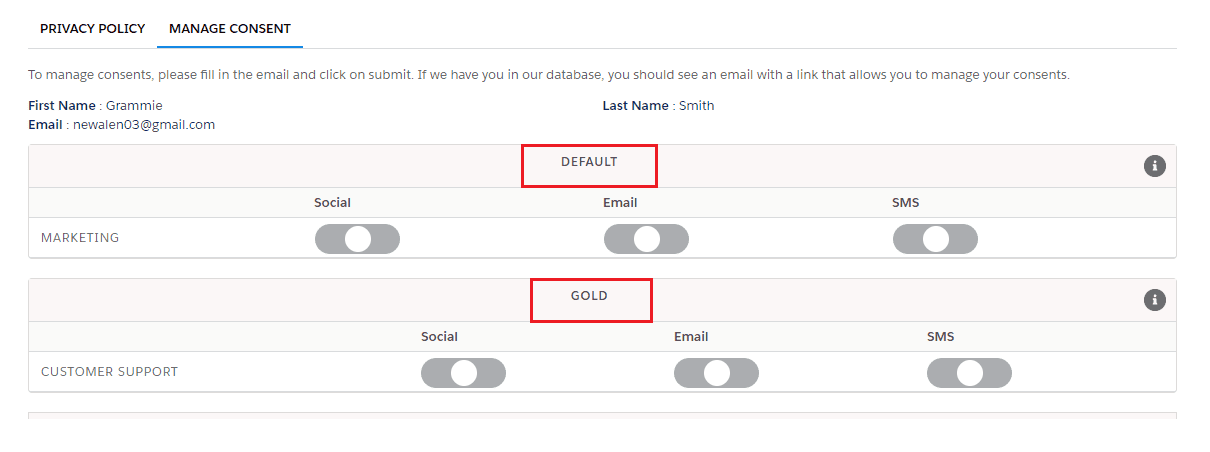Audience-Specific Consents Grids –
One person can have a different role in any business use case. Considering this, Cloud Compliance has introduced a new feature in version 2.19. i.e. Audience Specific Consents Grids Architecture with two new managed package fields “Audience” and “Category”.
In order to achieve this Multi Consent functionality, Cloud Compliance uses four standard objects – Data Use Purpose, Individual, Contact/Lead.
Solution Steps –
1. Cloud Compliance has provided Audience and Category as managed package fields on Data Use Purpose and Individual object.
Users can check those fields by following the below path –
Setup -> Object Manger -> Data Use Purpose / Individual -> Fields and Relationships
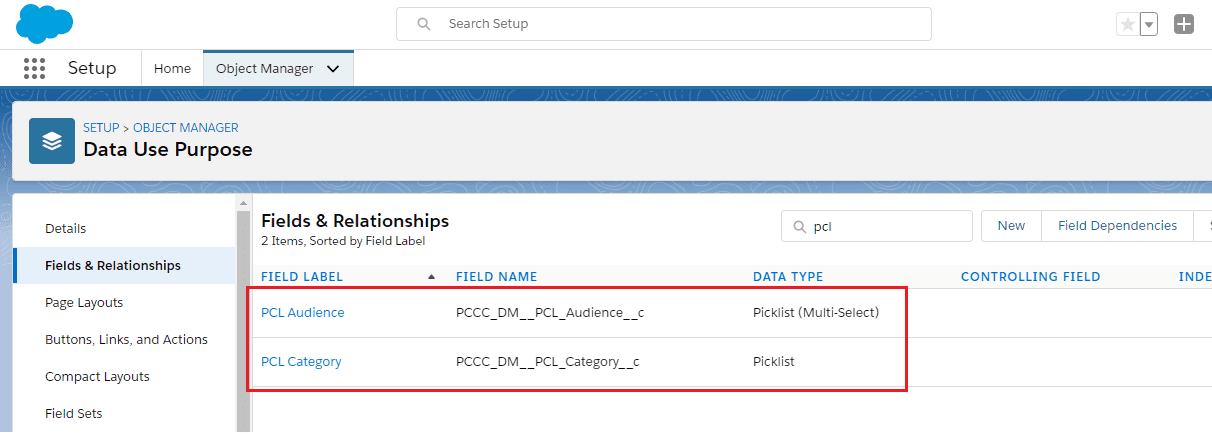
2. Click on one of the fields and add the values as per the business use case.
Here we have added two custom values in PCL Audience which is the global value picklist. Those are “Customer” and “Ex-Customer”.
Note – “Default” is a package value in the PCL Audience global value set.
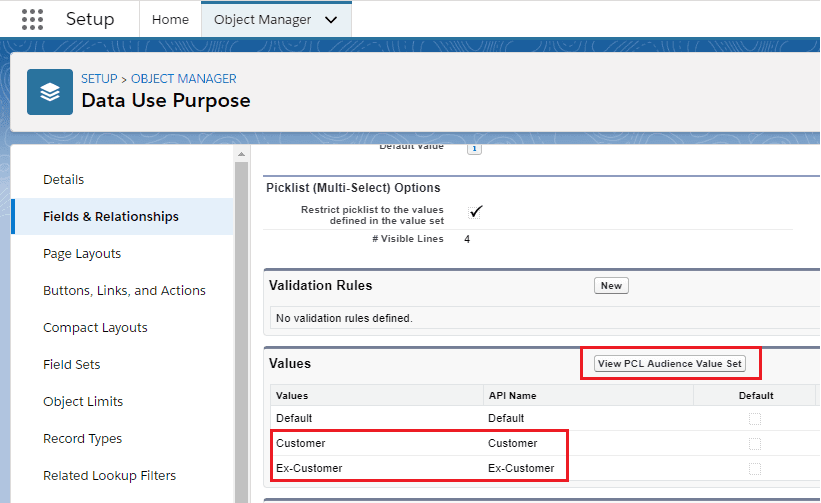
3. Similarly, add values in the PCL Category value set. Here values are “Silver” and “Gold”.
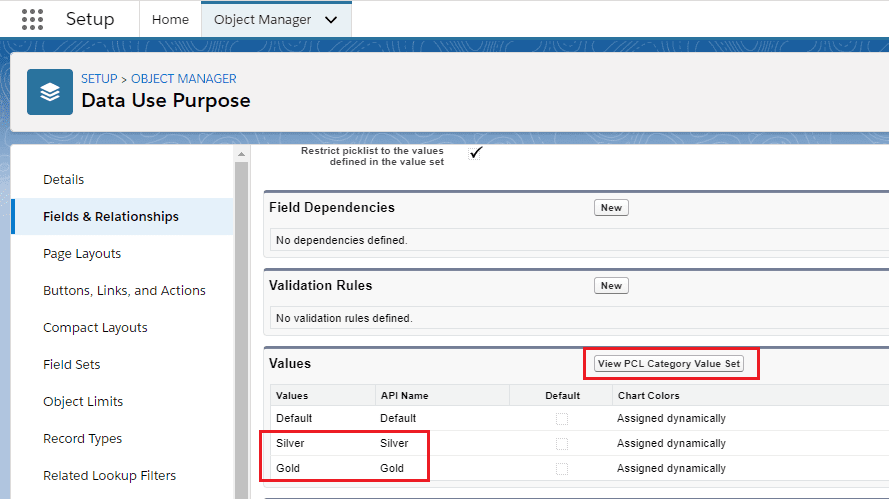
Note – “Default” is a package value in the PCL Category value set.
4. Now, as mentioned above users have to create custom Audience and Category fields on Contact and Lead objects with the data type Picklist(Multi-Select).
Note: The value set of both the Picklist(Multi-select) will be the same as the Data Use Purpose fields. Make sure that, while creating the Audience and Category field global picklist value set is selected as “PCL Audience” and “PCL Category” respectively.
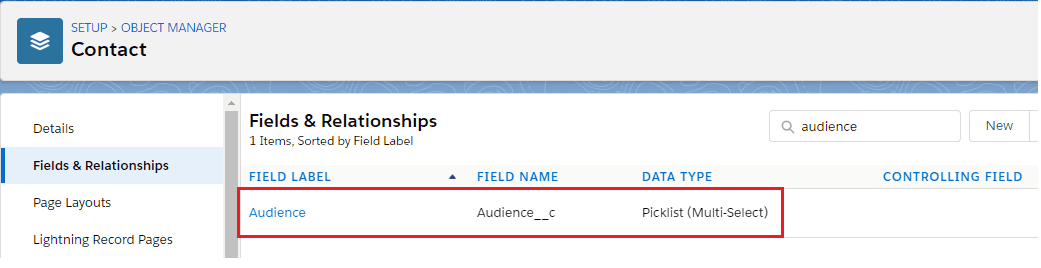
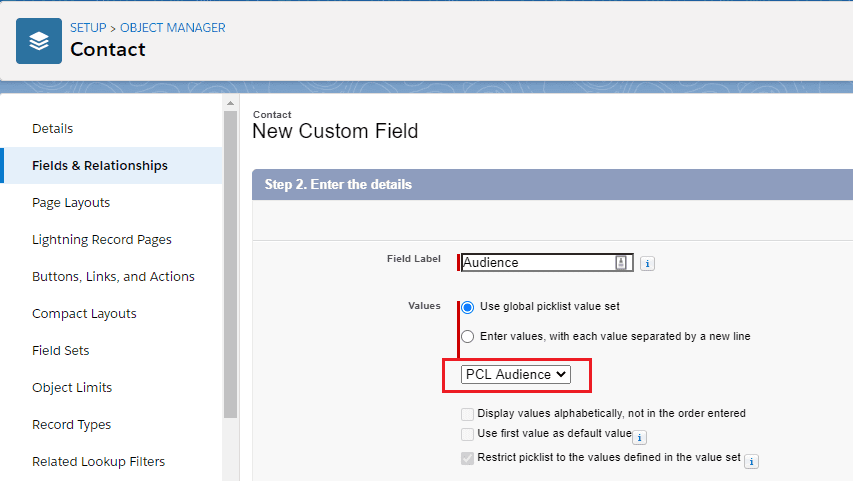
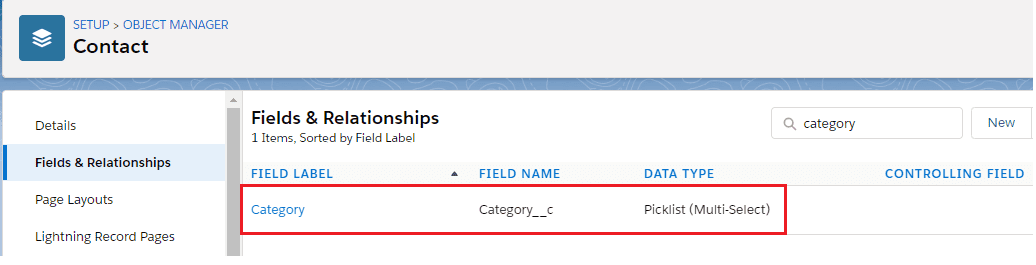
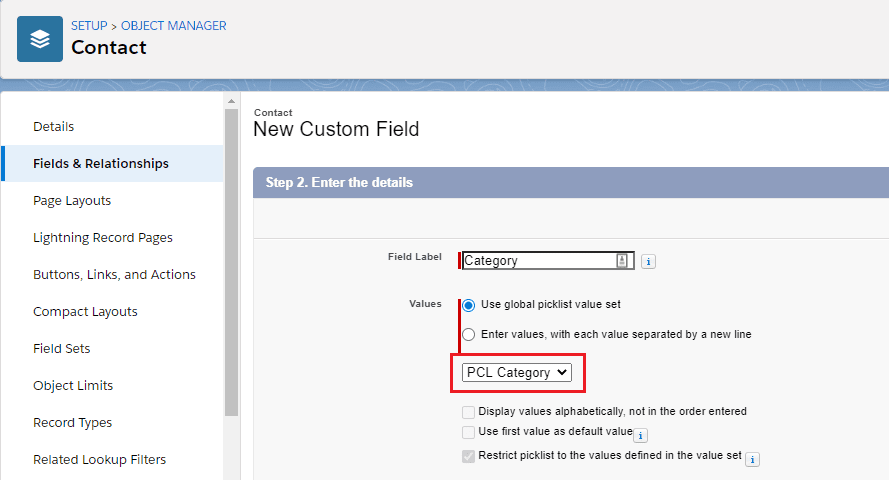
5. Navigate to the Data Ues Purpose object to create records with necessary values for PCL Audience, PCL Category, Channel, and Purpose fields.
Create Data Use Purpose Records considering Purpose and Channel with different business scenarios-
- Default -Default (Audience = Default & Category = Default)
- Marketing Email
- Marketing SMS
- Marketing Social
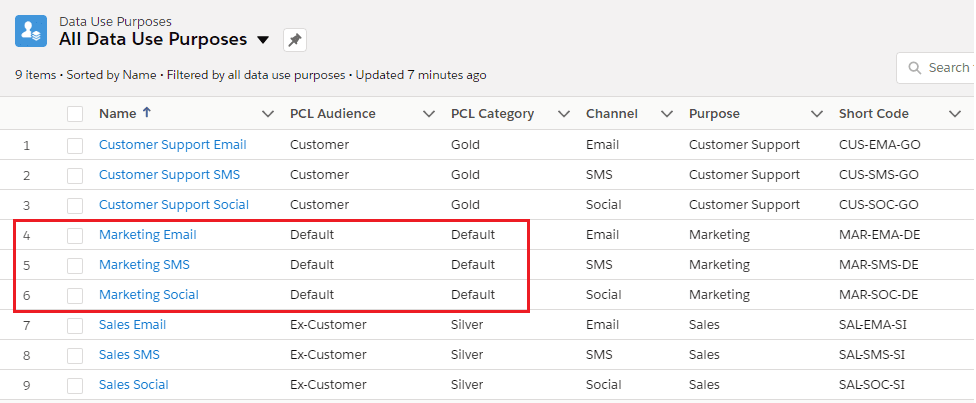
- Customer – Gold (Audience = Customer & Category = Gold)
- Customer Support Email
- Customer Support SMS
- Customer Support Social
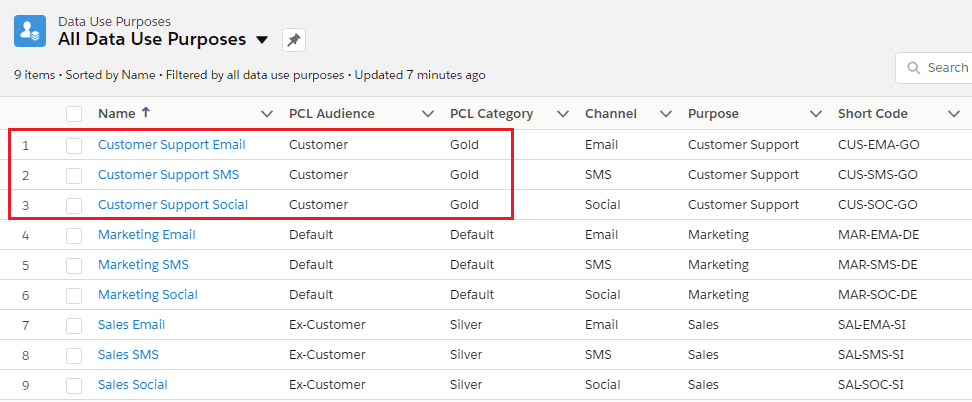
- Ex-Customer – Silver (Audience = Ex-Customer & Category = Silver)
- Sales Email
- Sales SMS
- Sales Social
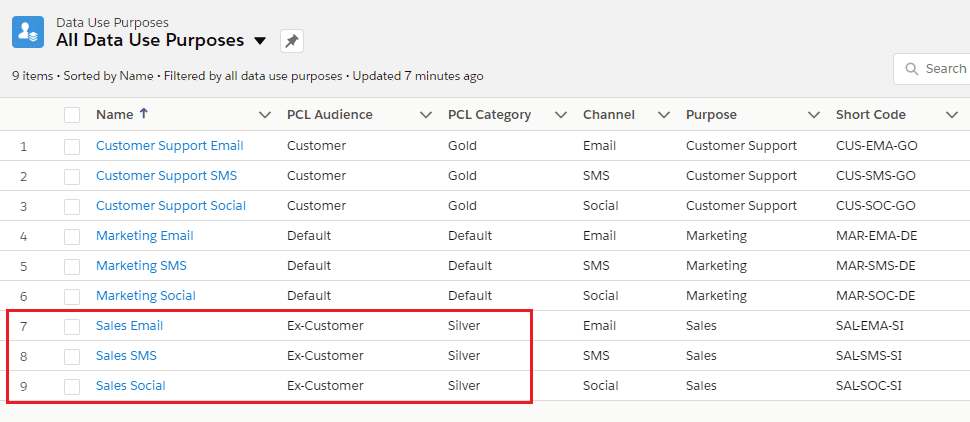
Note – Users can create shortcodes based on Purpose, Channel, and Category.
6. Navigate to the Implement tab and click on the “Add” button of “Grouping Rules for Individual” tile to set the grouper rule. Follow the steps in grouper rule and provide appropriate JSON format in step 3 to map the fields of Contact and Lead objects with Individual objects.
Map FirstName and LastName fields of Contact and Lead object with Individual FirstName and LastName. Similarly, Map Audience and Category fields of Contact and Lead objects with Individual’s PCCC_DM__PCL_Audience__c and PCCC_DM__PCL_Category__c
Save Grouper and schedule the auto-creation of individuals.
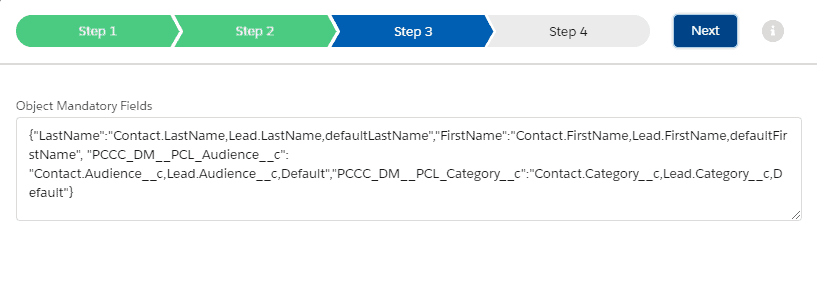
| { “LastName”:”Contact.LastName,Lead.LastName,defaultLastName”, “FirstName”:”Contact.FirstName,Lead.FirstName,defaultFirstName”, “PCCC_DM__PCL_Audience__c”:”Contact.Audience__c,Lead.Audience__c,Default”, “PCCC_DM__PCL_Category__c”:”Contact.Category__c,Lead.Category__c,Default” } |
7. Now create a Contact record to check the Multi Consent feature. For that, navigate to the contact object and create one contact record with appropriate Audience and Category value.
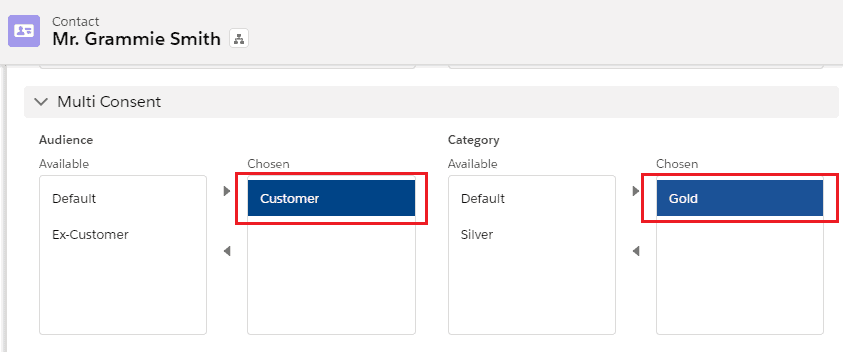
8. After successfully processing of “Grouping Rule for Individual” batch, Individual records will get created for that particular contact record with provided Audience and Category values.
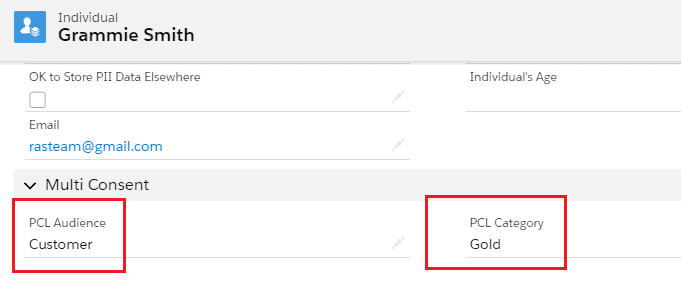
9. Once the user completes all the above-mentioned steps, The Multi Consent Matrix will be shown to the user.
Here user can compare the selected Audience and Category of contact record with Data Use Purpose record, shown in the below screenshot, and can find out the result based on the comparison.
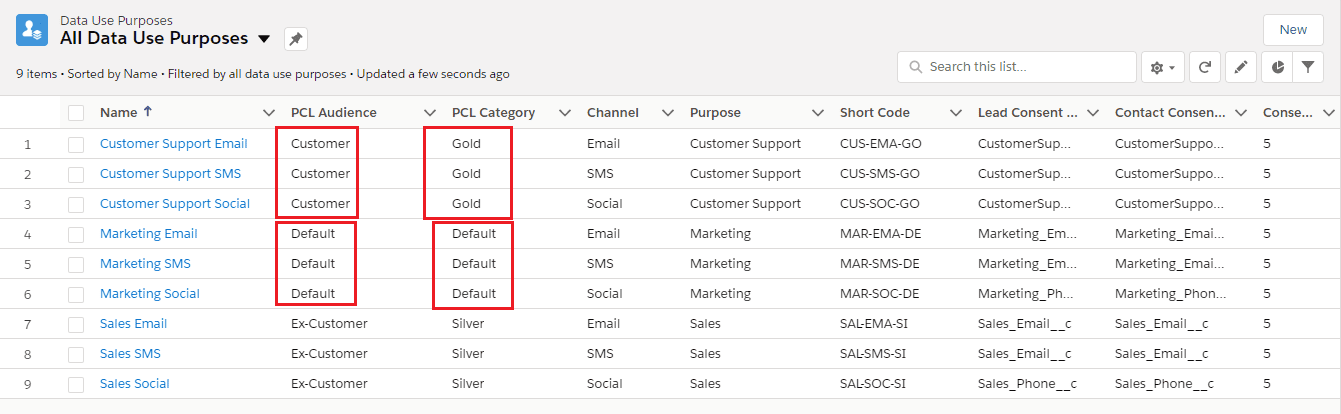
Note – The “Default” category will automatically get assigned to all users whether it is selected or not while creating a contact/lead record.
10. Now users can find a multi-consent matrix on the self-service portal as per selected Audience and Category.