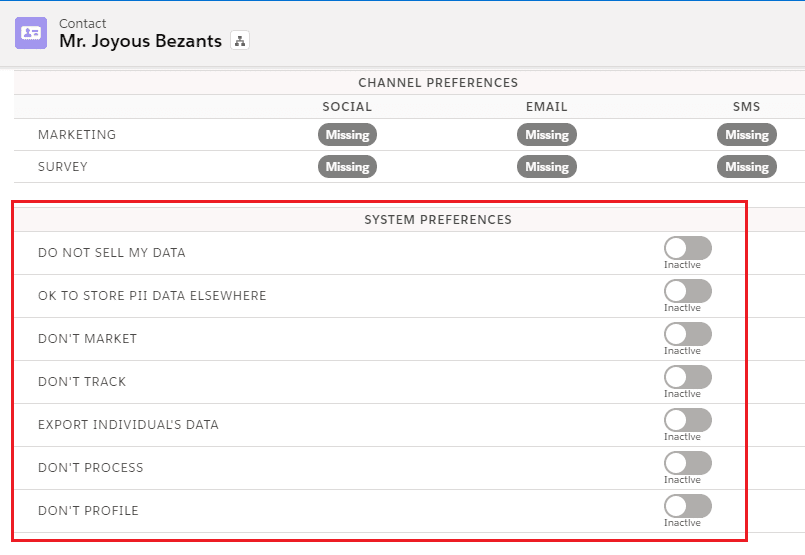Prerequisites:
1. Users should have the “CC full access” permission set assigned.
2. Perform the Page layout assignment for Data Use Legal Basis and Data Use Purpose object.
User to create a new purpose by clicking on the ‘Add’ button available on the Consent management widget which will be opening the ‘New Data Use Purpose’ Object wherein the user would be able to enter all the required details. Fields in New Data Use Purpose Record represent a category that defines the reason for contacting an individual. For example, billing, marketing, or surveys.
Consent management uses three standard objects of the salesforce :
- Data Use Legal Basis
- Data Use Purposes
- Contact Point Type Consent
Here are the details around all the required fields of the above-mentioned objects that the user is supposed to incorporate :
Data Use Legal Basis
Name – The name for the legal basis which can be Consent, Contractual necessity, Legal obligation, Vital interests, Public interests, or Legitimate interest.
| Sr.No. | Name | Comment |
| 1. | Consent | The Individual has given clear consent for you to process their personal data for a specific purpose |
| 2. | Contractual | The Processing is necessary for a contract you have with the individual, or because they have asked you to take specific steps before entering into a contract |
| 3. | Legal Obligation | The processing is necessary for you to comply with the law (not including contractual obligations) |
| 4. | Vital Interests | The processing is necessary to protect someone’s life |
| 5. | Public task | The processing is necessary for you to perform a task in the public interest or for your official functions, and the task or function has a clear basis in law. |
| 6. | Legitimate Interests | The processing is necessary for your legitimate interests or the legitimate interests of a third party unless there is a good reason to protect the individual’s personal data which overrides those legitimate interests. (This cannot apply if you are a public authority processing data to perform your official tasks.) |
Source – The source of the legal basis. For example, the URL of a contract.
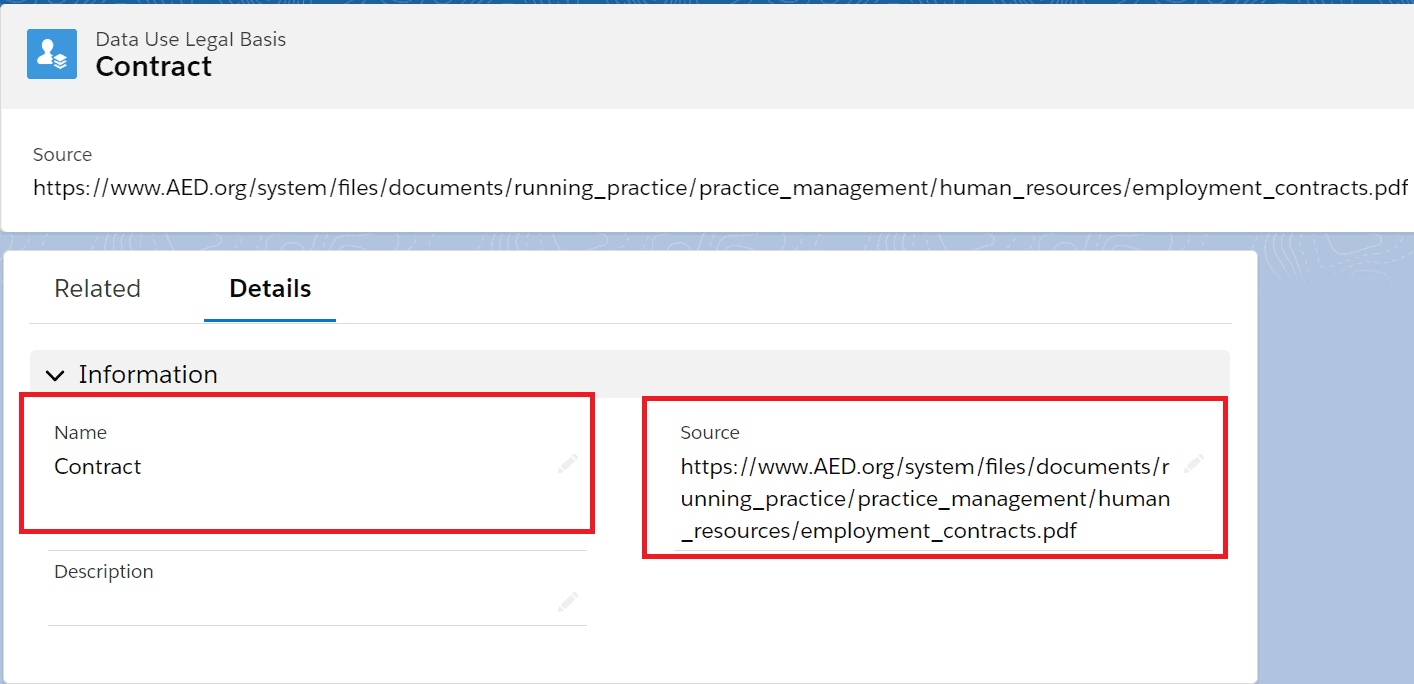
Data Use Purpose
- Information Section
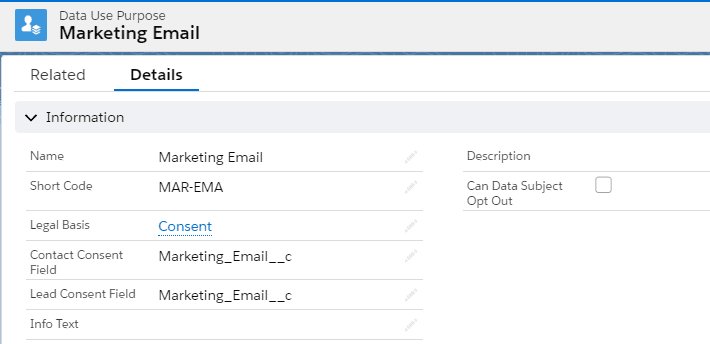
Name – The name for the Data Use Purpose record. Here, as a sample, it is – ‘Marketing Vs Phone’.
Legal Basis – While creating the Data Use Purpose record, select the Data Legal basis from the Lookup
Can Data Subject Opt-Out – Indication of whether an individual can decline contact for the described purpose.
Info Text -This is used to show the help text of Data Use Purpose on the Consent Component while the user is managing their consents by self-service.
Short Code – Short Code is a field that will store a shortcode that is used to link the Data Use Purpose record for consent processing. This field will need to be unique across all records for “Data Use Purpose” ( concatenate first three initials of Purpose & Channel name eg. if “Purpose = Marketing” & “Channel = Phone” then shortcode = “MAR-PHO”)
Note: ‘Contact Consent field’ and ‘Lead Consent field’ both are used for Marketing Integration.
For more details refer to Marketing Integration Guide.
- Cloud Compliance Data Use Purpose Fields Section
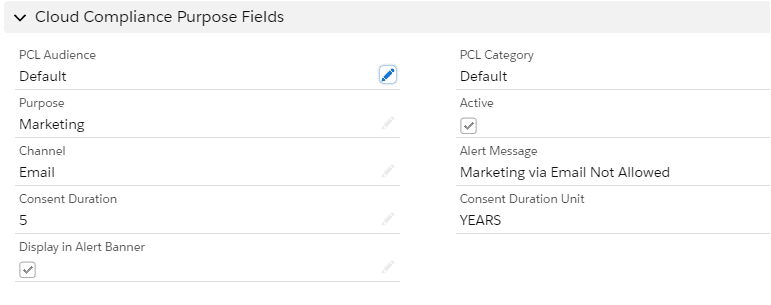
Purpose -The user enters the purpose for which the consent is created. This is a picklist so users can choose any value from this list.
Channel – The user selects the channel which is the medium of communication for the consent. This is a picklist so users can choose any value from this list.
Display in Alert Banner -The user can see the Alert Message with regards to OPT-OUT consent when this checkbox is selected.
Active – The user can see data Use Purpose record for creating the consent only when this checkbox is checked.
Consent Duration – The user can put the value of the consent duration for which the created consent will be Active. For e.g.
Consent Duration Unit – Measure for consent duration which can be Days / Months or Years which users can select depending upon the requirement.
Alert Message – Displays the relevant alert messages for Opt-Out consents.
PCL Audience – The user can select the Audience type to whom the consent matrix will be shown.
PCL Category – The user can select the category based on the Audience type.
Note – Populate ‘Default’ as the value of PCL Audience & PCL Category For creating data use purpose record.
As soon as the user creates the new data use purpose entry, the records will be available in the Consent Grid of Contact/Lead object as the Channel Preference as shown below :
Note – To add a consent component on the contact/lead detail page, refer section Addition of custom lightning components to the Detail page of the record
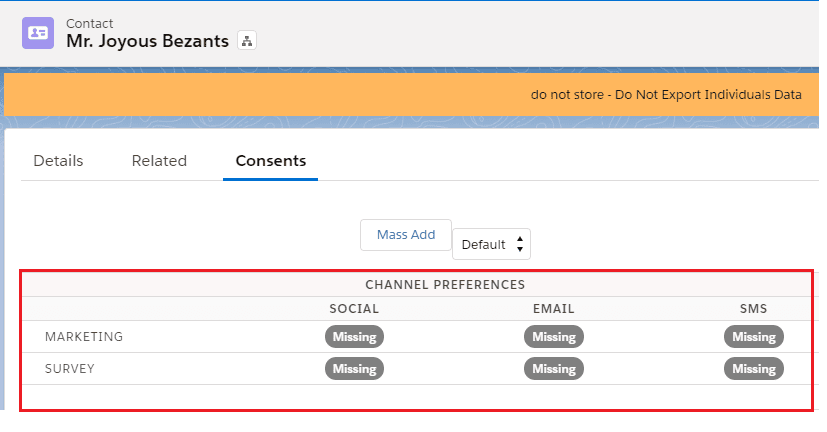
- System Preferences which are visible on the Consent tab are selected while Configuring the Self-Service tab on Individual Mapping.
Note – For more details – Installed Package -> Configure -> self-service -> Individual Field Mapping