You can use the Lightning Record Page Assignment tool to schedule the De-identification (or Anonymization) of records based on your business requirements. This tool uses an existing De-identification mapping and a ‘Where’ clause to determine which records to de-identify.
NOTE – Now Data Retention supports De-identification up to Nth level object records from Cloud Compliance version 3.0.3 and onwards.
Prerequisites –
- You should have the “CC Full Access” permission set.
- At least one mapping for data anonymization should exist.
- The Lightning Record Page should be assigned to your profile.
Cloud Compliance offers different Lightning Record Pages for your utility. To use Data Retention, you can assign a Lightning Record Page to an appropriate profile.
To assign the Lightning Record Pages, follow the below steps —
Step 1: Navigate to the ‘PrivSec Request’ page.
Go to Object Manager and search for PrivSec Request Object, then click on ‘PrivSec Request’.
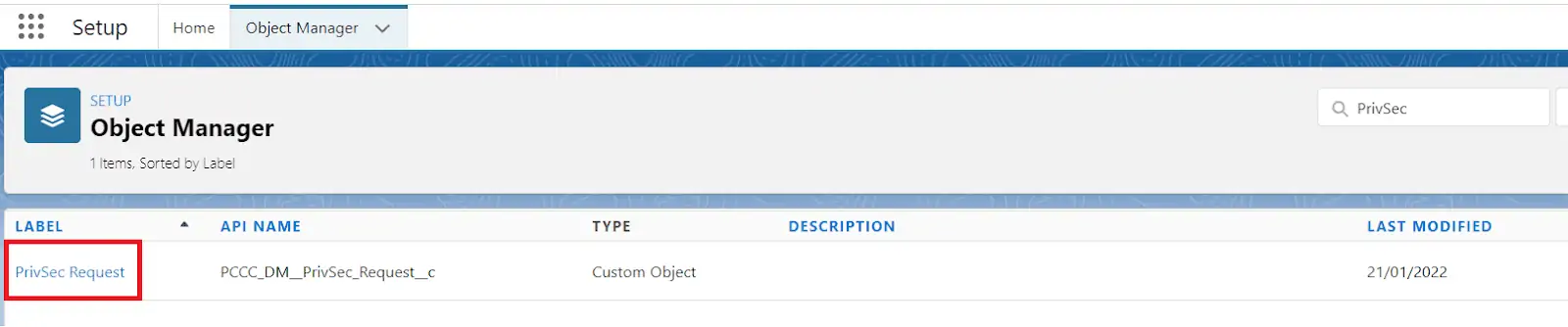
Step 2: Click on the ‘Lightning Record Pages’ as shown below.
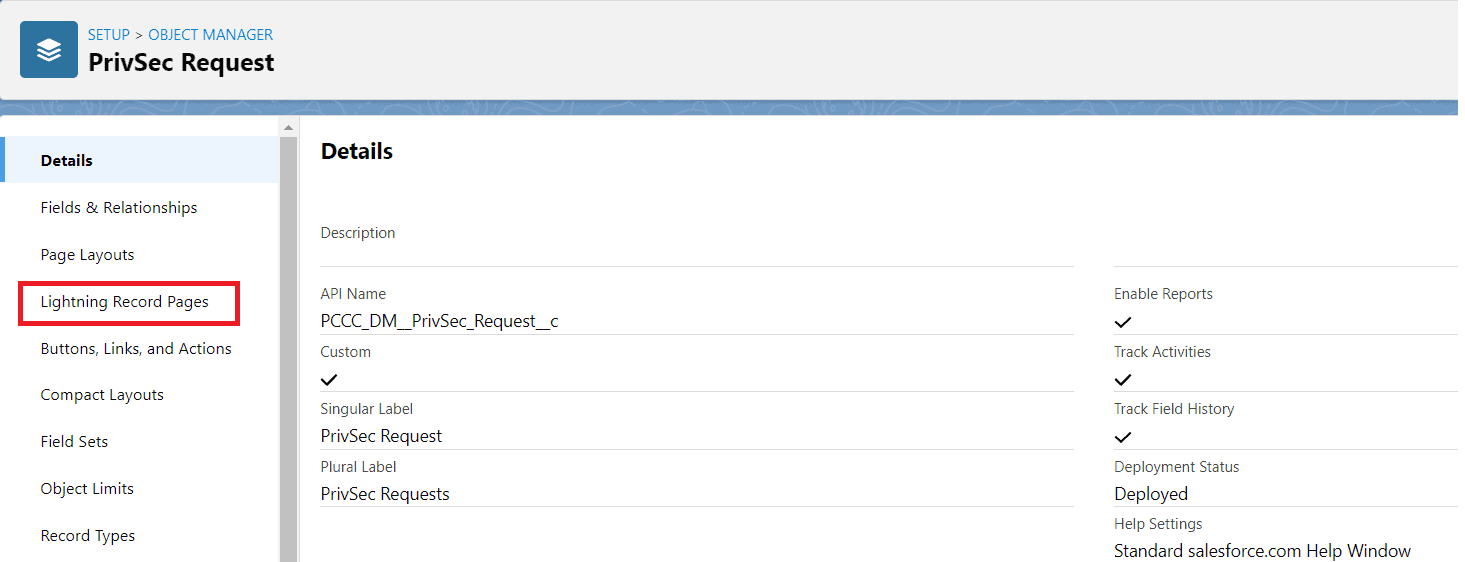
Step 3: Click on ‘PrivSec Request Record Page – Retention”.
Now you will see different Record Pages that you can assign. In this case, you can click on ‘PrivSec Request Record Page – Retention’.
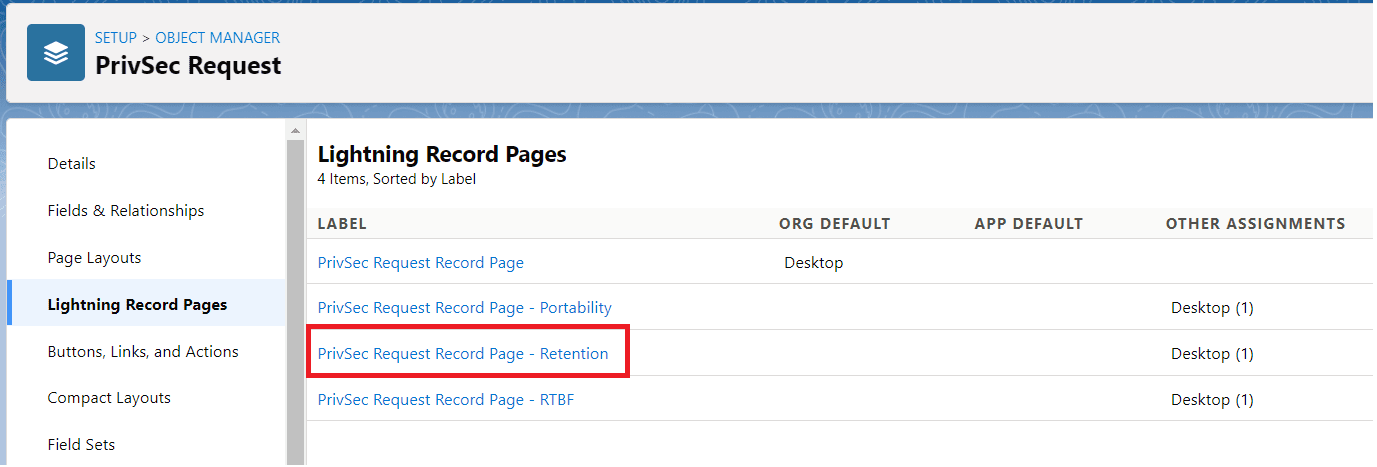
Step 4: Click on the ‘View’ button.
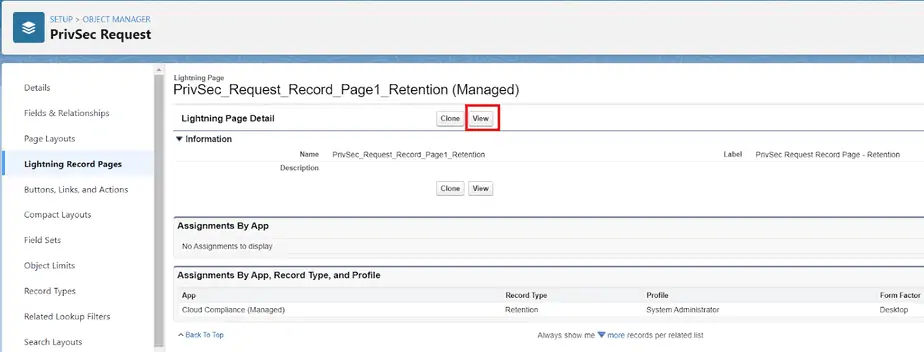
Step 5: Select the application, record type, and profile.
After clicking on the New button user will be redirected to the Lightning App Builder page.
Click on the Activation button.
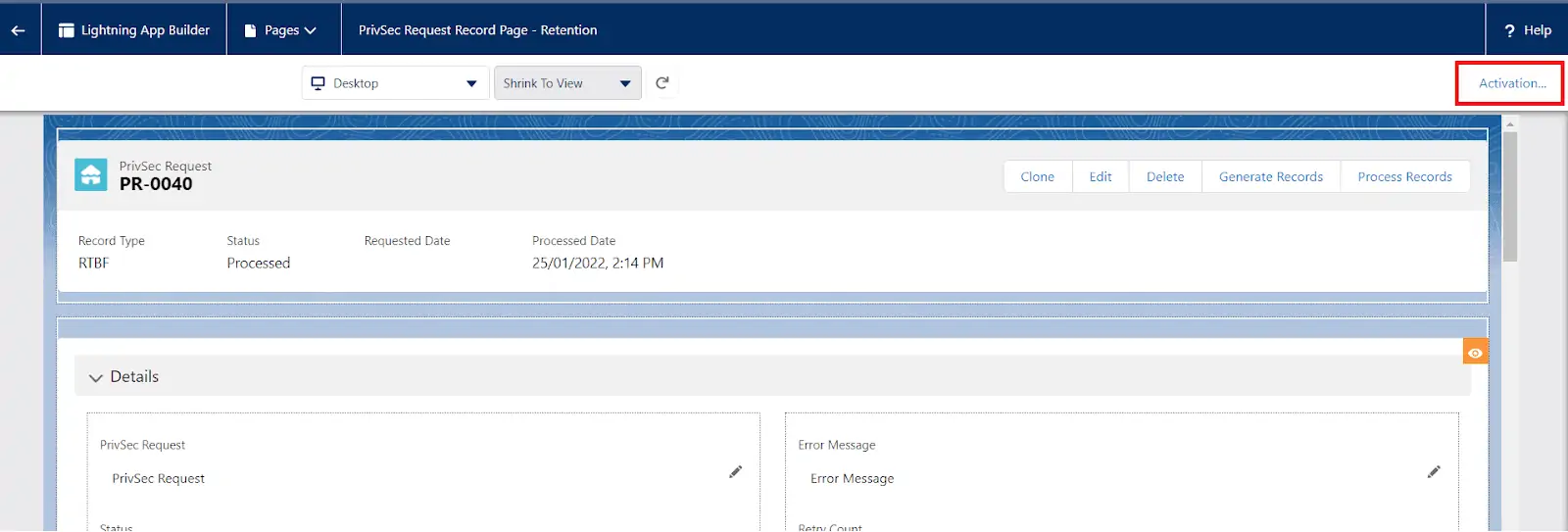
Here, you can click on the ‘APP, RECORD TYPE, AND PROFILE’ tab to select the application, record type, and profile for the selected Record Page
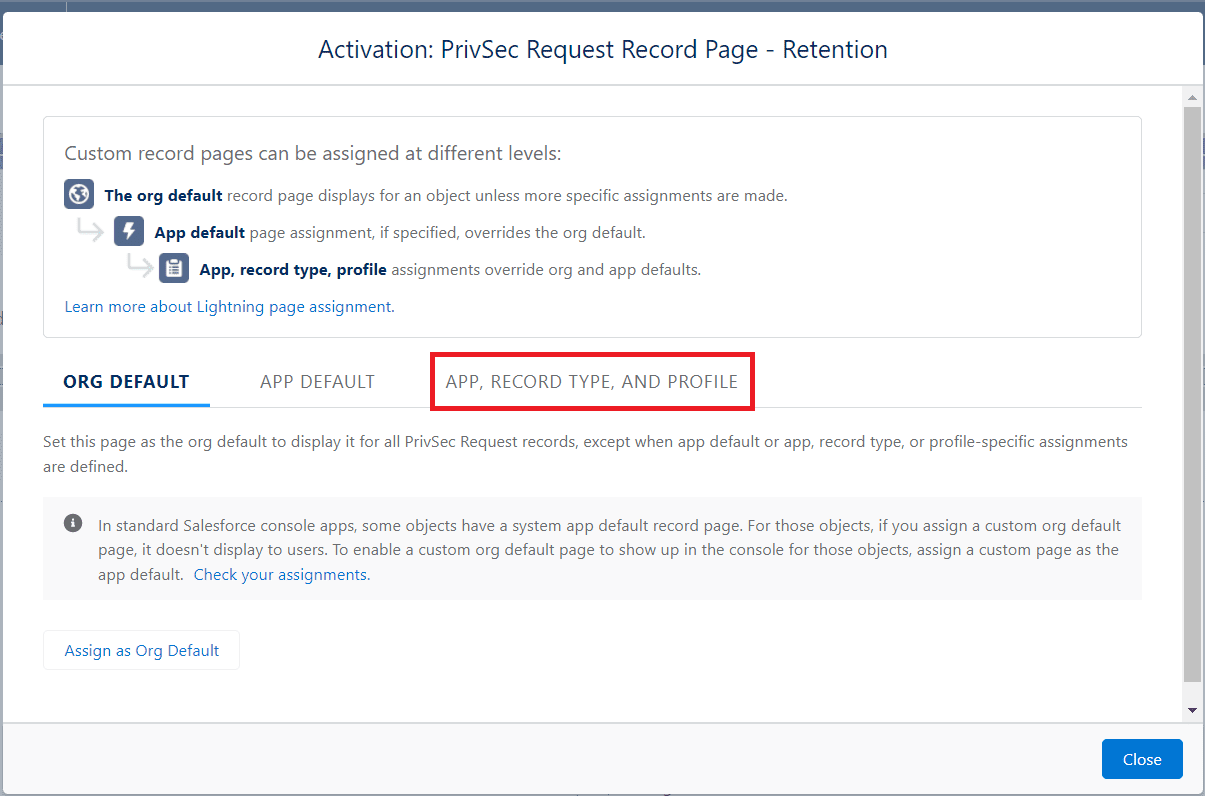
Click on the ‘Assign to Apps, Record Types, and Profiles’ button as shown below.
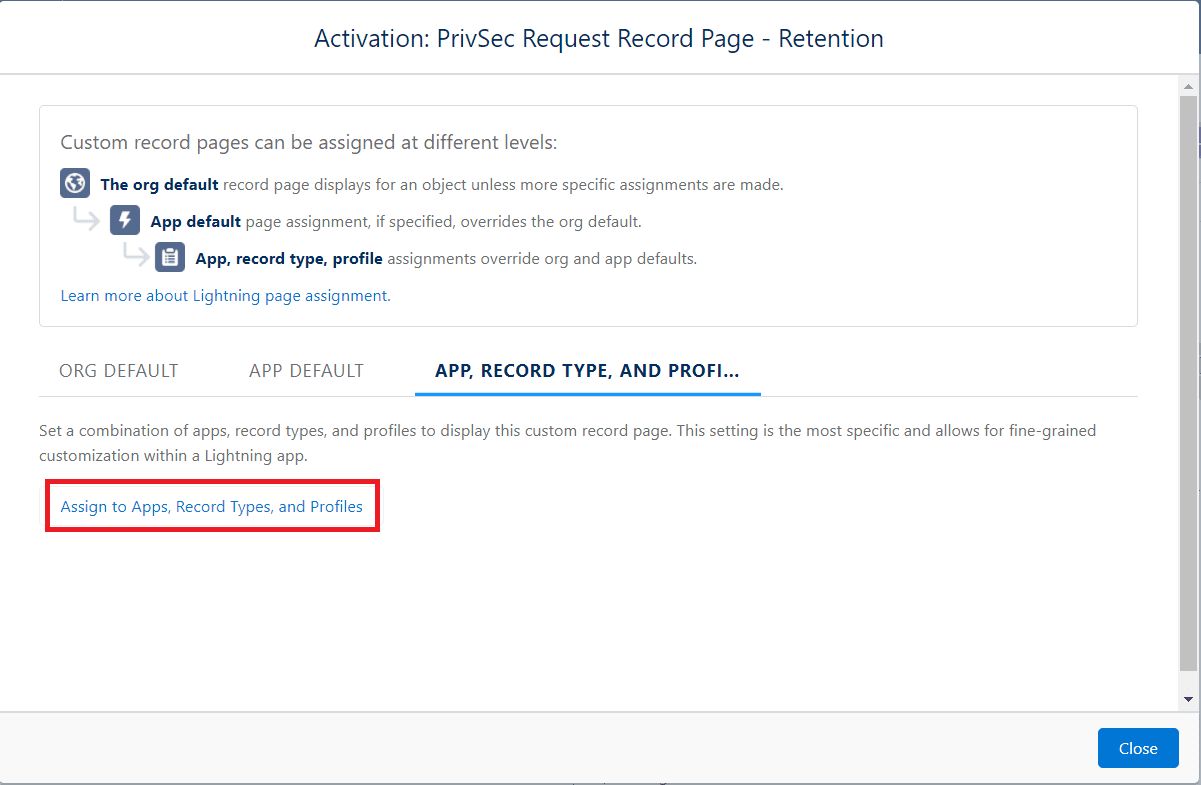
Step 6: Assign the Lightning Record Page to a selected application.
Now you can see different applications, and can now select the appropriate application to which you want to assign the Lightning Record Page.
Here, you must select the checkbox at the ‘Cloud Compliance’ application and click ‘Next’.
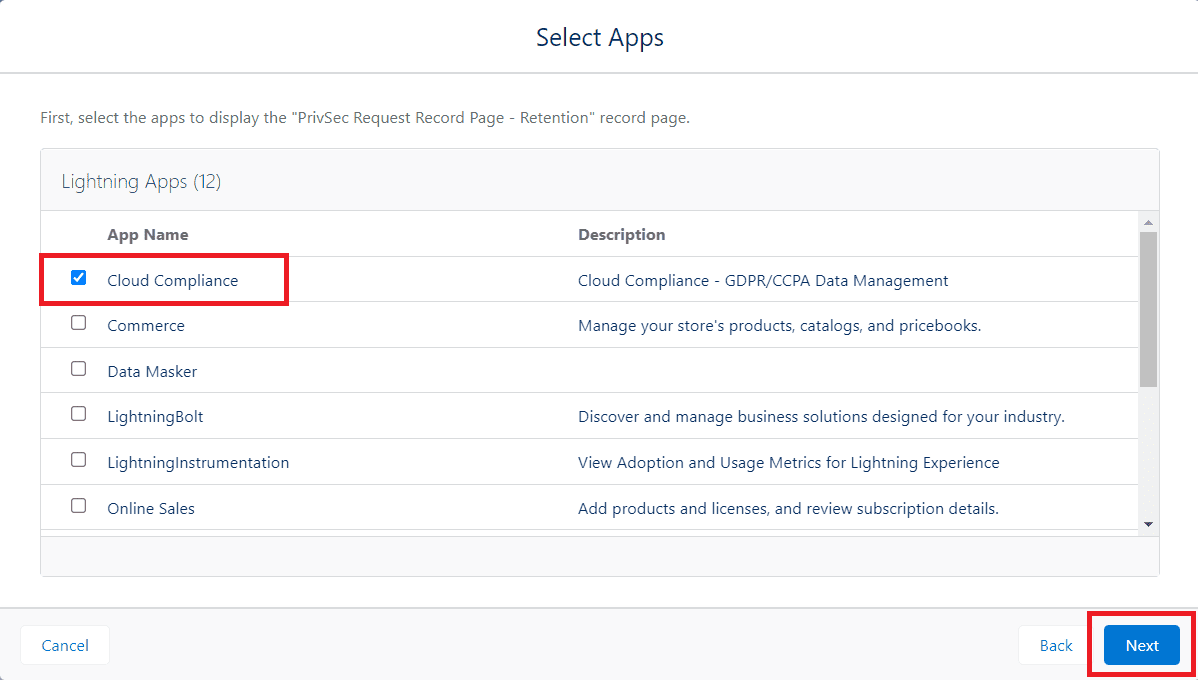
Click ‘Next’.
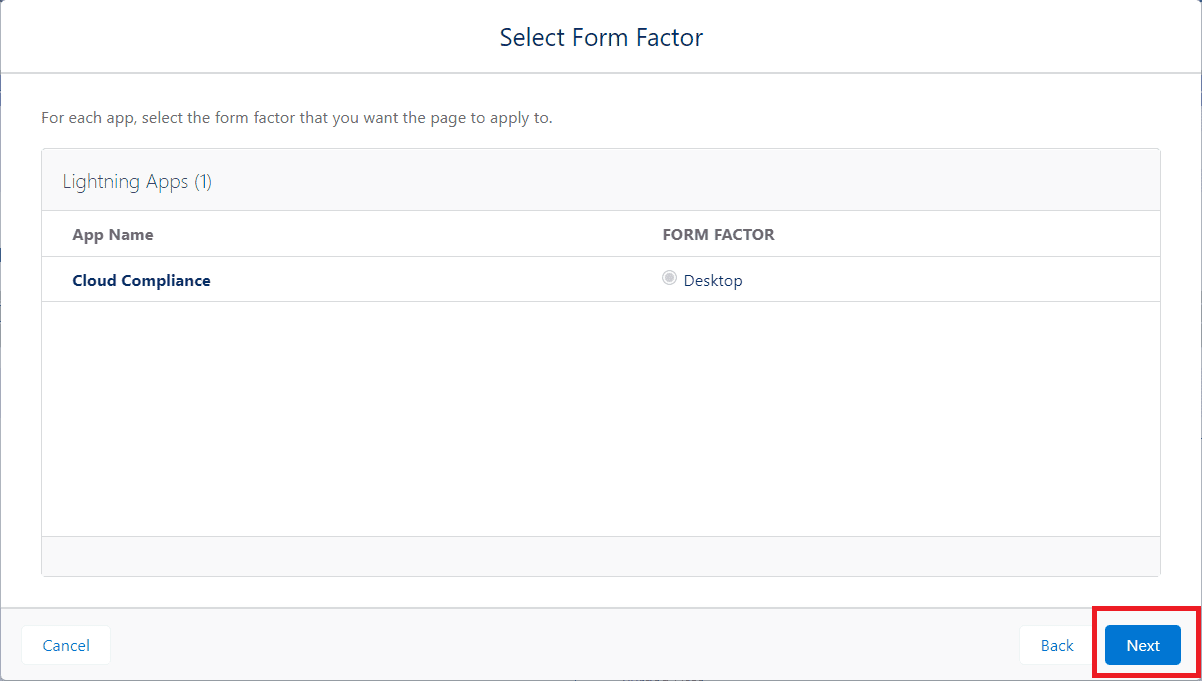
Step 7: Select the appropriate record type.
Now there will be several Record Types that you will see. Select the appropriate one, select ‘Retention’ as shown below, and click ‘Next’.
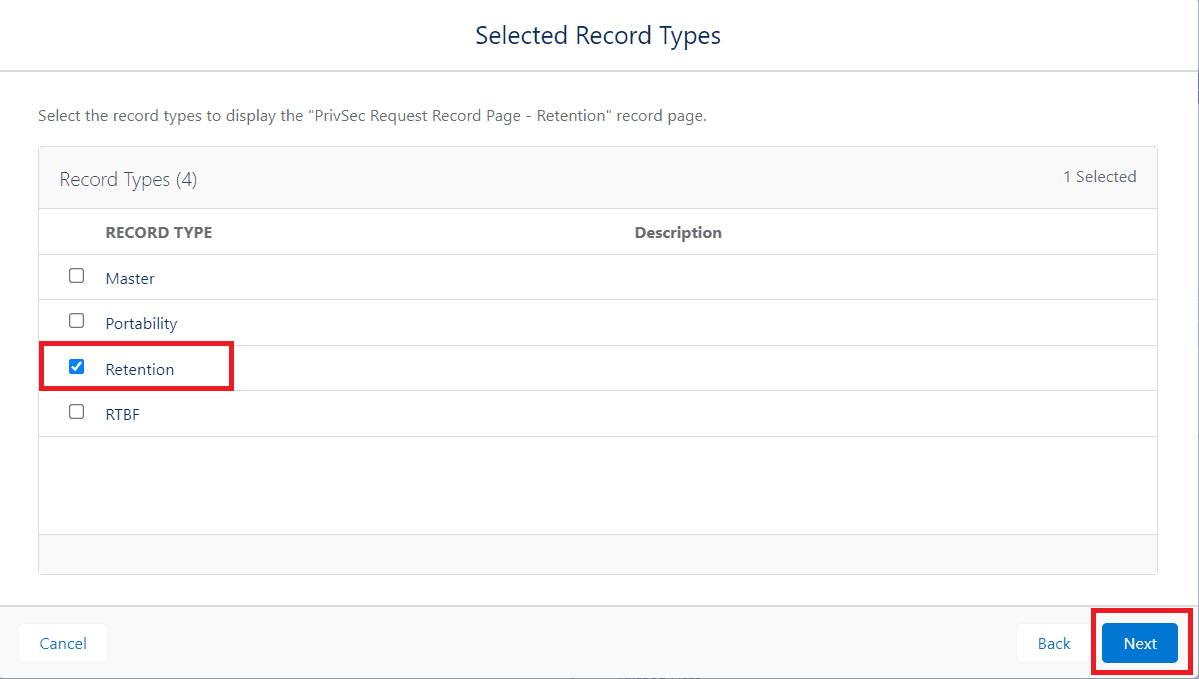
Step 8: Select multiple profiles (optional).
You can select multiple profiles to meet business requirements – here we select the System Administrator profile and then click ‘Next’.
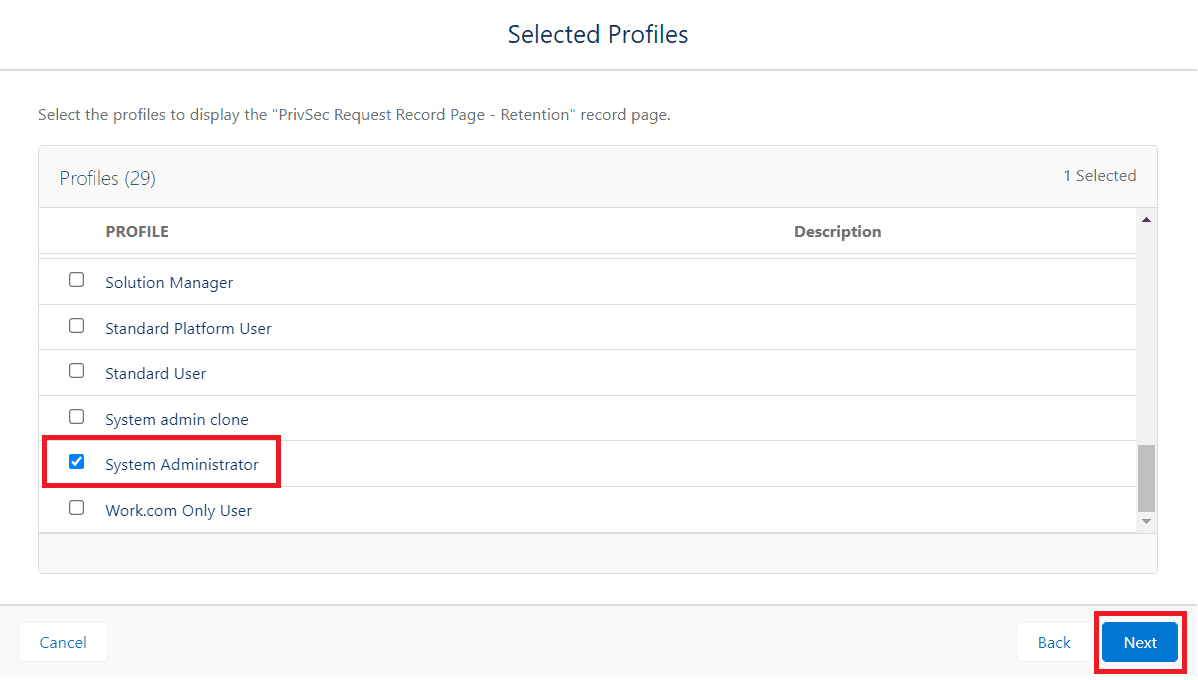
Step 9: Verify that all details are correct and save changes.
You can review assignments to check all the details are correct, then click on Save.
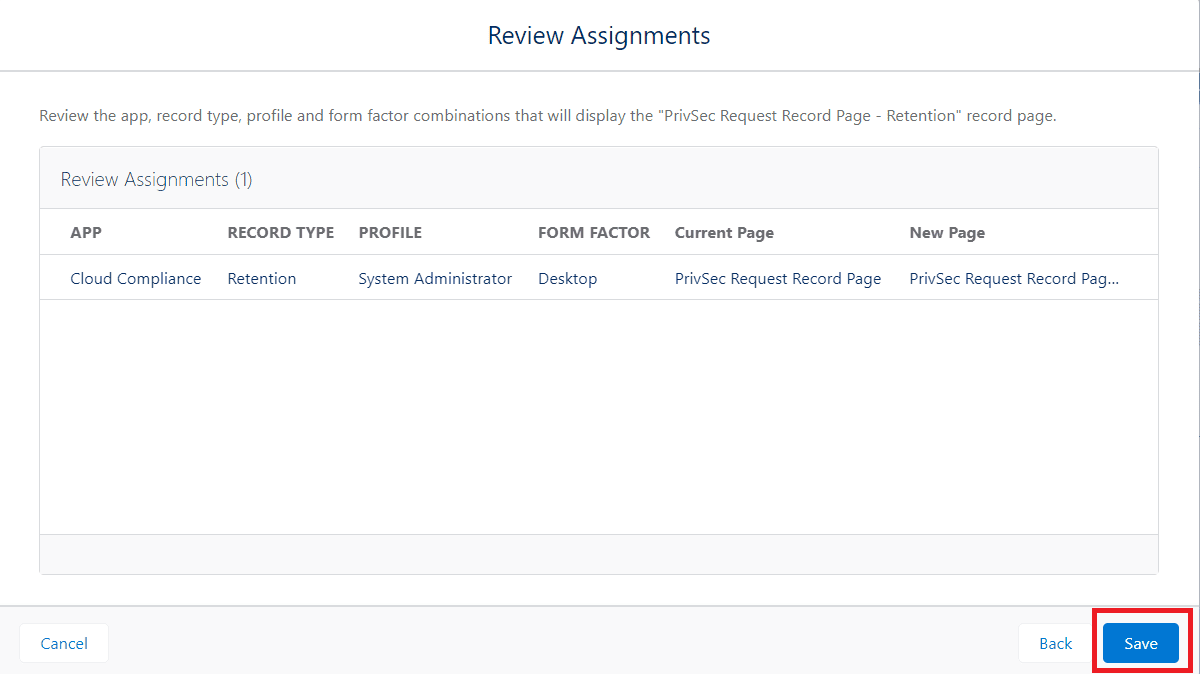
You can click on the back arrow to return to the Object Manager.
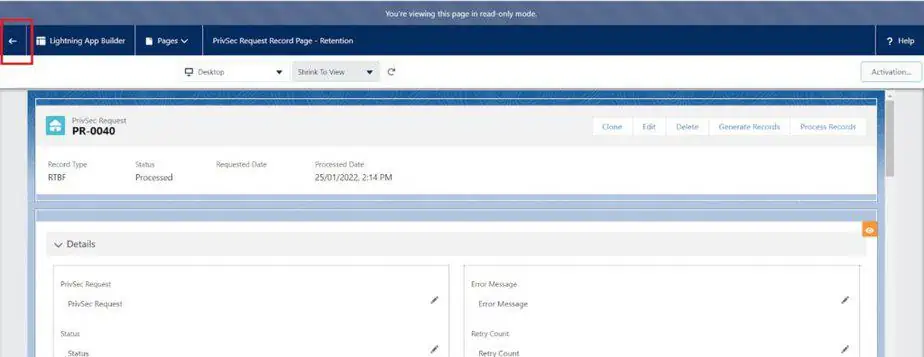
Now, you’ve successfully assigned a Lightning Record Page for Data Retention.

