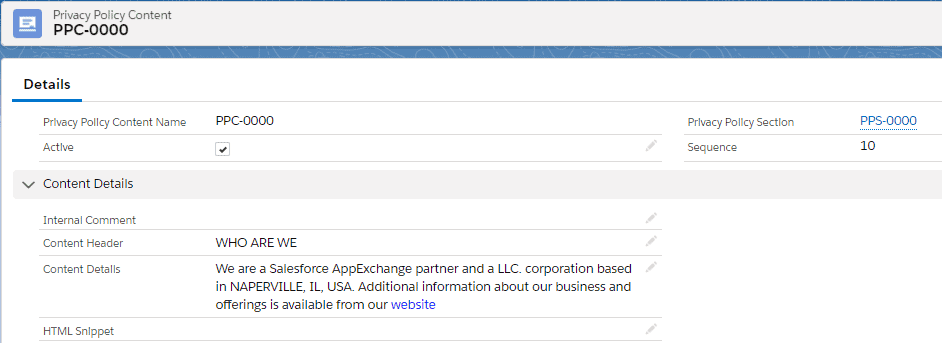Prerequisites for Privacy Site Creation
1. You should have the “CC full access” permission set assigned.
2. At least one Community created
For community creation details please click here.
3. Override Site Base URL(Custom Metadata Settings) with Community URL.
4. Include PCL_URL_Rewriter Class on Community.
Privacy Portal
Use this tool to set up a Privacy Portal for your organization. Privacy Portal allows you to access the organization’s Privacy policies/Terms and Conditions etc.
You can also manage privacy preferences and create DSAR. Managing this information may be useful for Article 5 of GDPR.
By creating Privacy portals you can manage privacy policies, End User License Agreements (EULA), Terms and Conditions, etc.
To create Privacy Portal, Cloud Compliance provides three custom objects – Privacy Site, Privacy Policy Section, and Privacy Policy Contents.
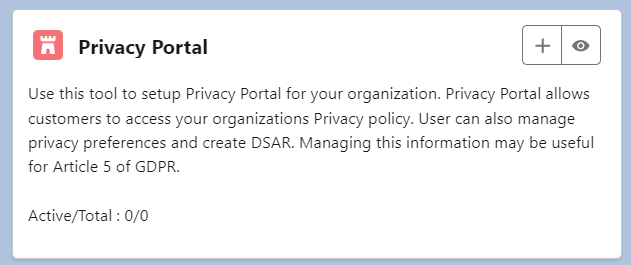
- Click on the ‘Add’ button of Privacy Portal under the Implement tab of Cloud Compliance to create a new Privacy Site and fill in all the details.
- The privacy site record is divided into three sections – Site Details, Site Configuration, and Site Design.
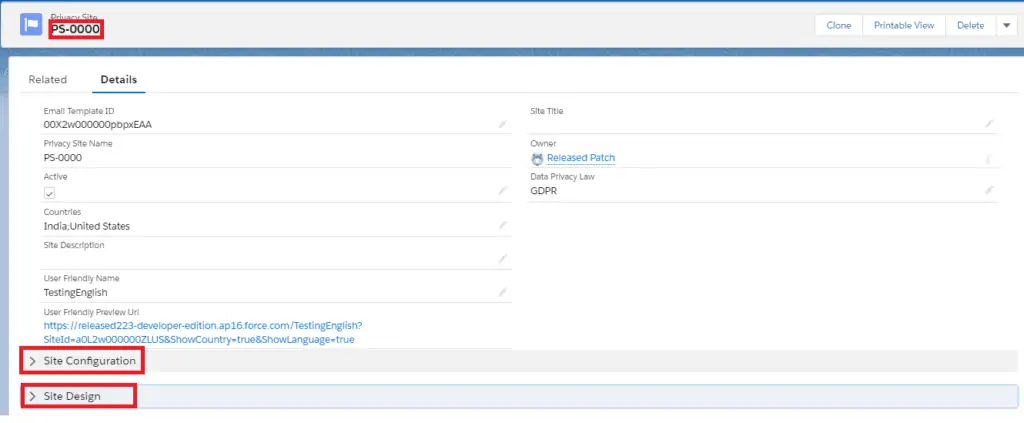
1. Site Details – This privacy site section contains the following fields.
- Privacy Site Name – This is the standard field which is Auto number.
- Data Privacy Law – As Cloud Compliance supports GDPR as well as CCPA, the data privacy law can be selected from this picklist depending upon the requirements.
- Active – This site will be available on the Privacy portal only if this Active checkbox is selected.
- Site Title – This will contain the label of the site.
- User-Friendly Name – This is a text field that is reflected as a friendly and meaningful label in the site URL. This is basically used for changing force.com site URLs to more user-friendly URLs. This is a mandatory field. Salesforce sites provide built-in logic that helps users display user-friendly URLs and links to site visitors. This field helps to achieve a User-friendly URL feature.Note – URL rewriting not only makes URLs more descriptive and intuitive for users, but it also allows search engines to better index site pages.
- User-Friendly Preview URL – When a user clicks on this URL, Privacy Portal opens. Users can read the privacy policy/Terms and Conditions or manage preferences on this portal.
- Site Description – This field will contain the details for the Privacy site.
- Email Template Id – This field will contain the Email Template Id for the language-based email template with the corresponding language-based privacy site record
2. Site Configuration – This Privacy Site section contains site configuration-related settings.

- Site Group –
- Customers can have multiple types of Privacy Sites in the same language. For example, EULA in various languages, Privacy policies, and other such discrete content. The challenge is to ensure that when users switch language/country, how does Cloud Compliance navigate to a different language/country site of the same content?
- The site group is a way to group these Privacy sites so that when filtered by language and country, the user can only see sites that are associated with a specific Site group (e.g. only show different language/country versions of EULA, and filter out other Site group pages).
- Default Country – The default country for the privacy portal can be selected from this drop-down picklist.
- Countries – This multi-select picklist, in which users can select multiple countries for which this Privacy site can be used.
- Show Country – Users can show or hide the country on the privacy portal UI by selecting or deselecting the value of this checkbox.
- Language – Users can select privacy site Language from this dropdown.
- Show Language – The user can show or hide language on the privacy portal UI by selecting or deselecting the value of this checkbox.
3. Site Design – This Privacy Site section contains site design settings which include formatting, colors, fonts, images, etc that can be applied to the site.
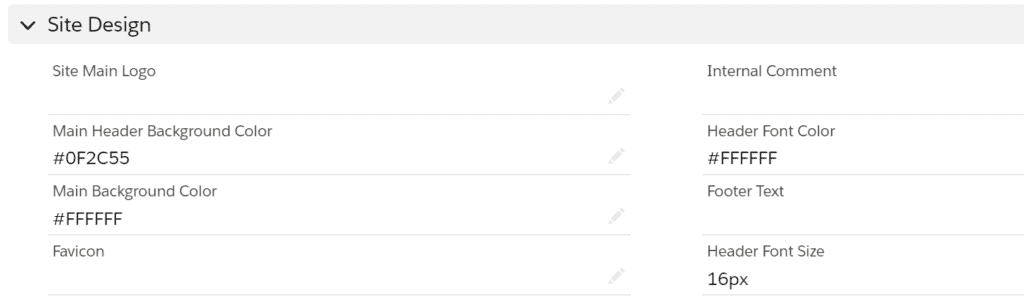
- Click on the related section of the privacy site to create Privacy Policy sections.
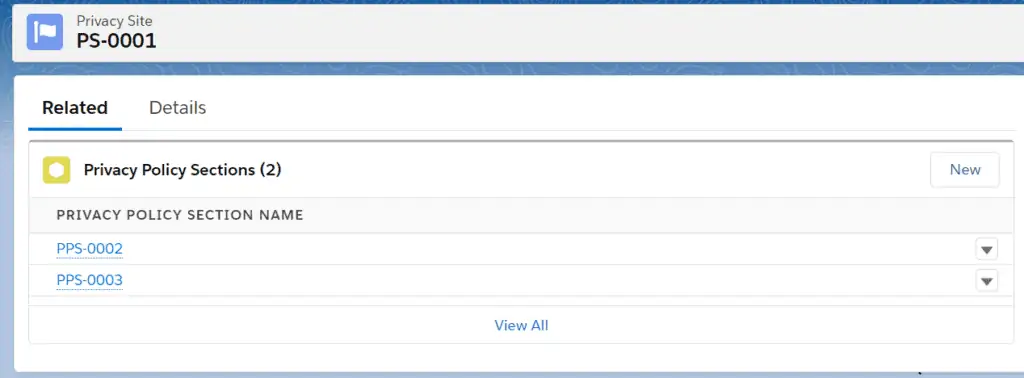
- The Privacy Policy Section record will look like this –
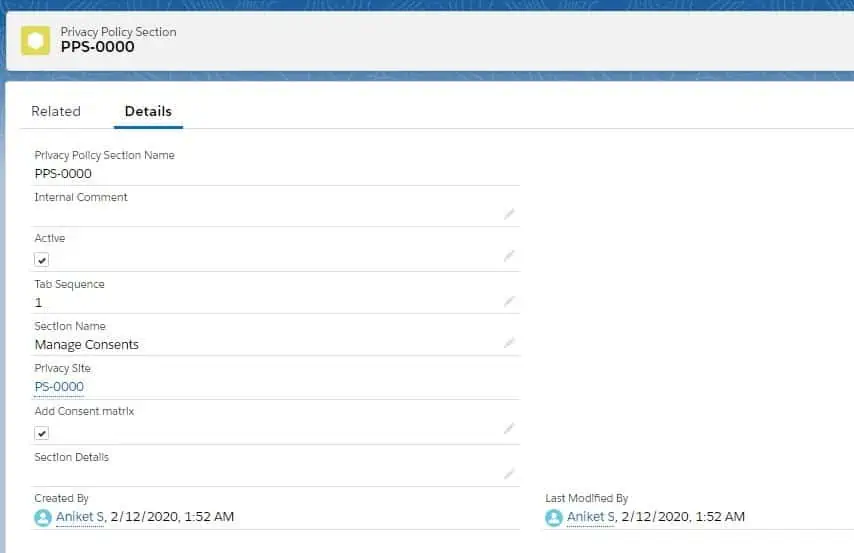
- Click on the related section of the Privacy Policy Section to create Privacy Policy Contents.
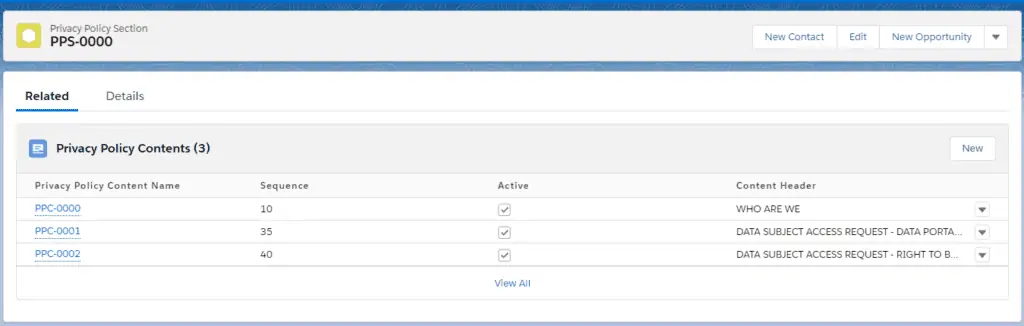
- Create the Necessary “Privacy Policy Contents record”. A sample record is shown below:-