Patterns are nothing but a custom library of names, email, phone numbers that can be used for the masking data. After the Data masking process, field values in the records are updated with respect to the values associated with the pattern record.
Data Masker Application comes with some sample pattern records. Users can directly use these pattern records or can create their own.
Navigate to Pattern tab and Select ‘Patterns by Data Masker’ list view to see sample pattern records provided by Data Masker Application.
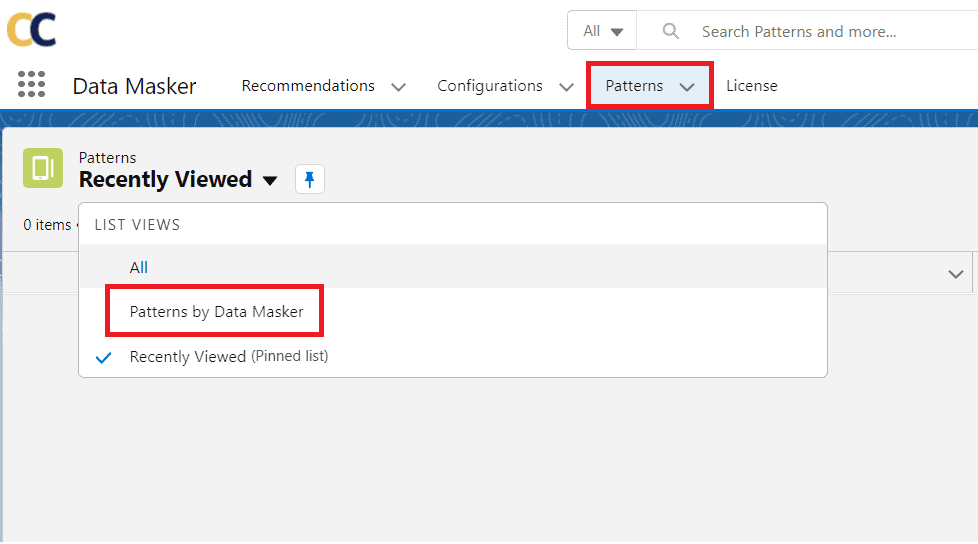
There are total 8 sample patterns provided by Data Masker –
| # | Pattern Name | Data Type | Action Type | Value | Preview |
| 1 | Email Library | Regex | data”[a-z]{4}[1-9]{4}”@masker.com | datavpus5877@masker.com | |
| 2 | Encrypted Number | EncryptedString | Regex | “[2-9]{8}[0-9]{8}” | 3258774489431380 |
| 3 | Phone Number (UK) | Phone | Regex | [0-9]{4} [0-9]{6} | 6681 315413 |
| 4 | Phone Number (USA) | Phone | Regex | ([0-9]{3})[0-9]{3}-[0-9]{4} | (461) 461-1569 |
| 5 | Regex Number | Number | Regex | [0-9]{7} | 5457148 |
| 6 | First Name Female | Text | Custom List | There approx 300 comma-separated sample values provided in the Library e.g. Nicola, Karen, Fiona, Susan, etc | |
| 7 | First Name Male | Text | Custom List | There approx 600 comma-separated sample values provided in the Library e.g. David, John, Paul, Mark, Jame, etc | |
| 8 | Last Name | Text | Custom List | There approx 300 comma-separated sample values provided in the Library e.g. Juniper, Justice, Justine, etc |
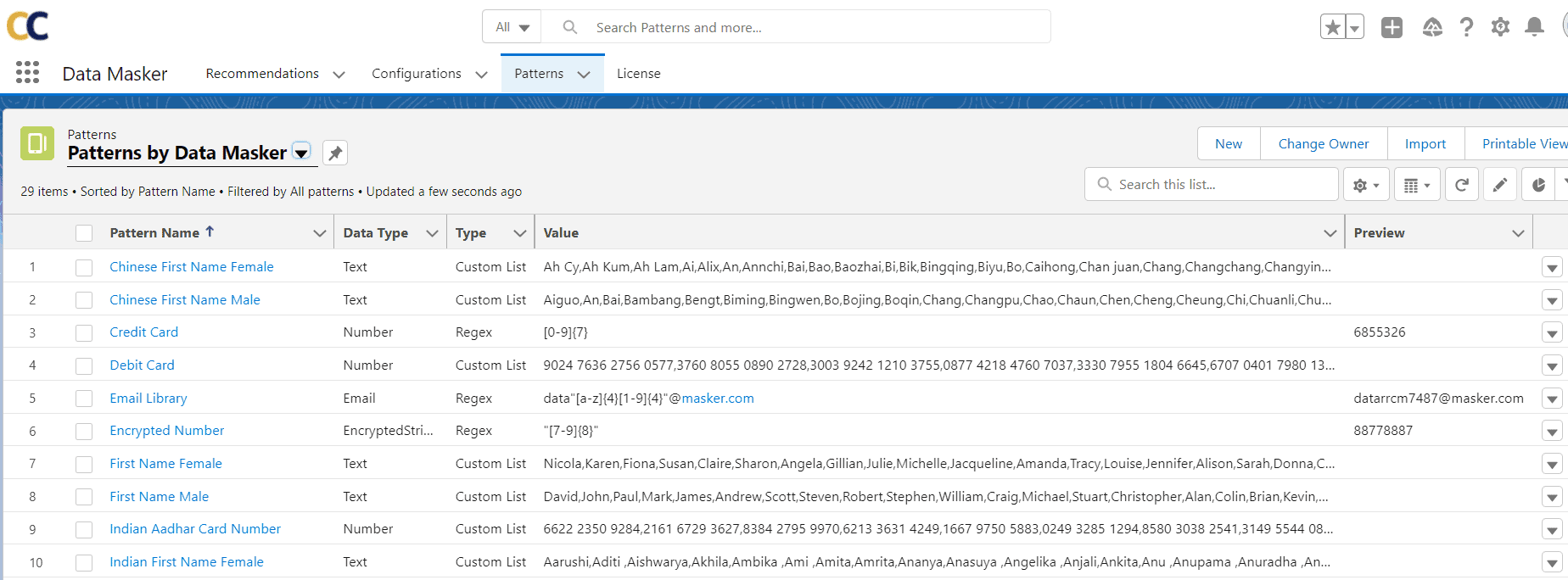
The procedure to create a new pattern record is as follows –
Step 1: In the Data Masker app, navigate to the “Patterns” tab .
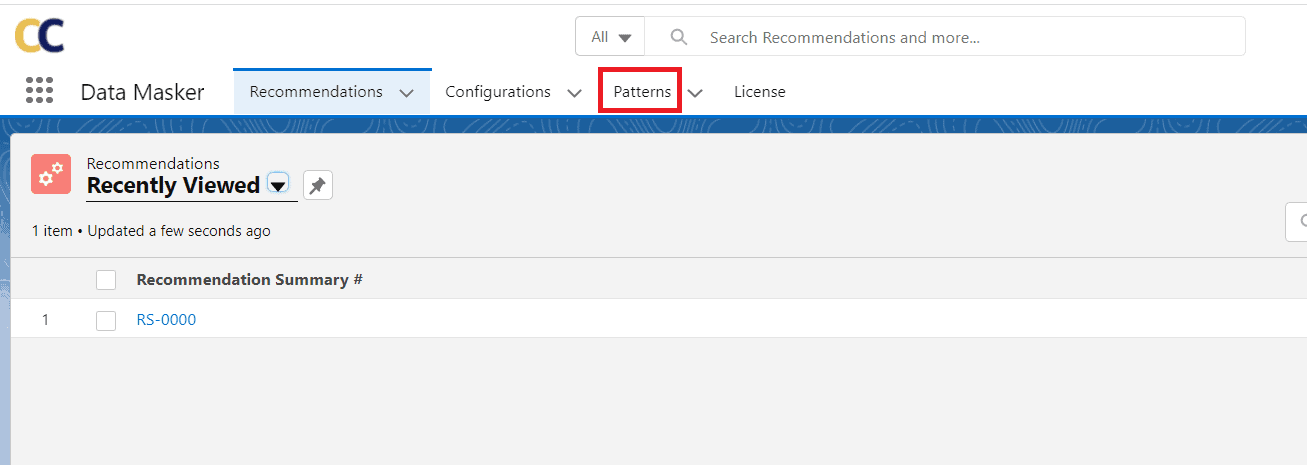
Step 2: Now click on the “New” button.
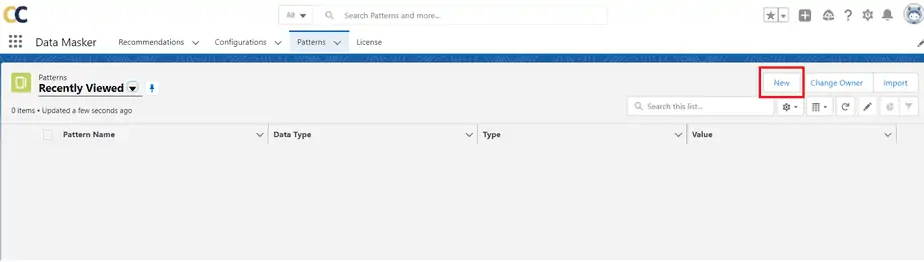
Step 3: Select the type of patterns.
Users can create two types of Pattern records: List and Regex.
- List – It is a set of Library containing noticeable random data which is used for masking personally identifiable information. These libraries can be usually used to mask fields of the type Text, Address. For Example – FirstName, LastName,City, Country etc.
- To create a List, Select List as the record type and click on the Next button.
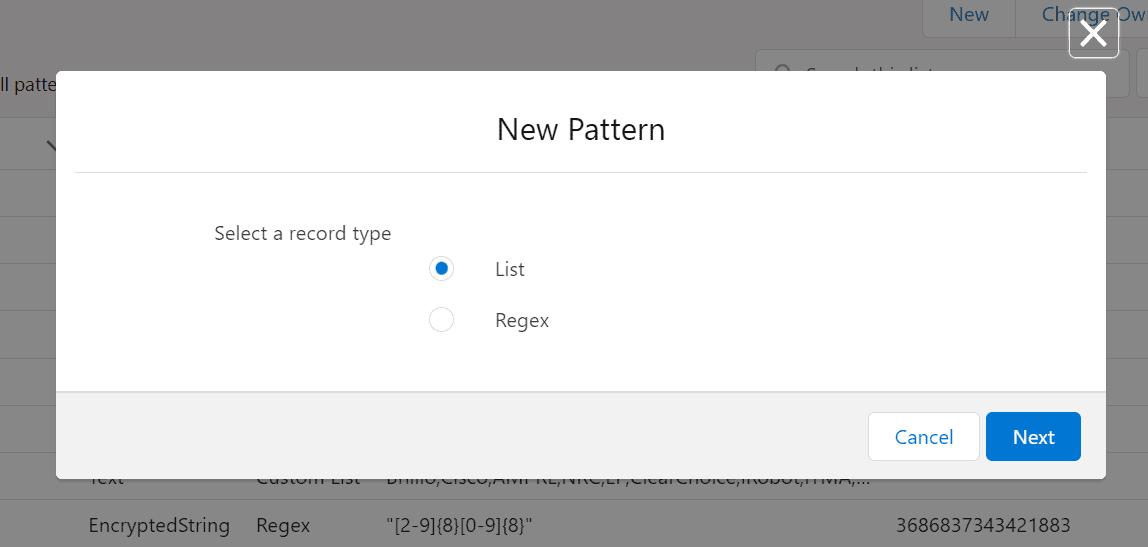
- Fill in all the details and Save the record.
- Pattern Name – Provide appropriate pattern name.
- Type – As the record type selected is List, the type will be auto-populated as Custom List.
- Data Type – Select data type as per the requirement. The available data type are as follows –
- Currency
- Date
- Date/Time
- Number
- Percent
- Phone
- Text
- Text Area
- URL
- Encrypted String
- Value – This is the library containing different sets of recognizable values. For e.g., If the user wants to Mask Country field then the Value field should be populated with a set of different country names separated by a comma as shown in the image below.
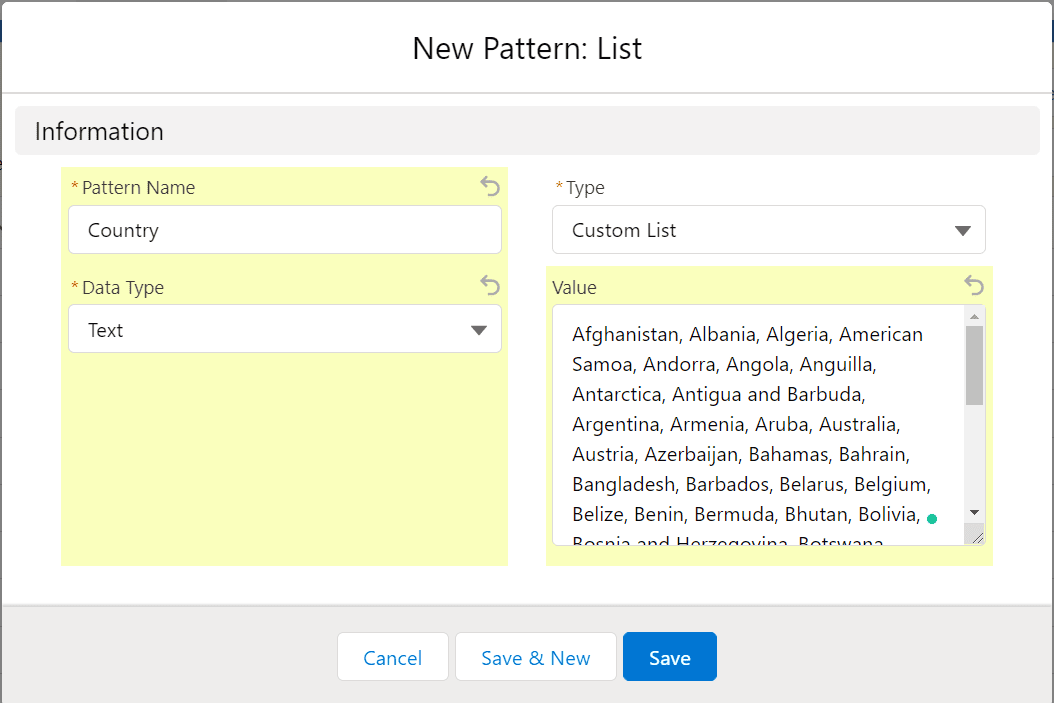
- Regex – The regular expression which is used to generate data using defined patterns. Basically, these are patterns used to match character combinations in strings. This can be used to mask fields of the type Email, Phone, Text, Numbers etc.
- To create Regex as a pattern, Select Regex as the record type and click on the next button.
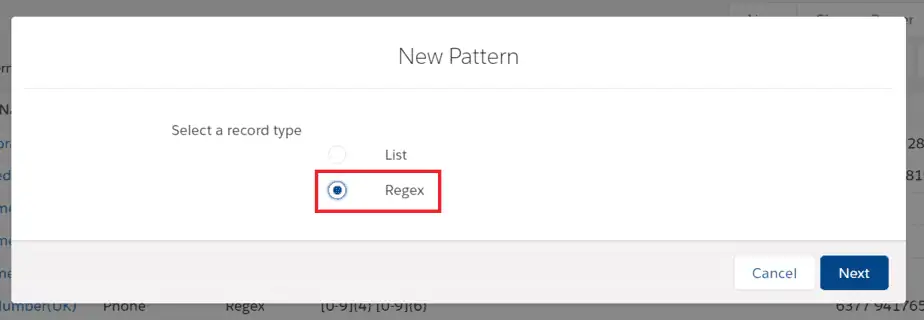
- Fill in all the details and Save the record.
- Pattern Name – Provide appropriate pattern name.
- Type – As the record type selected is Regex, the type will be auto populated as Regex.
- Data Type – Select data type as per the requirement. The available data type are as follows –
- Number
- Phone
- Text
- Text Area
- URL
- Encrypted String
- Value – In this user needs to define the pattern or sequence of how he wants to mask a particular field. Considering Phone number as the field that needs to be masked here is the sample REGEX for Phone number in USA format
([0-9]{3}) [0-9]{3}-[0-9]{4}
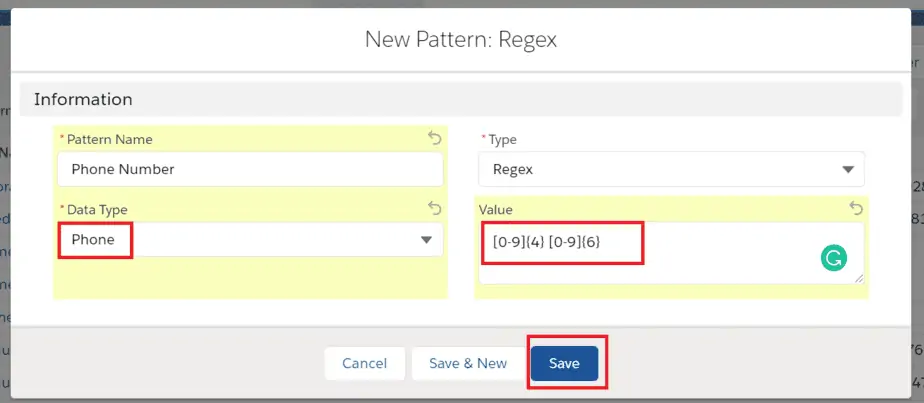
Once the record gets saved, the user can see the Pattern details and also the preview field which shows the actual sample value of the Regex expression. So the user can compare and verify whether the pattern value matches with the business use case or not.
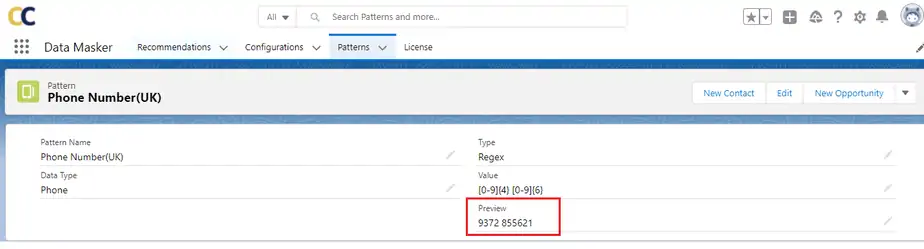
In this way, users can create more pattern records either of the type list or Regex based on the requirement.
Validated

