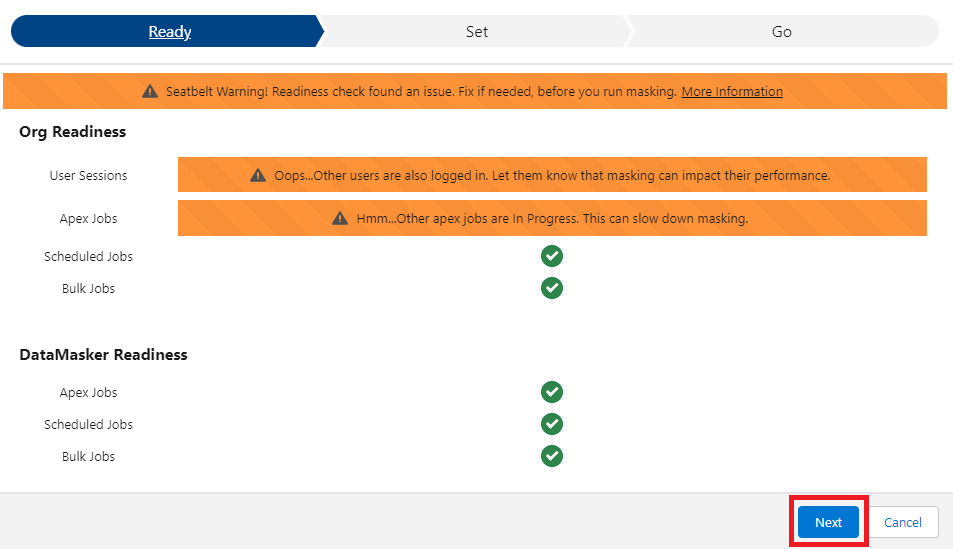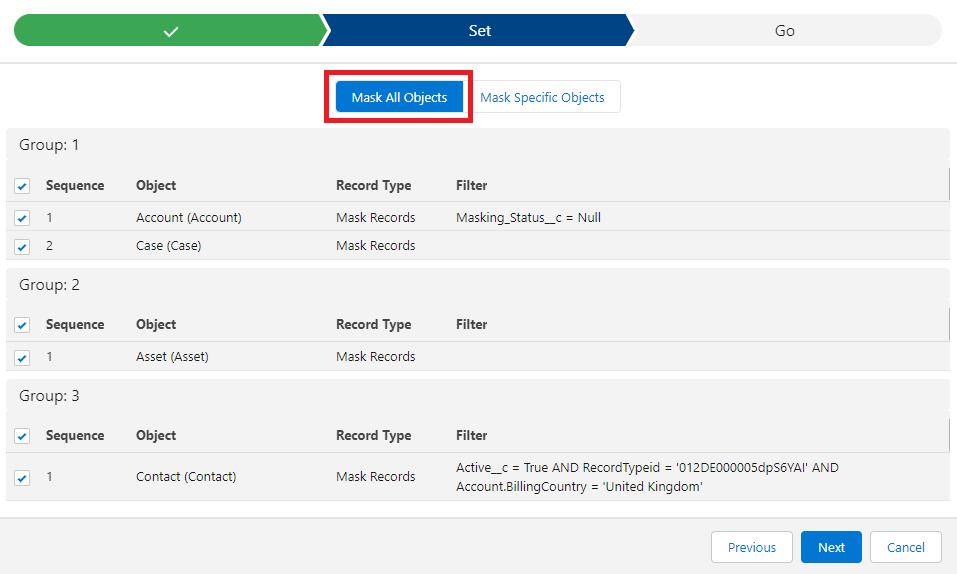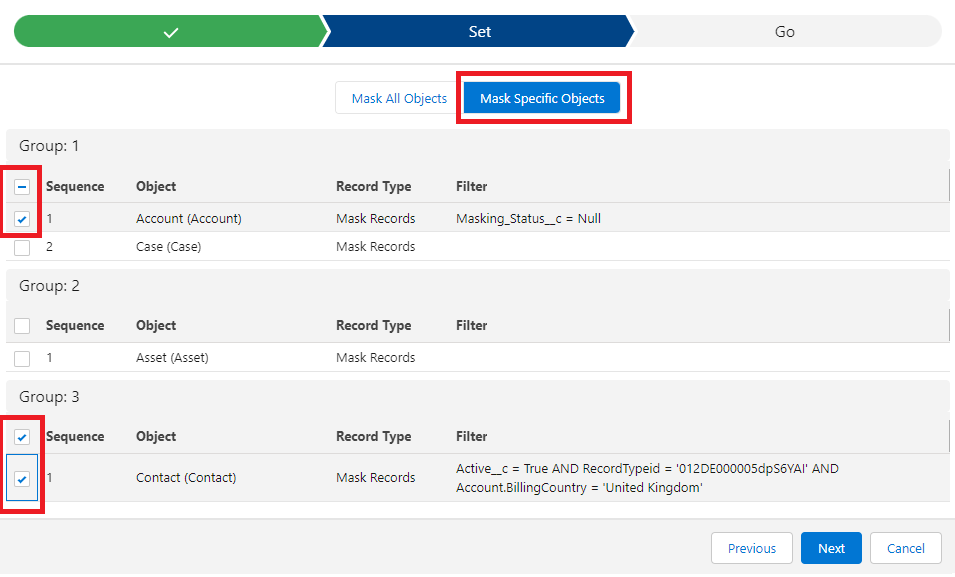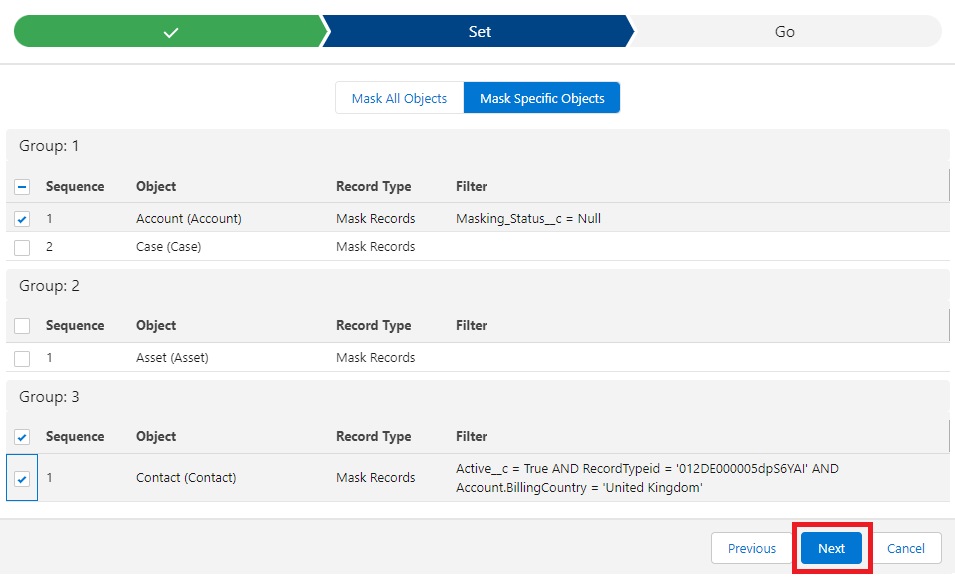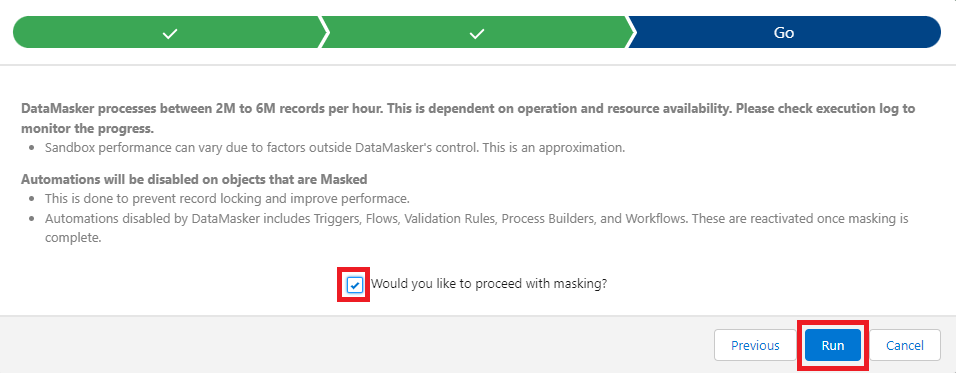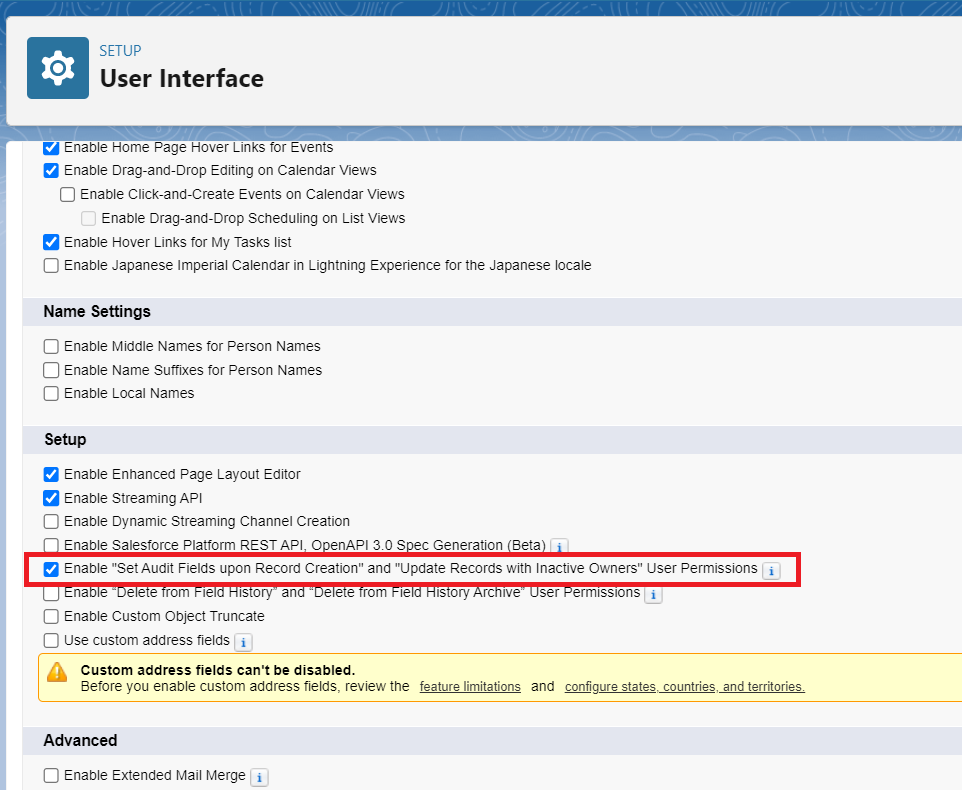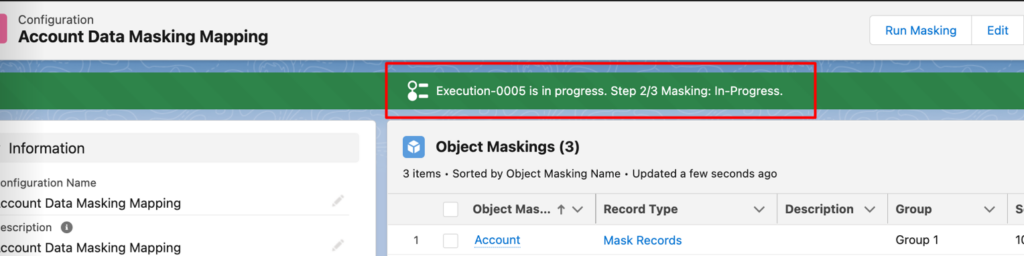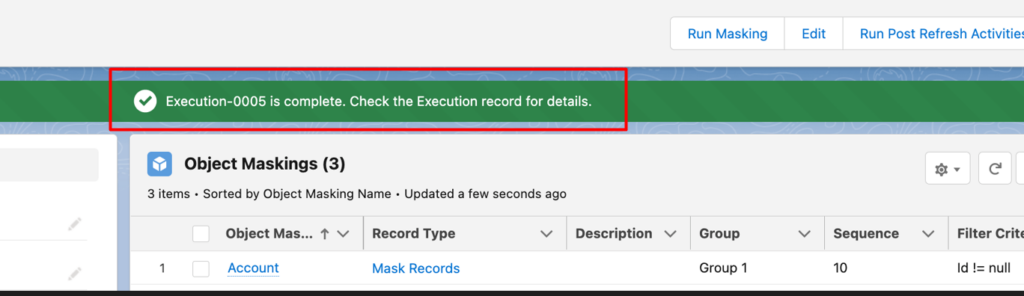Data Masking Execution
Before starting the Data masking process, you’ll need to check a few things.
Ensure that the DM System Admin Permission Set is assigned to the user.
Note: If you are going for Bulk Deletion, then create the new custom permission set. The “DM Additional Permission Set” permission set should have “Bulk API Hard Delete” system permission enabled.
In Custom Metadata Types, the value of “Use Bulk API” should be “TRUE”.
Step 1: Initiate the Data Masking process
Click on ‘Run Masking’ on the Configuration page to initiate the masking process.
Step 2: Ready
Look at the readiness of the org before hitting the data masker
Step 3: Set
Decide whether to ‘Mask All’ or ‘Mask Specific’ records.”
Once you click on the Run Masking’ button, you will see two options with radio buttons.
Mask All
Masking of All records
‘Mask All’ processes all objects that are added to the object masking and contains records.
Click on the ‘Next’ button to start the masking process for your batch.
Mask Specific
Masking of Specific object records.
‘Mask Specific’ allows you to select specific objects to be masked from multiple objects that are added in object masking.
Click on the ‘Next’ button to continue
Step 4: Go
Confirm the checkbox ‘Would you like to proceed with masking’ and Click on the ‘Run’ button to begin the masking of the batch.
Masking of records created by inactive Users
If a user wants to mask the records created by any user which is currently inactive then the user needs to assign one permission to mask those records.
Permission Name
Enable “Set Audit Fields upon Record Creation” and “Update Records with Inactive Owners” User Permissions
Follow the path to assign this permission –
Setup -> Home -> User Interface ->Scroll Down and click on the ‘User Interface’ -> Go to section ‘Setup’ -> Check the checkbox as shown in the below screenshot
Dynamic Progress Banner
This is a progress banner that shows the masking progress stepwise, and it changes dynamically as masking makes progress. It also shows the message when the masking gets completed or errored.
The masking cycle is now complete. In the Execution Section, you can check the status of your execution.