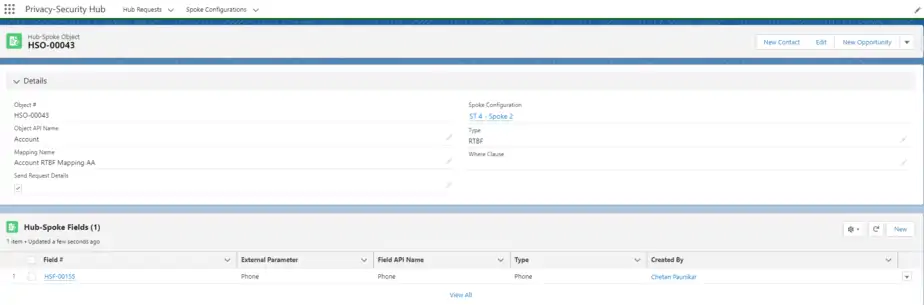- Install the ‘Privacy-Security Hub’ package in the appropriate Salesforce Org(Hub Org).
To install the package Click here
- Once the package is installed, assign the permission set ‘CC Hub Admin’ to the appropriate user preferably the system administrator.
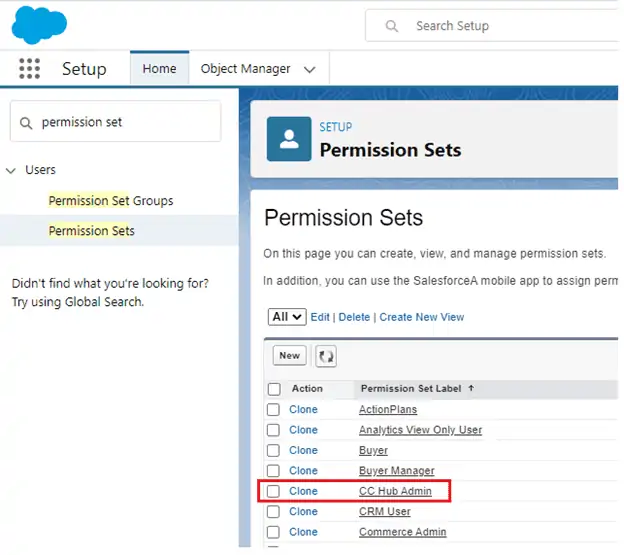
- For further configurations, navigate to -> ‘Privacy Security Hub’ app from the app launcher.
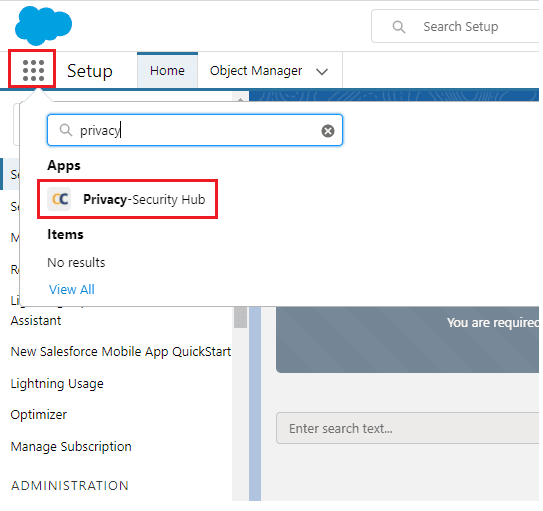
- Click on the ‘Spoke Configurations’ tab and then a new button to create a spoke configuration record so that the connection can be established between Hub and Spoke org.
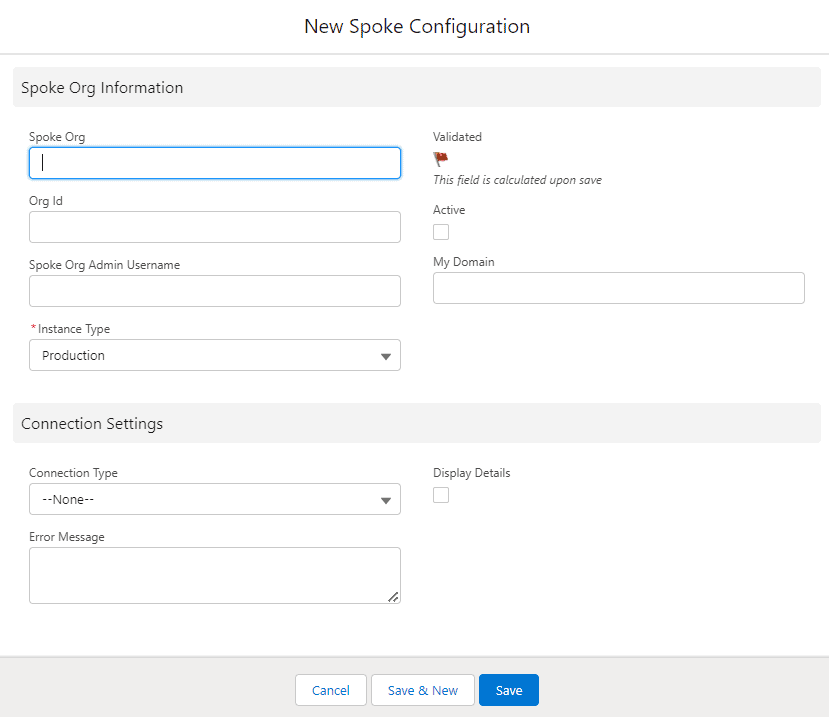
After clicking on the new button, a record form will appear as above. You can fill in the details as per the explanation given below.
Spoke Org – Name of the Org.
Org Id – Org Id of spoke org that the user wants to connect with Hub.
Spoke of Admin Username – Username of the admin from the spoke org.
My Domain – My domain of the spoke org.
Connection Type – Select the appropriate connection type by which you want to connect Hub org to Spoke org.
Instance Type – Select the appropriate instance type by which you want to connect Hub org to Spoke org.
If the spoke org is a Sandbox then select the Sandbox in Instance Type Picklist and If the spoke org is a Production then select the Production in Instance Type Picklist.
Error Message – In any case, if the connection does not get established between Hub and Spoke org after clicking on the ‘Validate’ button, you will get an error message in this Text area field.
Display Details – It is a checkbox field. When you click on this, the hidden field of the form will appear that will be useful for connecting to the Hub org.
Consumer Key – You can find this key in a connected app in Spoke org that is going to be connected with the Hub Org. For more details about the Consumer key please refer to the Connected App article.
Cert File Id – Add the Salesforce record id of the uploaded ‘server.key’ file in this field.
For more details about the Cert file and its Salesforce record id, Please refer to the article below.
Prerequisites before Installing the‘ Privacy-Security Hub’ application.
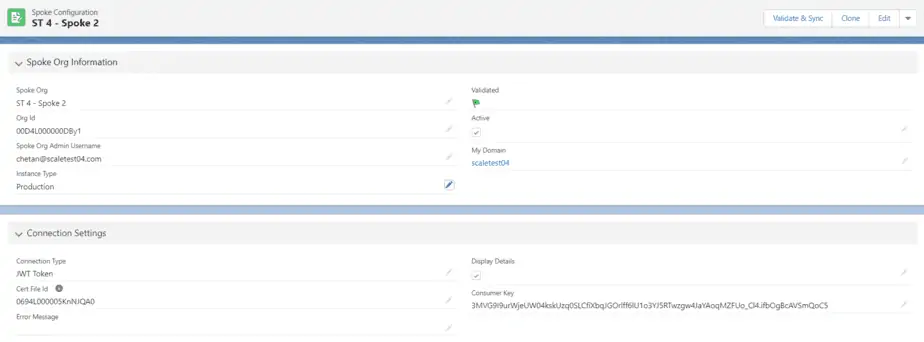
After filling in all the details, you can click on the ‘Validate & Sync’ button. Clicking on the Validate button ‘Privacy-Security Hub’ app will verify all the details from the form. If details are matched/verified, you can see the green flag in the Validate field on the page. Also, the ‘Active’ checkbox will get checked.
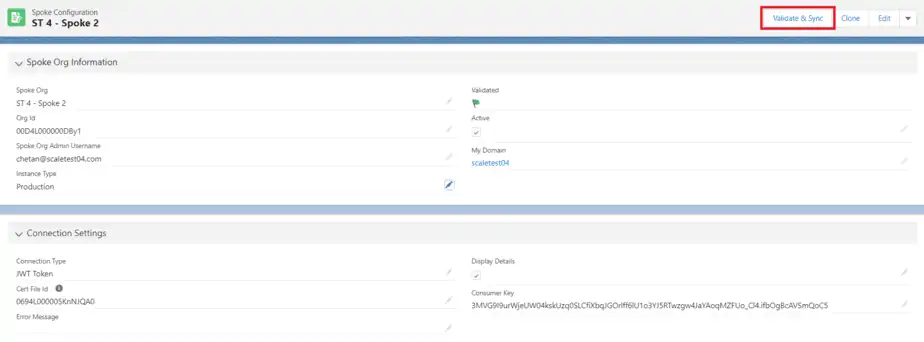
This approved a connection between the Hub and Spoke org has been established. Now the next process is to sync the Hub and Spoke Org
After Validate, the Sync process syncs the Hub Spoke Object & its Fields from any Spoke Orgs. It will fetch all the Hub-Spoke Object and Hub-Spoke field records to the Hub Org in the related list of the Spoke Configuration detail page.
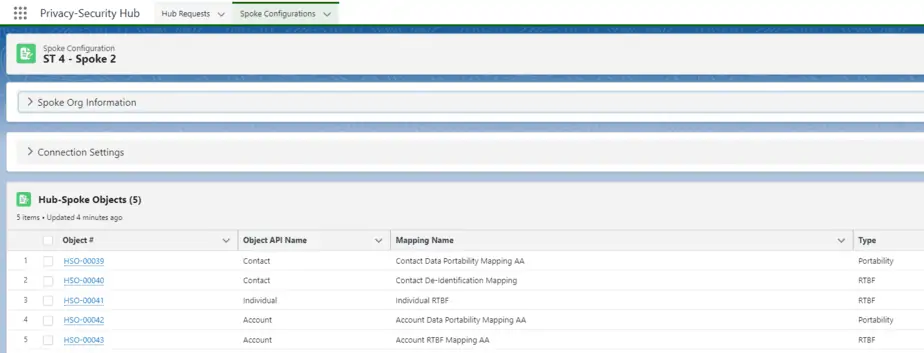
By clicking on any Hub-Spoke object records you can find Hub-Spoke field records. As shown below screenshot.