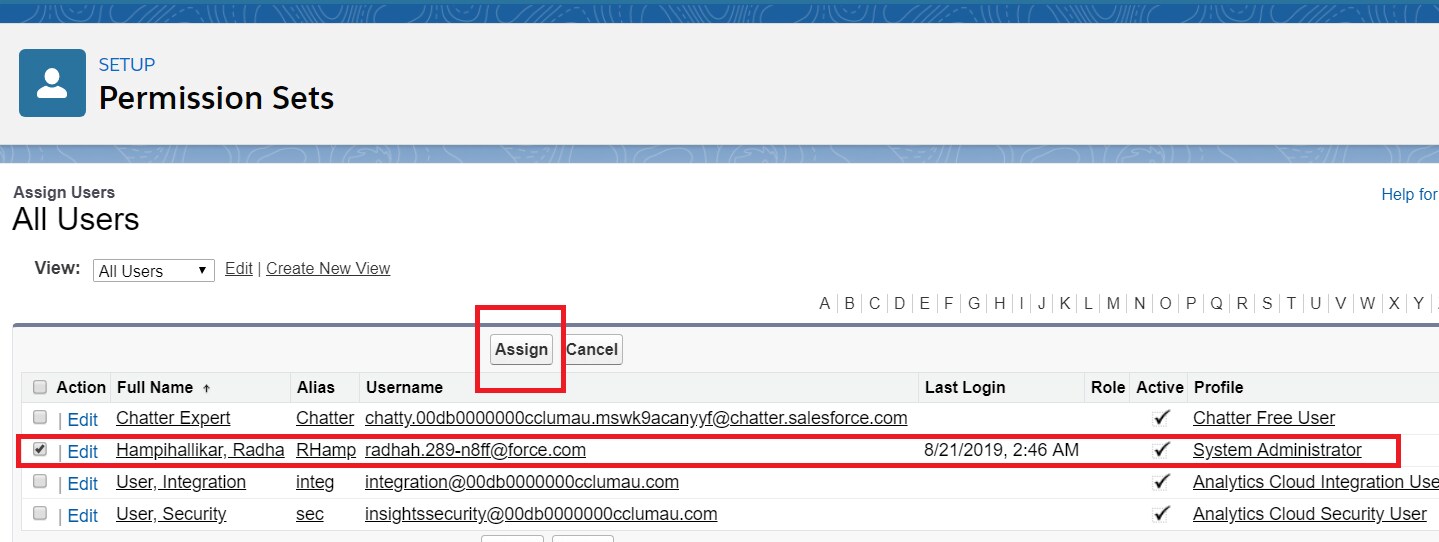Cloud Compliance includes five permission sets that can be assigned to the appropriate users. Ensure that users are assigned permission to allow them to configure Cloud Compliance to use different features like De-identification, Data Portability, Data Retention, and Consent Management. The five permission sets provided by Cloud Compliance are as follows :
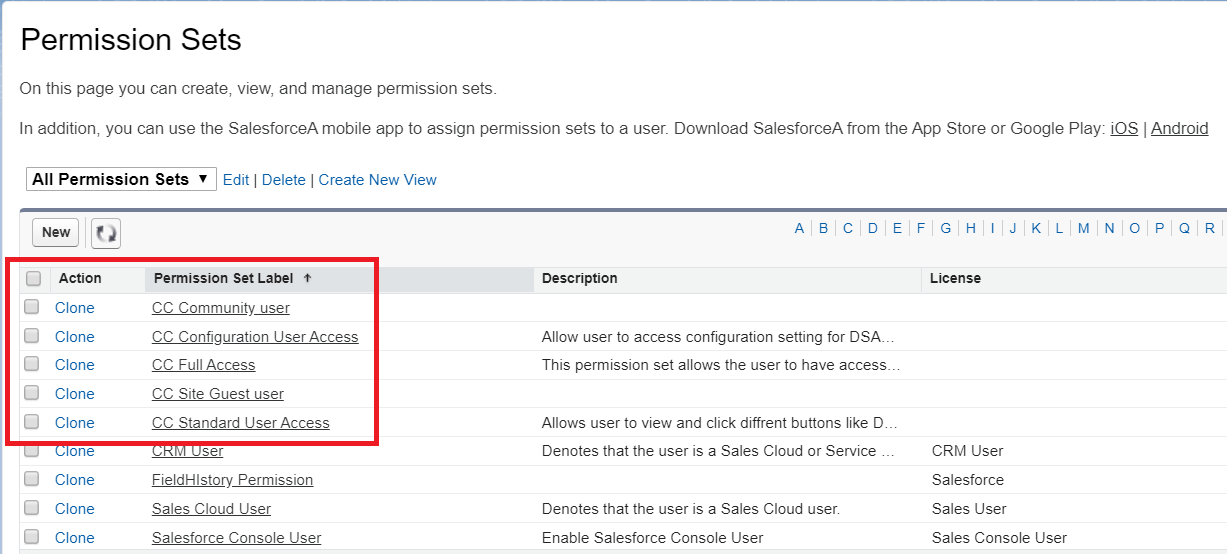
1. CC configuration user access: This permission set is used for Admin-level users who will be responsible for configuring the package and different features mappings.
Note: This permission set can be assigned to any Admin-level user. Users will be having full access to the Cloud Compliance application.
2. CC full access: It is basically used for the Data Privacy Officer (DPO) who should have the highest authority. As the name suggests, this permission set gives full access to all the objects, data, and other components of the application.
3. CC standard user access: For the salesforce support users where the user needs to perform a limited level of operations like clicking on the Email Consent Link button. The user with this permission set can perform generate/update consent in consent management.
4. CC Site Guest user: To access the Self-Service via Privacy Portal for Consent Management by the guest user, this permission set can be used.
5. CC Community User: This permission set provides access to community logged-in users for accessing Manage privacy under consent management.
Note: For More Details on the Site Guest and Community user permission set refer to Assign CC Guest User and CC Community User Permission Set
Configuring Permission set
| Permission sets | CC configuration user access | CC full access | CC standard user access | CC Site Guest user | CC Community user |
| Permission sets to be cloned | —– | Yes CC full access Clone | Yes CC standard user access Clone | YesCC Site Guest user Clone | Yes CC Community Clone |
| Case Object Level Access | —– | Read / Edit / Create / Delete/ View All /Modify All. | Read / Edit / Create / Delete View All /Modify All. | —– | —– |
| CaseFields Level Access | —– | Read/EditFor all fields | Read/EditFor all fields | —– | —– |
| Data Use purpose Object Level Access | —– | Read / Edit / Create / Delete/ View All /Modify All. | Read / View All. | —– | —– |
| Data Use purpose Fields Level Access | —– | Read/Edit For all fields | Read For all fields | —– | —– |
| Data Use Legal BasisObject Level Access | —– | Read / Edit / Create / Delete/ View All /Modify All. | Read / View All. | —– | —– |
| Data Use Legal BasisFields Level Access | —– | Read/Edit all For all fields | ReadFor all fields | —– | —– |
| Contact Point Type ConsentObject Level Access | —– | Read / Edit / Create / Delete/ View All /Modify All. | Read / Edit / Delete/ View All /Modify All. | —– | —– |
| Contact Point Type Consent Fields Level Access | —– | Read/Edit For all fields | Read For all fields | —– | —– |
| Contact Object Level Access | —– | —– | —– | Read | Read |
| Contact Fields Level Access | —– | —– | —– | ReadFor all fields | Read For all fields |
| LeadObject Level Access | —– | —– | —– | Read | —– |
| Lead Fields Level Access | —– | —– | —– | ReadFor all fields | —– |
Now Assign this permission set to the appropriate users. By clicking on the ‘Manage Assignment’ button.
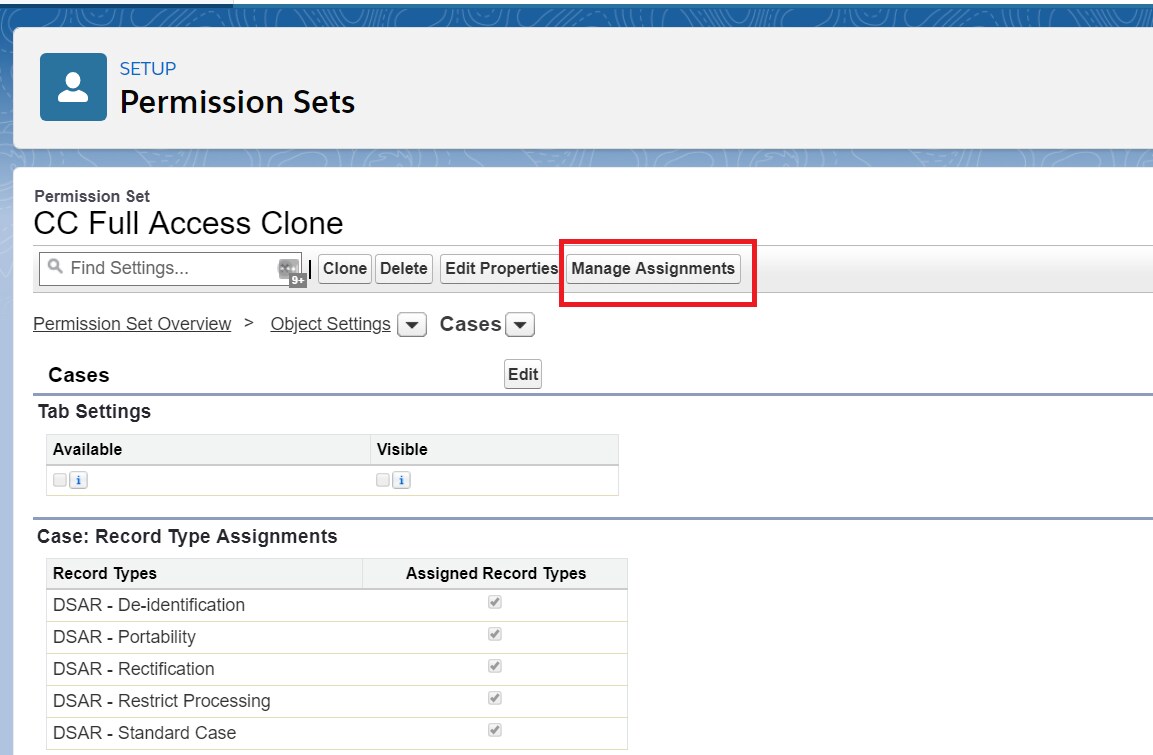
- Click on the ‘Add Assignments’ button.
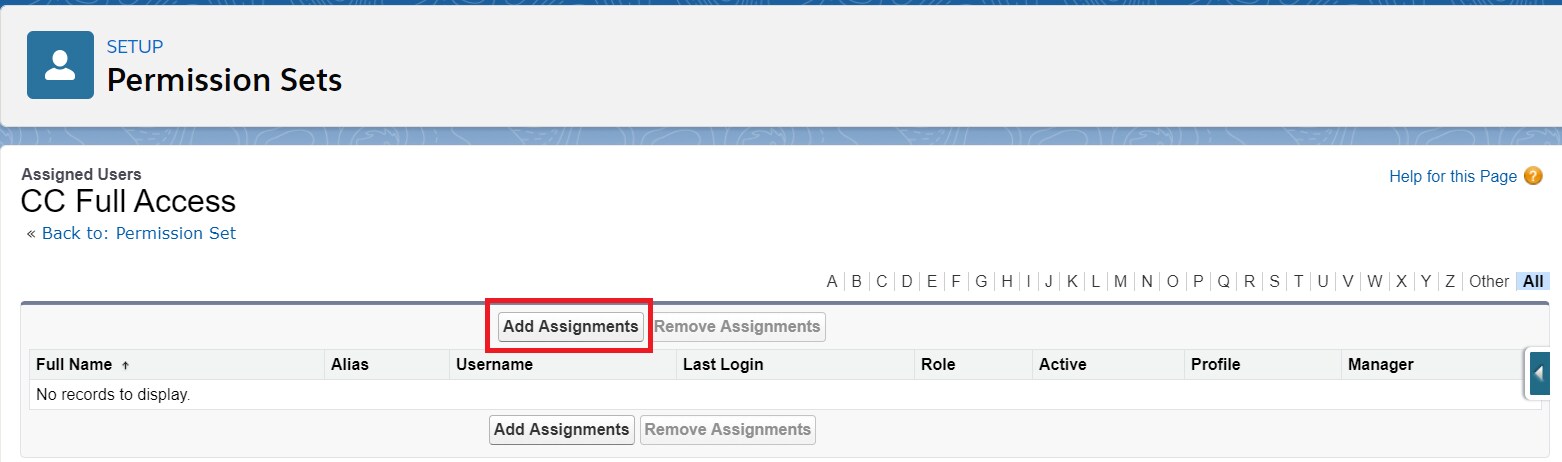
- Click on the ‘Assign’ button to assign this permission set to the appropriate user.