With the help of Cloud Compliance, users can integrate consents available in Salesforce (CRM) with Marketo. It helps Prospects (in Marketo) for managing their own consents via the Self-service portal (Cloud Compliance).
Whenever there is a change in the consent values, Marketo can trigger various automation or unsubscribe prospects from various email smart lists.
Prerequisites In Salesforce (CRM)
Before doing Cloud Compliance’s integration with Marketo, the user needs to complete the following steps in the same order as mentioned below :
- If a CRM org contains the same type of fields on Contact & Lead, then there should be a single field for them in Marketo.
- Make sure those fields are mapped before Syncing Marketo and Salesforce(CRM).
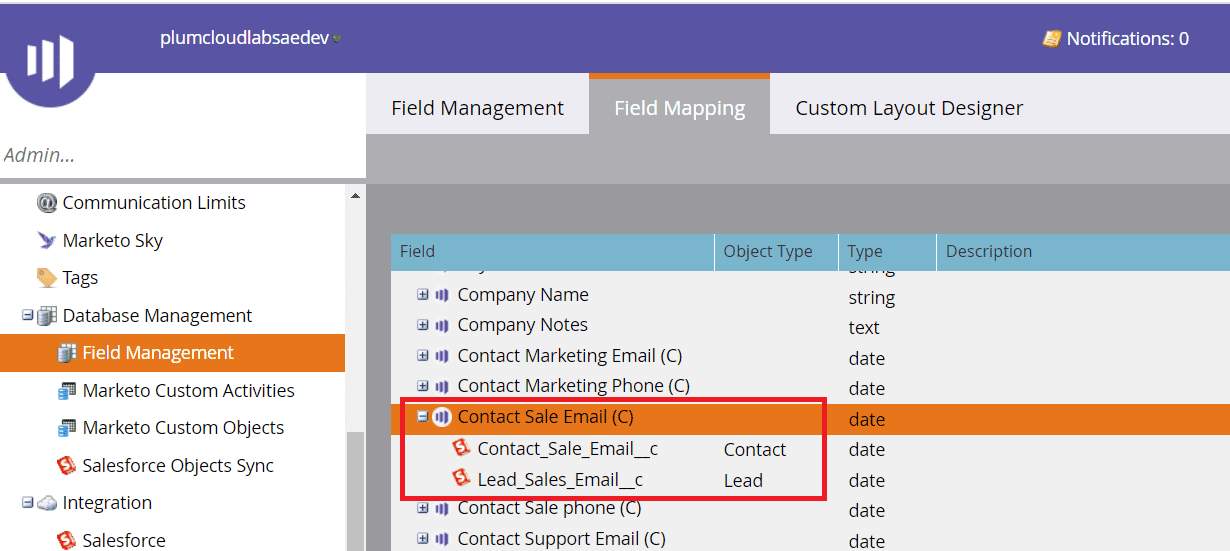
Note – Cloud Compliance recommends keeping contact/lead fields separate on Marketo Layout. In this case, it is not required to map them with Marketo fields. Users can append object names before the purpose and channel name just to make it easy for identification purposes. For e.g. ‘Contact Sales Email’(date) & ‘Lead Sales Email’(date)
- Users can click on the link to explore Marketo & Salesforce connections in detail.
https://docs.marketo.com/display/public/DOCS/Salesforce+Sync
- As mentioned in the connector guide add Marketo fields on Contact/Lead layouts.
Prerequisites in Marketo
- CRM should be enabled in Marketo Admin settings and should not be paused.
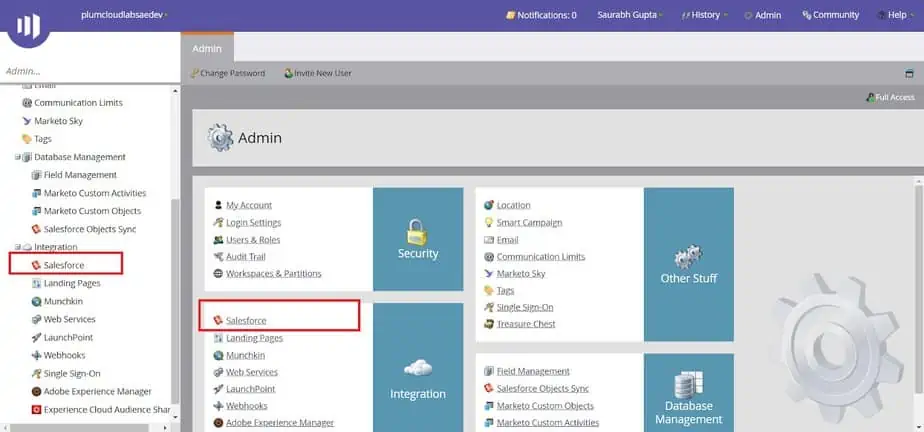
Solution Steps in CRM
1. For this integration guide, consider the lead record for the demonstration. But the same can be implemented for the Contact record. After configuring data use purpose records and system preferences, the Consent matrix for Lead records in Salesforce (CRM) will be as follows –
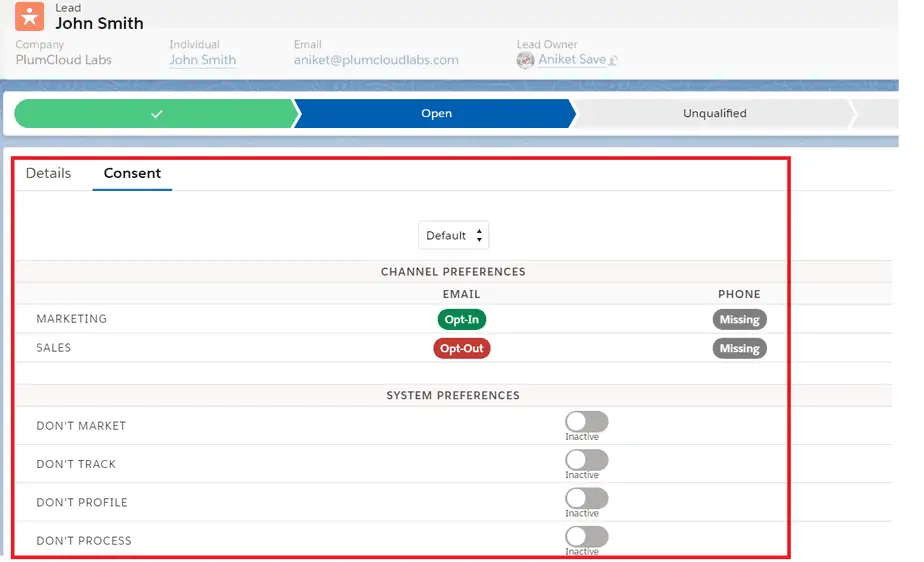
2. In the Cloud Compliance – Integration fields section on the Lead record, a few date fields are auto-populated with respect to consent status. Here Lead Marketing Email is having the status Opt-In, so whatever is the End date of this consent, it will be propagated to the custom consent date i.e. Lead Marketing Email in this case which is highlighted in the screenshot. Similarly, the Privacy Site URL field is auto-populated which will be pointing toward the Self-Service Portal related to the same lead record. All this data propagation is controlled by Cloud Compliance.
Note – Ensure the “Privacy Site URL” field is added to the lead/contact page layout. Before saving the record if you create any new field on Lead/Contact it will be created in Marketo when sync happens.
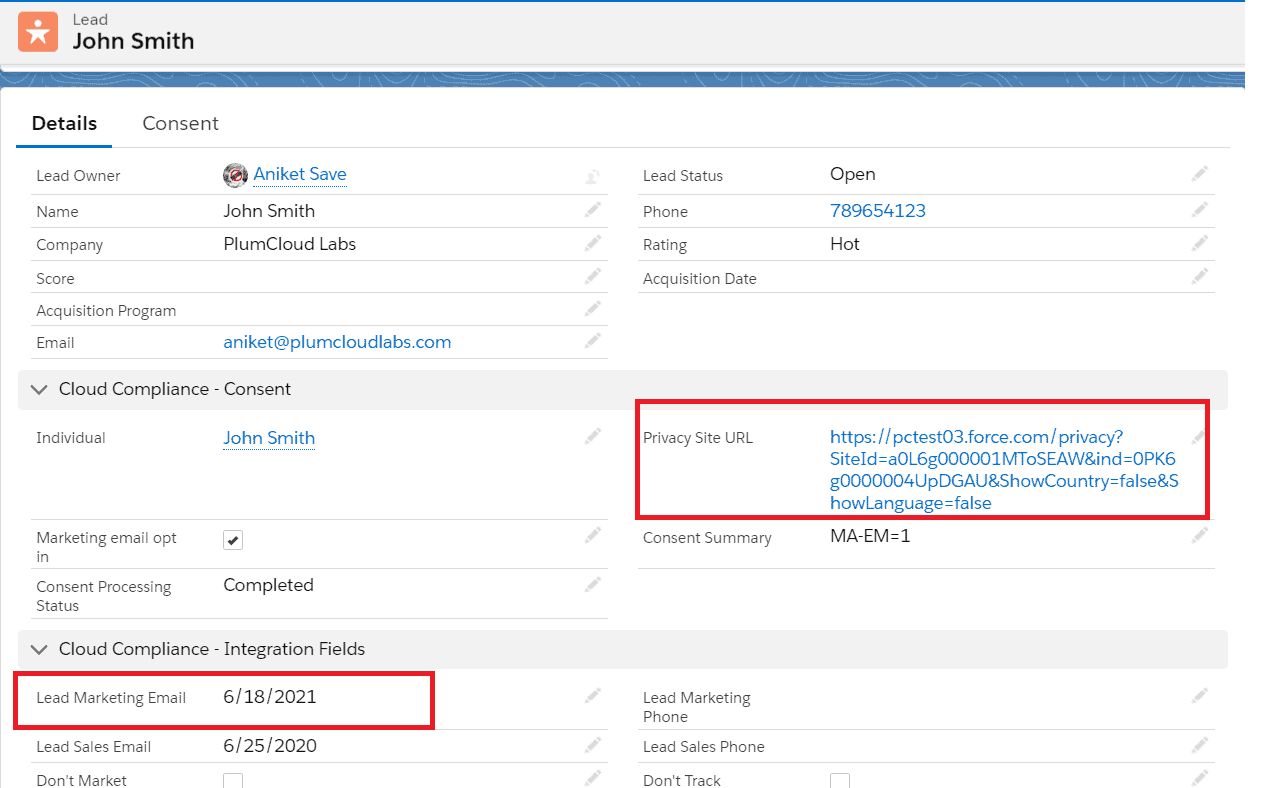
3. As soon as the user saves the lead record, it will be automatically synced with Marketo and creates a Person in Marketo. Navigate to the Person record in Marketo under Database and open the new person record. Users can see the marketing integration consent fields synced with the custom consent fields of Marketo. Along with all the consent fields, the ‘Privacy Site URL” field value is also populated in Marketo which is in sync with Salesforce (CRM) values.
Note: Similarly users can create a Person record in Marketo and Sync will create this record as a Lead record in CRM.
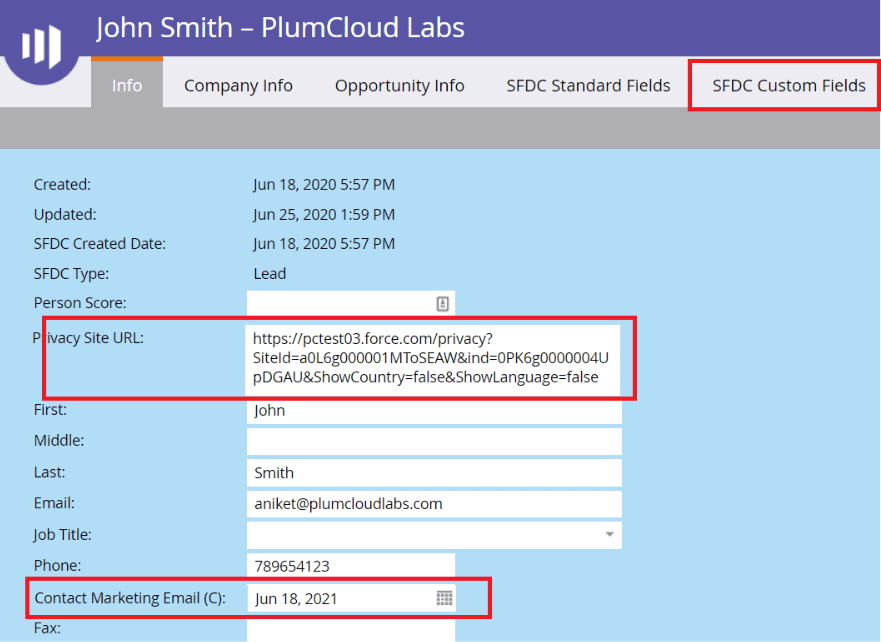
4. To email, the person based on their Opt-In dates for a particular purpose, the user needs to create an email template & assign it to a smart campaign (Details regarding the smart campaign are mentioned in the next step). In the email template, the user needs to embed the ‘Privacy Site URL’ in the footer section. This URL will allow the person to manage their own consent using the Cloud Compliance’s Self-Service Portal. Users need to create different Email Templates based on their Purposes. For e.g. Email template for each Marketing Email & Sales Email can be different.
For the demo, consider the email template created for marketing purposes.
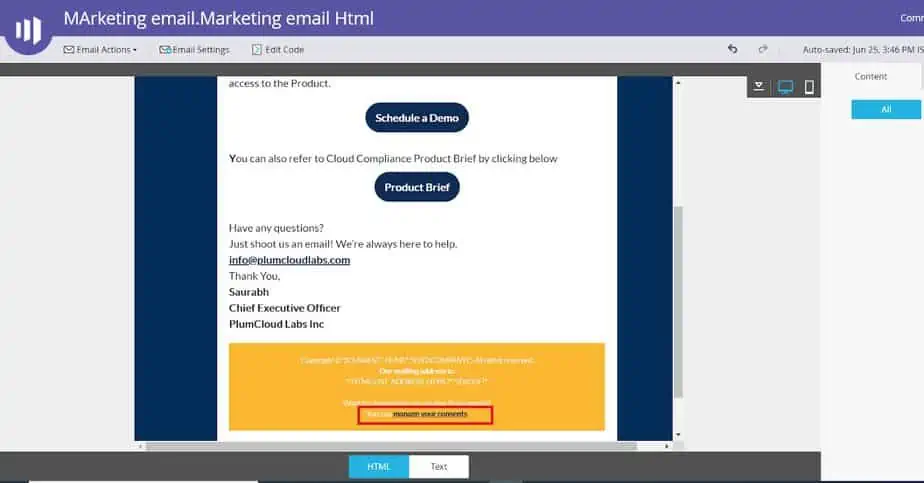
5. For creating a Smart Campaign, users need to set up a Smart List in Marketo. This will help users to add or remove Persons based on their Consent field values.
Consider a smart campaign for the Marketing Email list which will add a person only if their Lead/Contact Marketing Email date is Opt-In. This basically means the Lead Marketing Email date is in the Future with respect to Today.
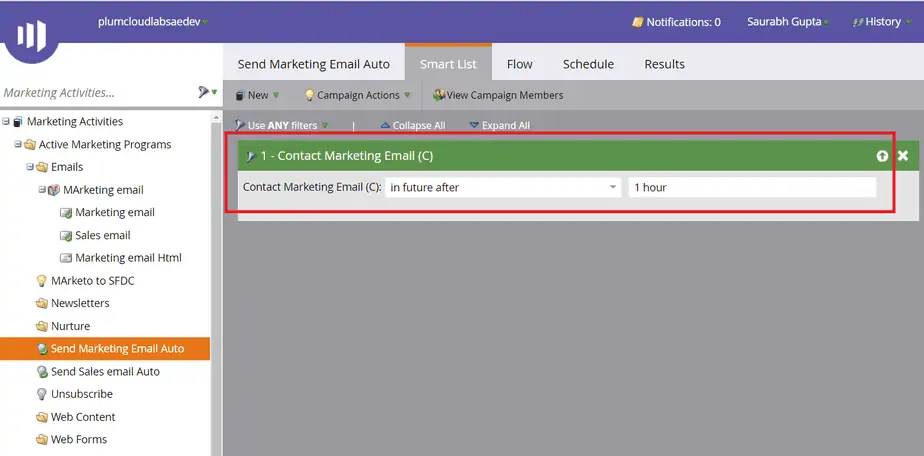
6. The next step of the Smart Campaign is Flow. Select the email template which needs to be sent to the persons who are added to this list. Here considering the Marketing Email Html Template which is mentioned in step no 4.
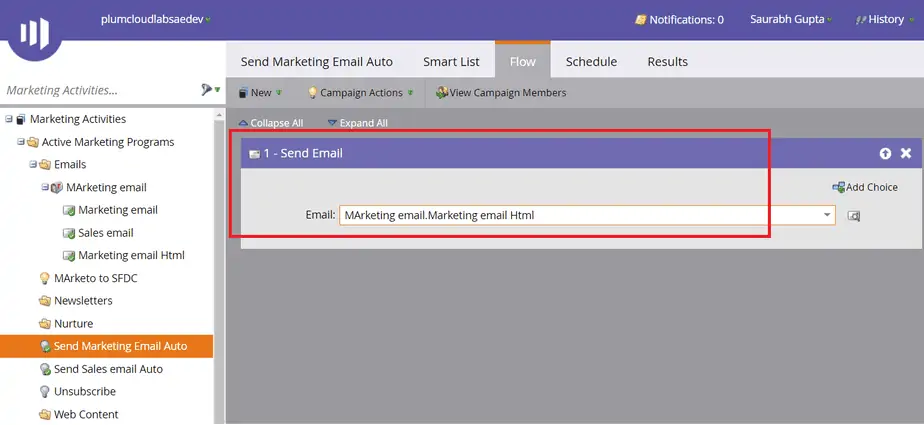
7. Users can either schedule this Smart campaign or run it manually so that email is fired to the Person on the smart list. When the Person clicks the link which is received in the email, a pop-up window will display the message that a verified link is emailed to them. This is done in accordance with security so that only the validated Person can receive their consent management link.
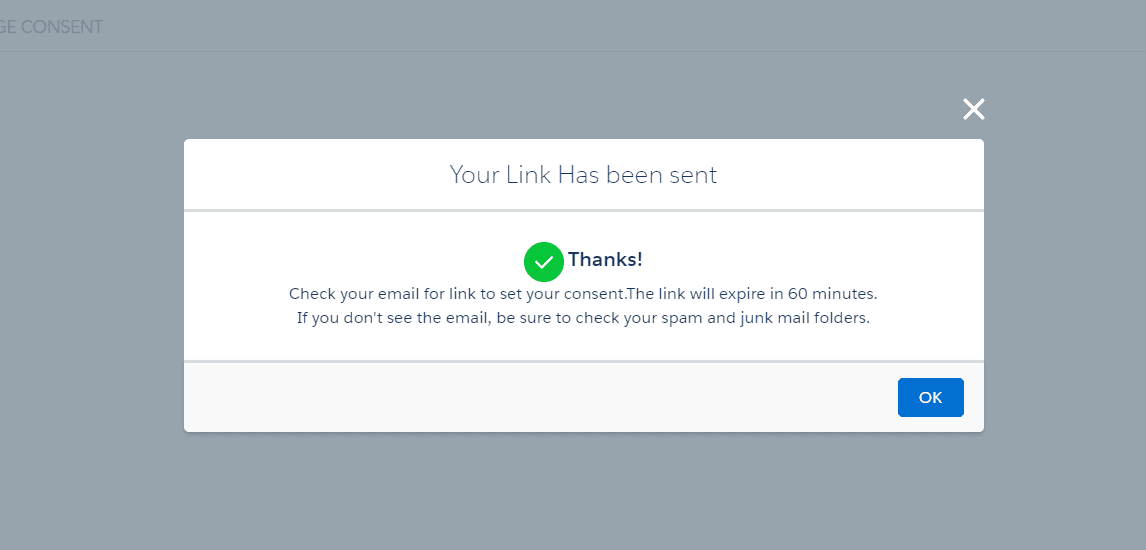
8. Once the verified Person receives the email, the next thing that prospect needs to do is to click on the ‘Manage Consents’ button which will navigate to the Self-Service portal.
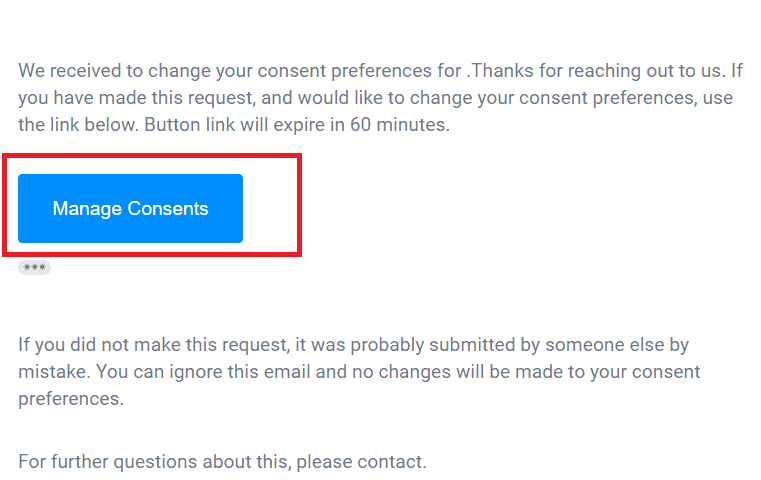
9. After clicking the ‘Manage Consents’ button the Self-Service Portal will be opened where a Person can update their communication preferences.
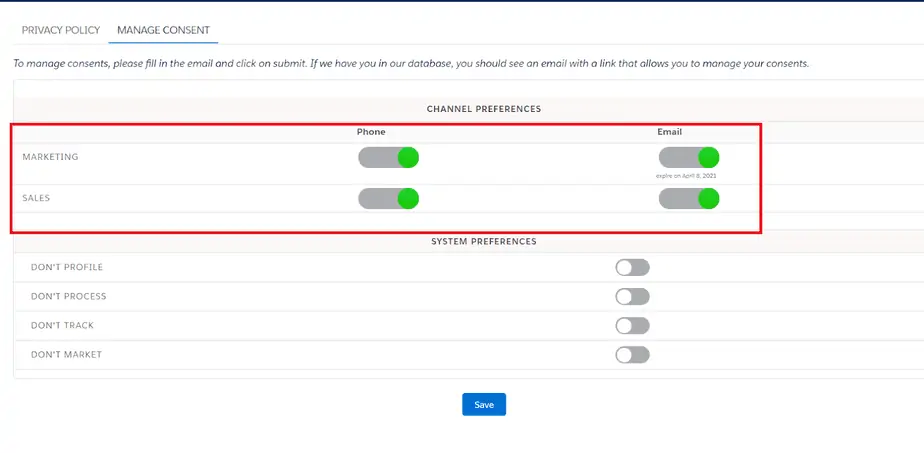
10. Updated consent values are synced to Salesforce (CRM) in the background and will be reflected in the Consent matrix of Salesforce (CRM).
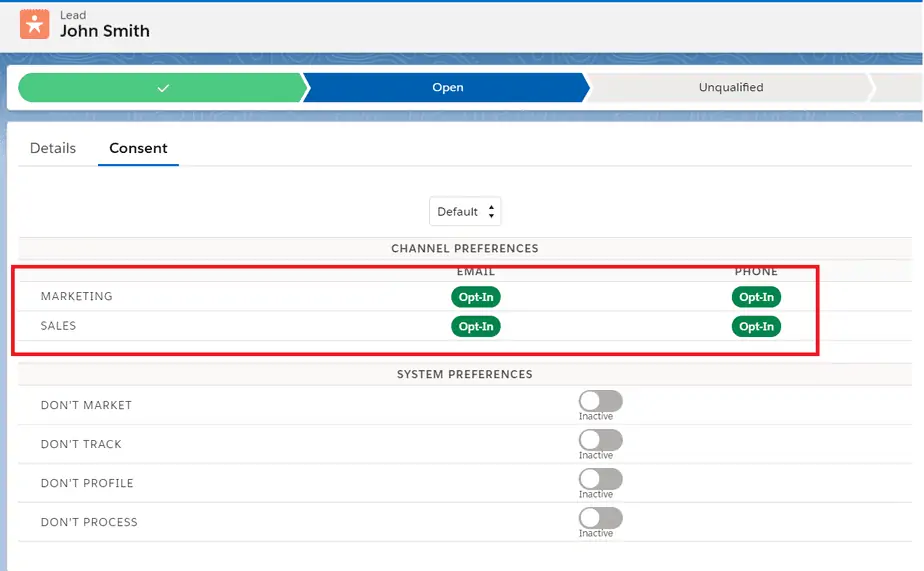
11. Once again these new consent preferences will be allowed to propagate on custom date fields on Contact/lead objects of CRM.
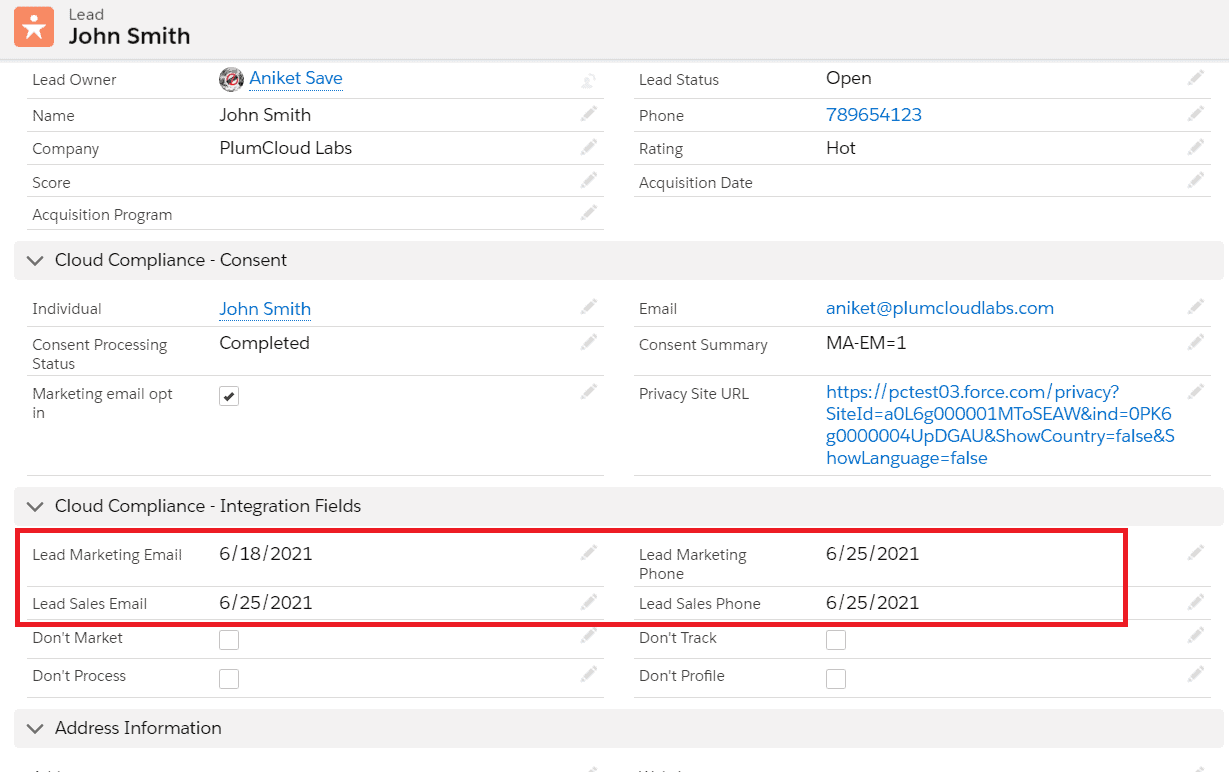
12. The updated Custom date field values will be synced back to Marketo. To verify this, navigate to the corresponding Person record in Marketo and make sure that updated consent values have been propagated onto Marketo.
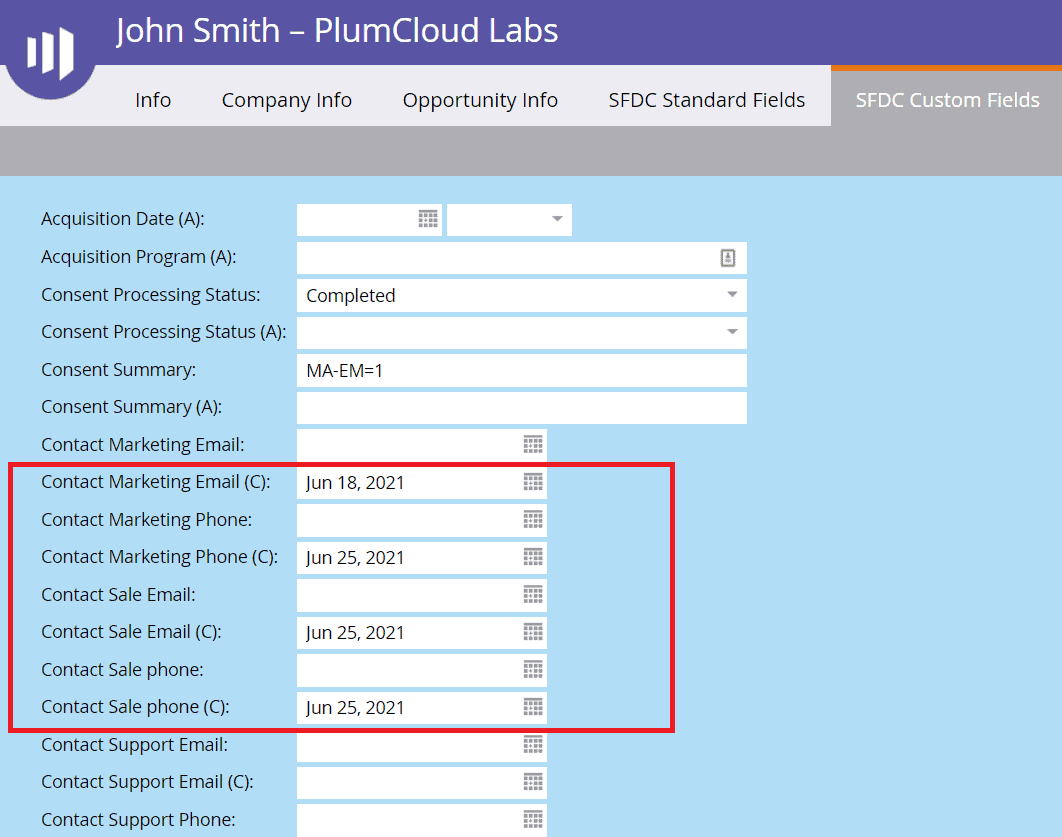
Note – Similarly Users can add this person to the new smart campaigns on the basis of other Purposes(Sales email date) and send them different email templates with the Privacy Site URL embedded in them.
This is the complete life cycle of Marketo synchronization with Cloud Compliance.


