Lightning Record Page Assignment –
Cloud Compliance provides different Lightning Record Pages. To use the Data Portability, the user can assign a Lightning Record Page for Data Portability and assign it to the appropriate user’s profile.
To assign the Lightning Record Pages user can follow the below steps
- Go to Object Manager and search for PrivSec Request Object, click on the ‘PrivSec Request’.
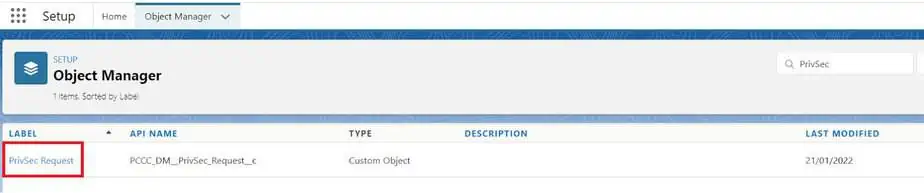
Click on the ‘Lightning Record Pages’ as shown below
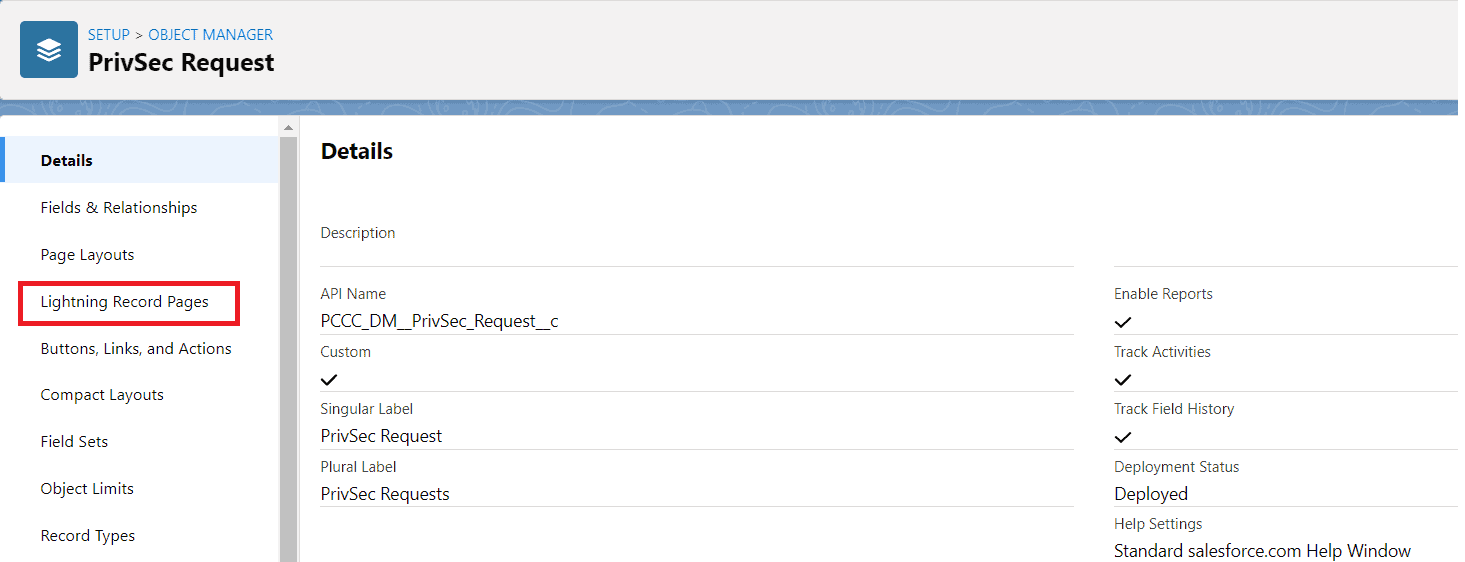
- Now the user will see different Record Pages that the user can assign. In this case, the user can click on ‘PrivSec Request Record Page – Portability’
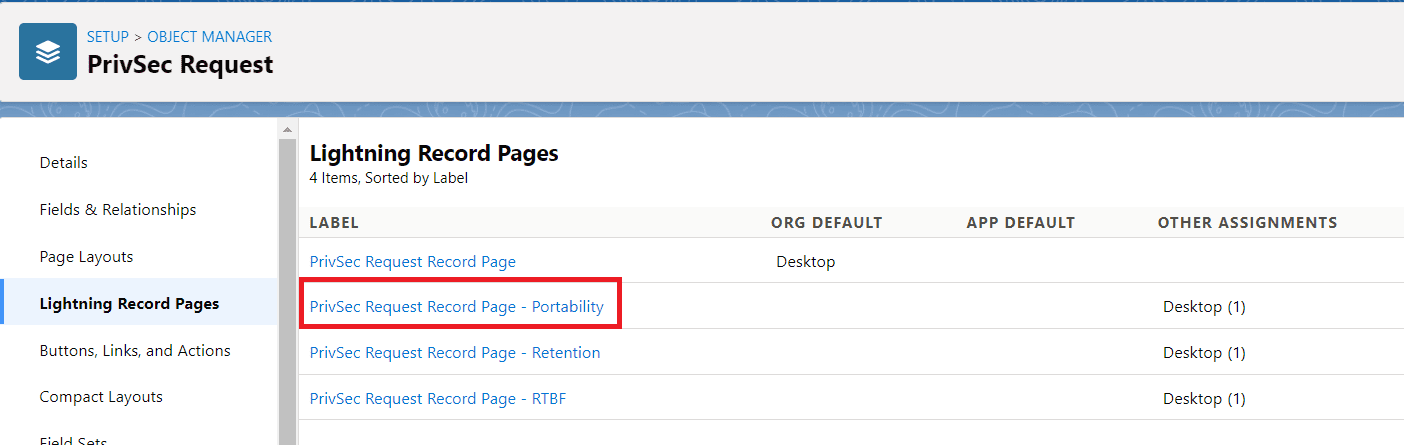
Click on the View button
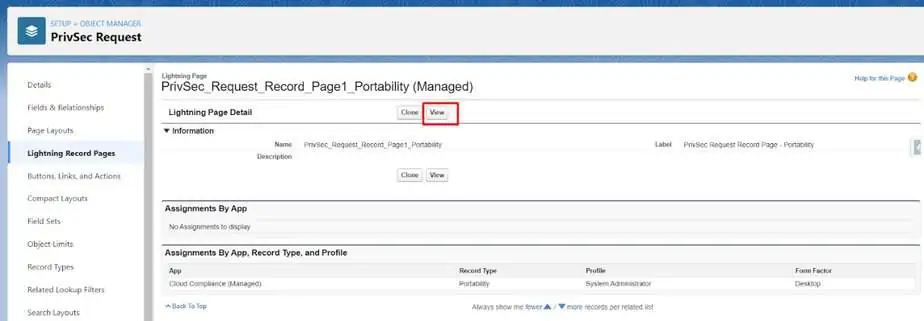
- After clicking on the New button user will be redirected to the Lightning App Builder page.
Click on the Activation button
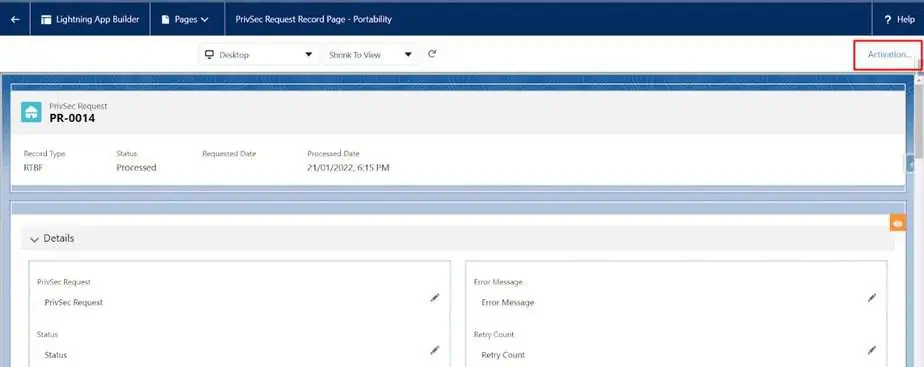
- Here users can click on the ‘APP, RECORD TYPE, AND PROFILE’ tab to select the application, record type, and profile for the selected Record Page
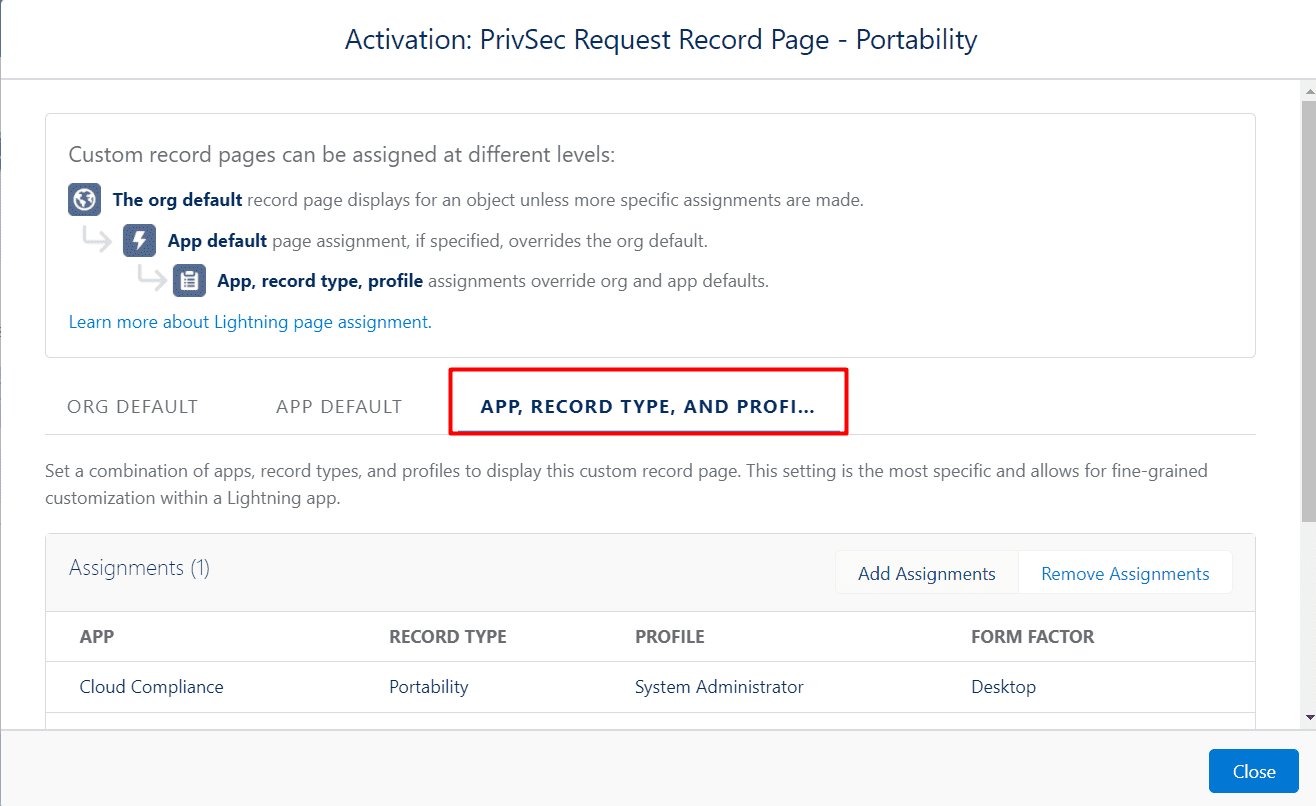
Click on the ‘Assign to Apps, Record Types, and Profiles’ button as shown below.
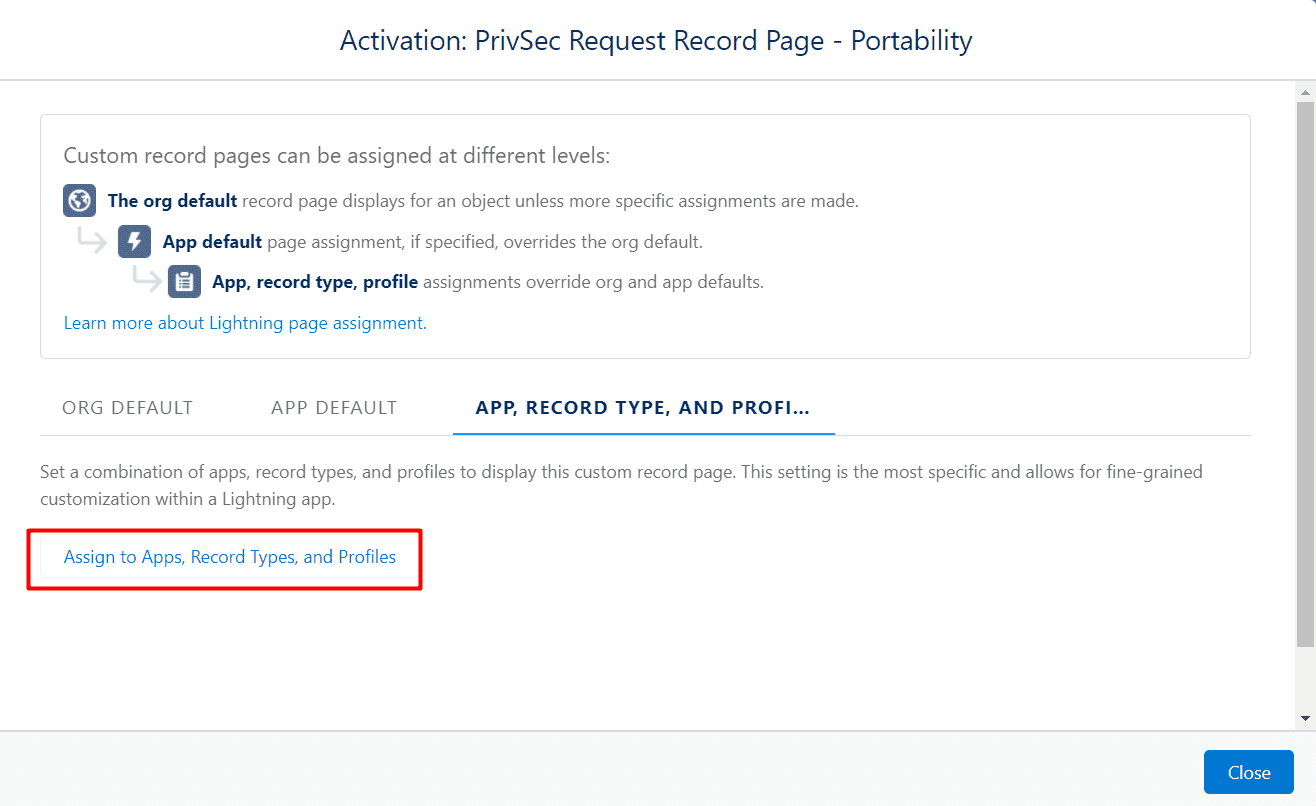
- Now User will see different applications so that the user can select the appropriate Application to which the user wants to assign the Lightning Record Page.
Here user needs to select the checkbox at the ‘Cloud Compliance’ application and click on the ‘Next’ button
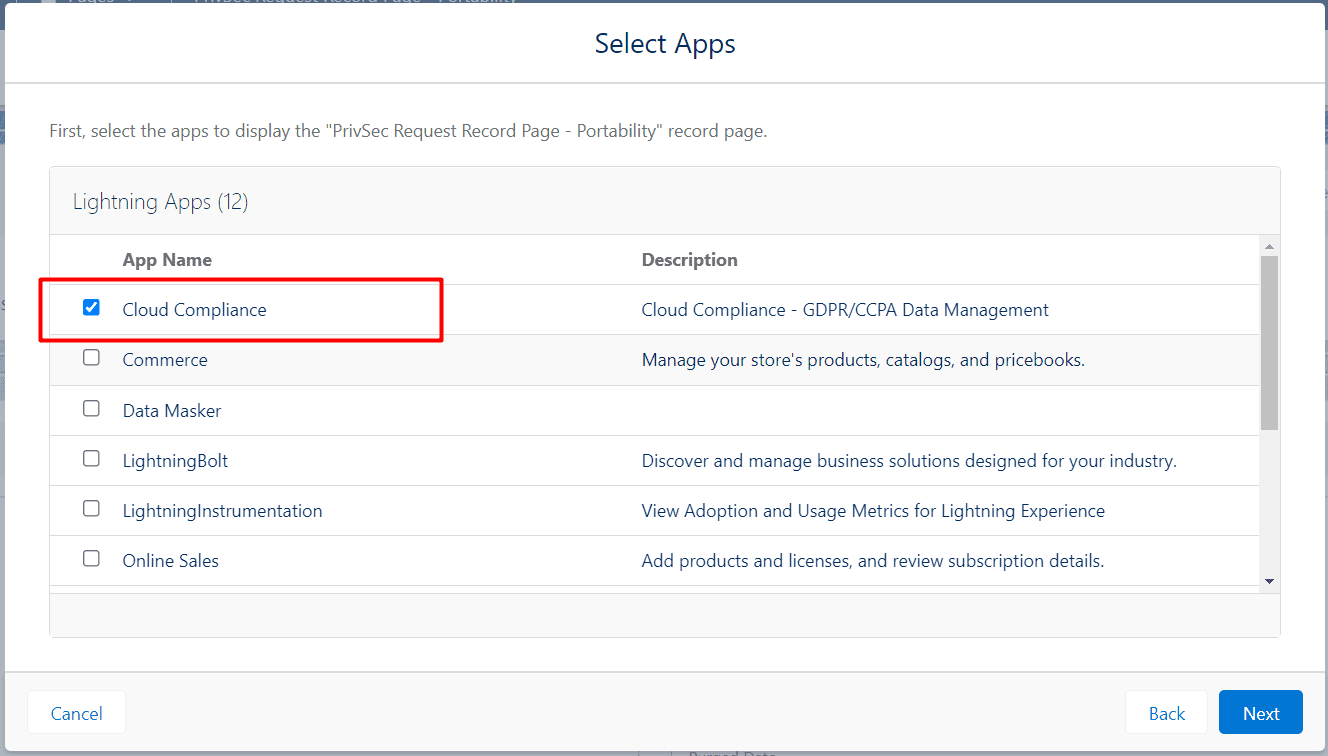
Click on the ‘Next’ button
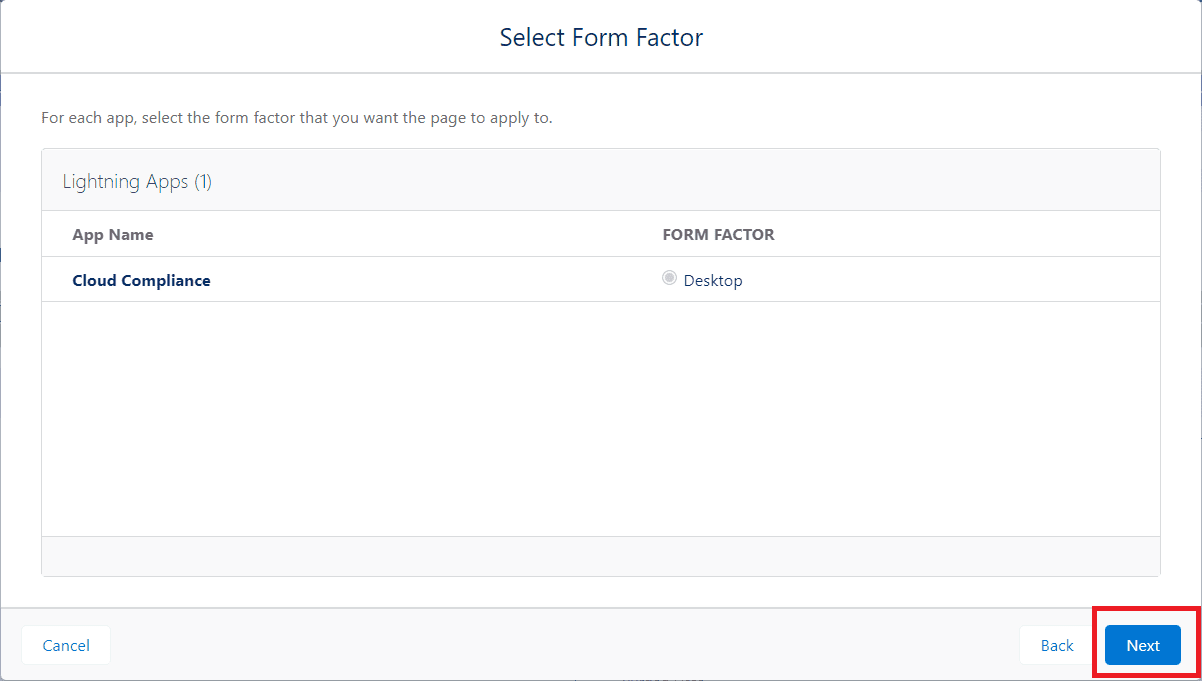
- Now there will be several Record Types that the user will see so that the user can select the appropriate Record Type.
Here User needs to select the ‘Portability’ as shown below and click on the ‘Next’ button
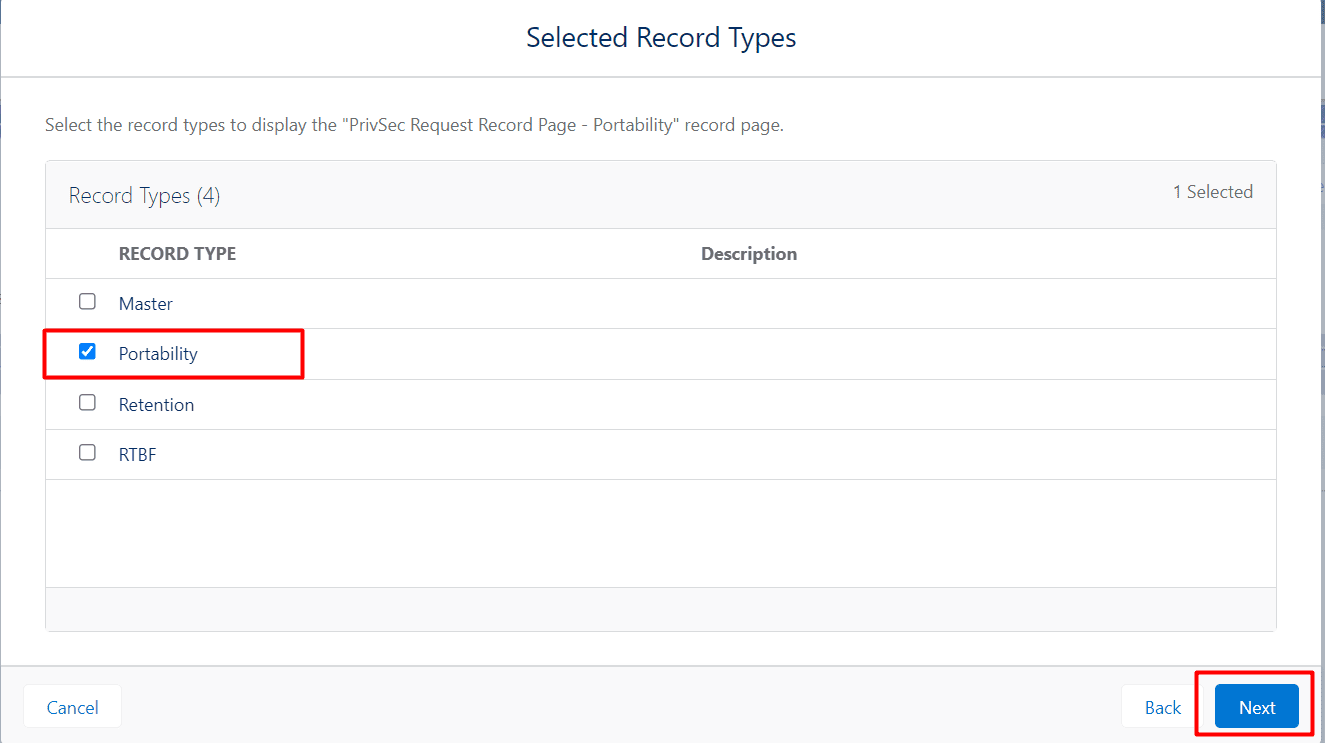
- Users can select the multiple profiles as per their business requirement, here we consider the System Administrator profile and then click on the ‘Next’ button
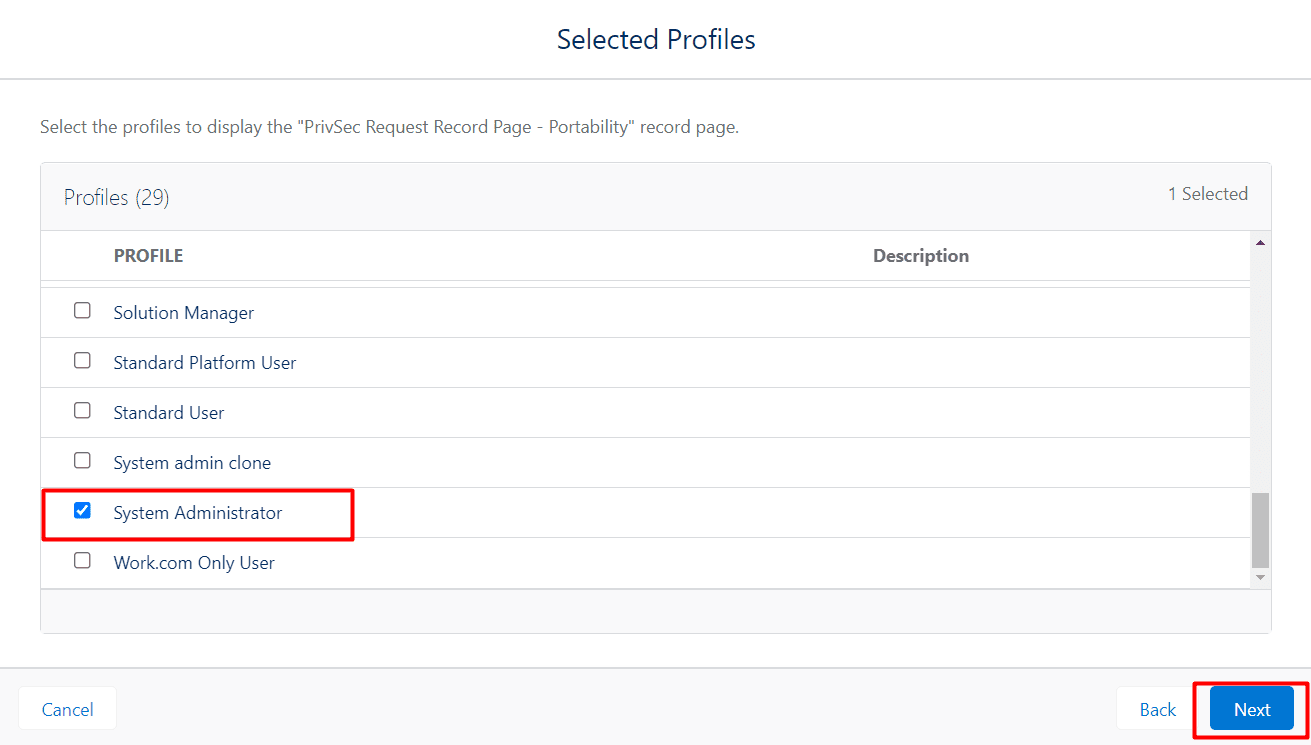
- User can review assignments to check all the details are correct or not and then click on ‘Save’
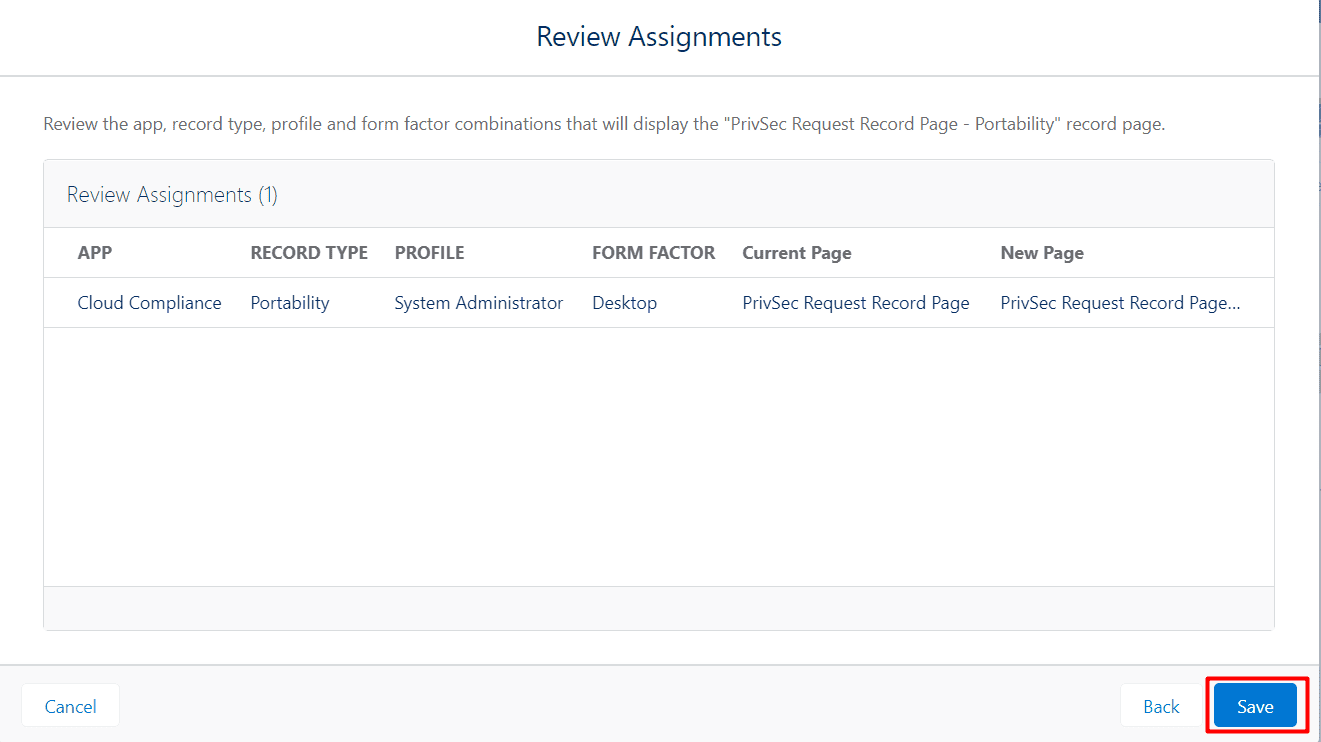
Users can click on the back arrow to get back to the Object Manager.
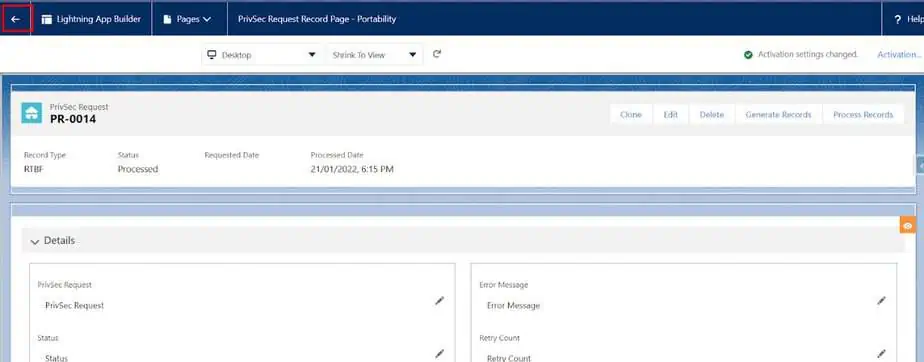
Now Lightning Record Page has been assigned for the Data Portability.


