- From the Manage tab, a user can directly create the case for Data Portability.
- All the mapping related to the Portability has to be configured from the Implement tab as explained above.

- Click on the Add Button to create the case for portability.
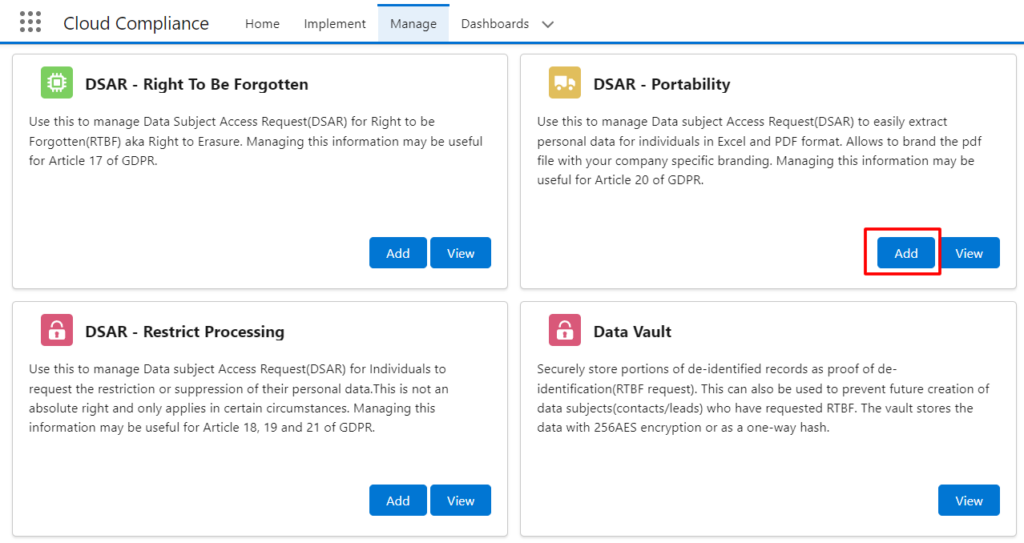
- In the Data subject fields add the salesforce ID of the parent record.
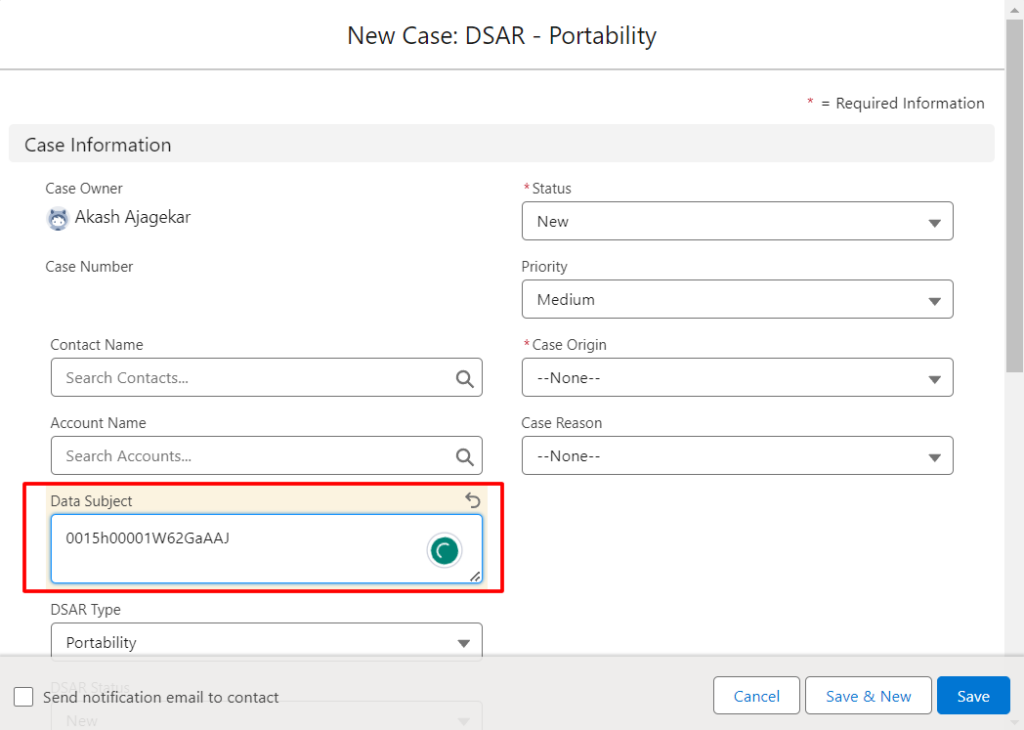
- Click on the Save button.
- Go to the “Data Subject Records” related list.
- Click on the “Populate Data Subject” button
- Background scripts will run and all the child and grandchild records related to the Account record will show up in the related list.
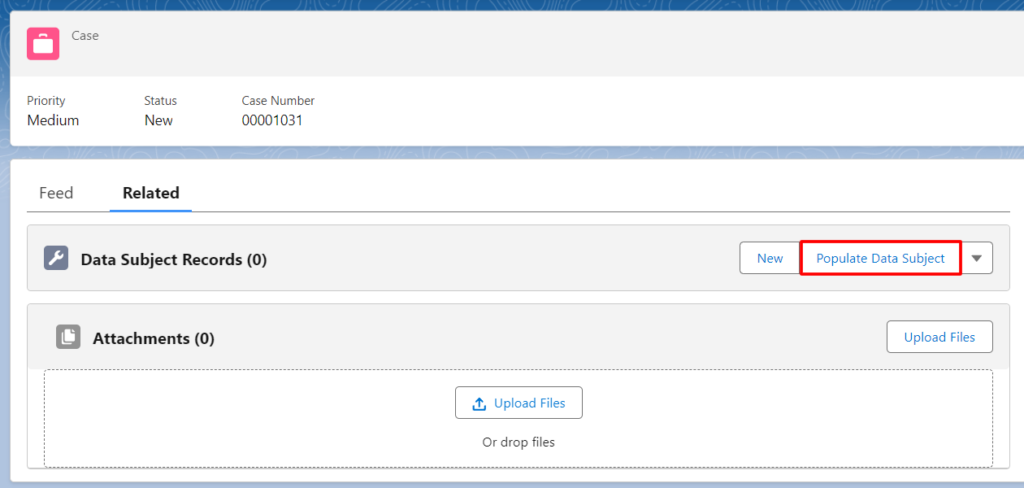
Note – In case of CC 2.29 version and onward RTBF feature allows user to select the mapping before populating the data.
- Go to the “Data subject records” related list.
- Click on the “Populate Data Subject” button, After that User can select the Portability mappings of a particular object.
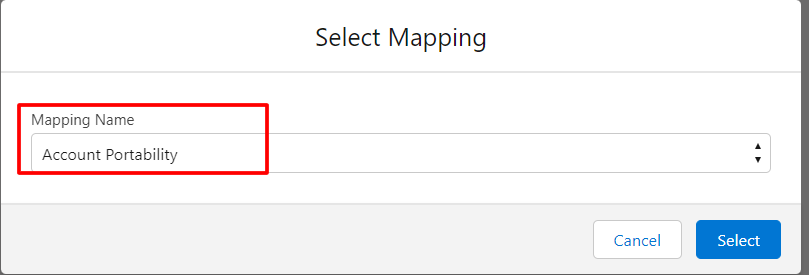
- Select the Mapping as per the Business Use Case,
- After Selecting the mapping, click on Select button
- Background scripts will run and all the child and grandchild records related to the Account record will show up in the related list
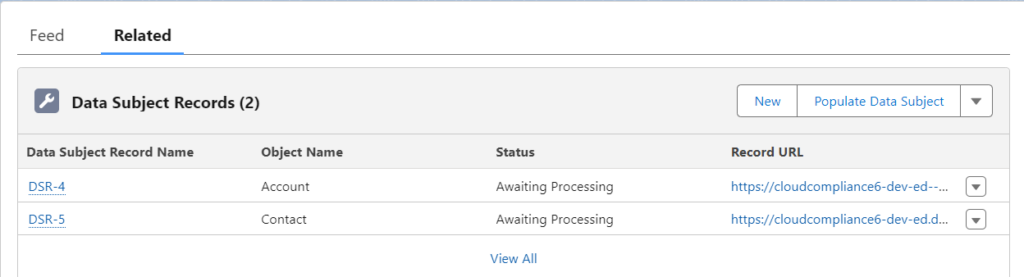
- Click on the “Generate DSAR Document” from the drop-down button.
- The documents (PDF, Excel, CSV, and JSON files) will be generated in the Attachments related list of the case record.
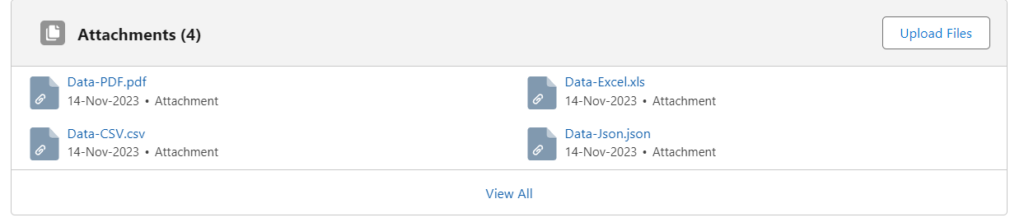
- As the Portability batch is using In-App notification of Salesforce, the user will be notified by the Salesforce after the successful execution of the Portability batch. Notification panel contains the following details:
- Date & time of batch completion
- Status of Portability batch
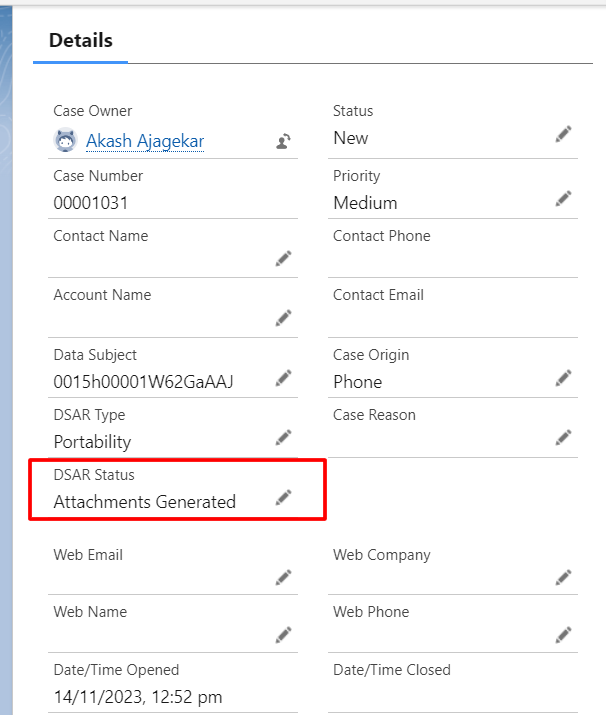
- When the user clicks on the notification panel, it redirects to the current case record where Data Portability has been performed.
Note – Users can download the PDF, CSV, and Excel files according to their requirements.
Selection of Files:
Now users can multi-select the file formats from PDF, CSV, or Excel for document generation.
This functionality has been introduced in CC 2.28 and further versions.
To configure the Selection of Files user can follow the below path:
Installed Package -> Configure ->De-identification->Additional Data Portability File Types
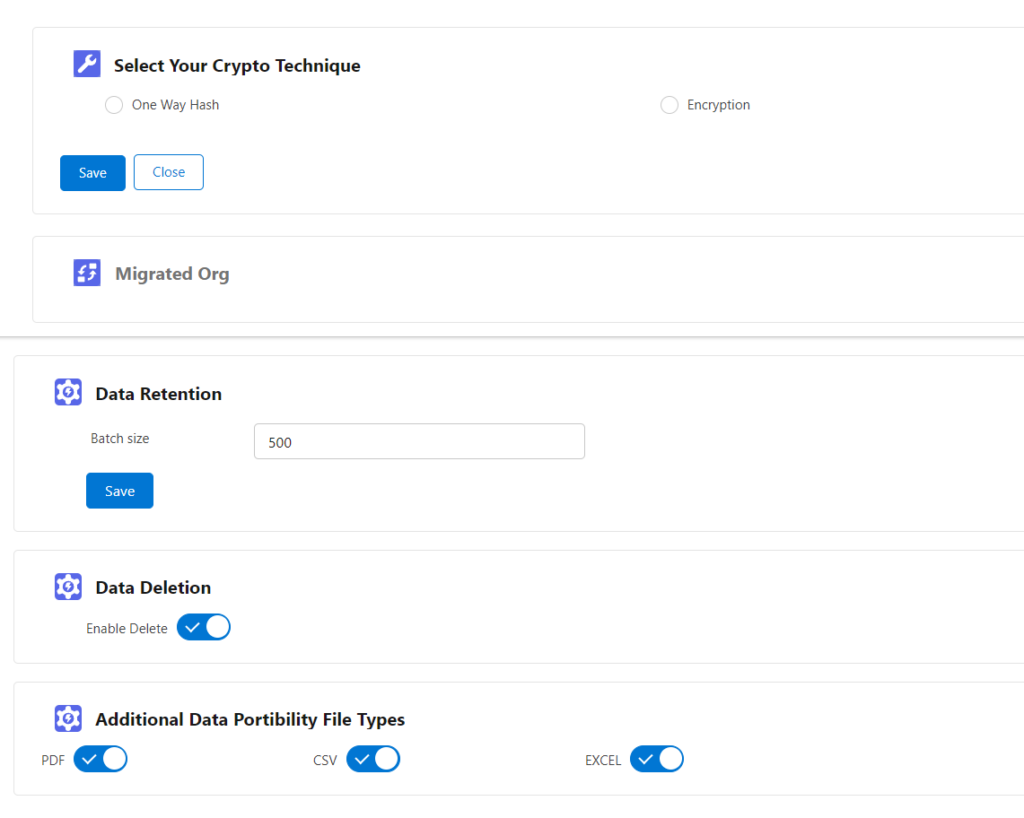
When there is no File type selected on Configure page then after processing only JSON file format will be generated.


