- From the Manage tab, a user can directly create the case for cascade De-identification.
- All the mapping related to the de-identification has to be configured from the Implement tab as explained above.
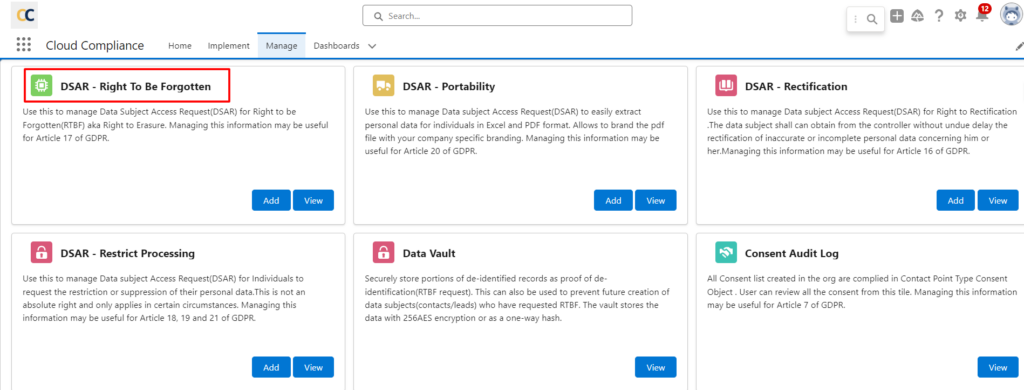
- Click on the Add Button to create the case
- Click on the View Button to view all the cases.
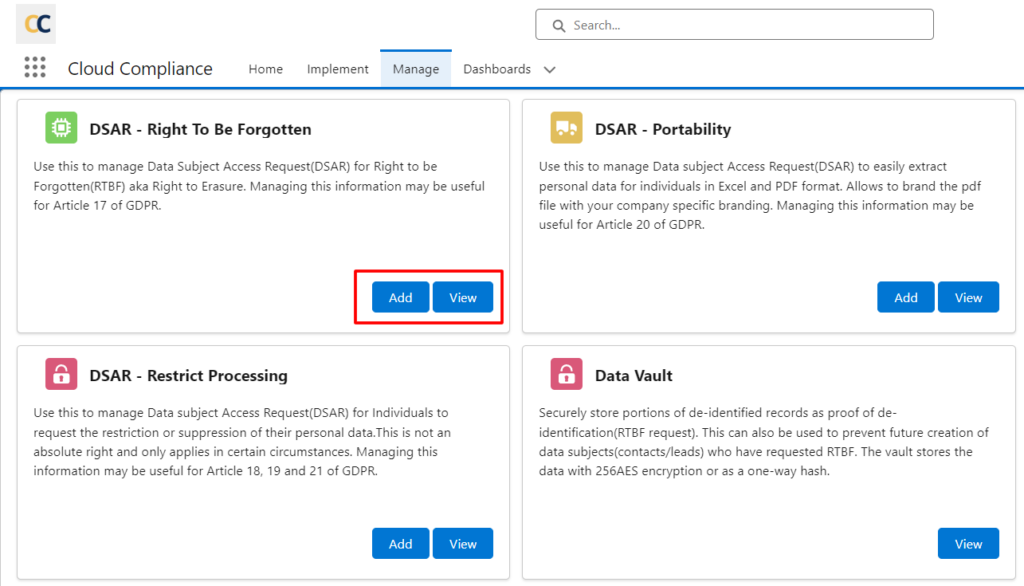
- In the Data Subject field enter the salesforce ID of the parent Record.
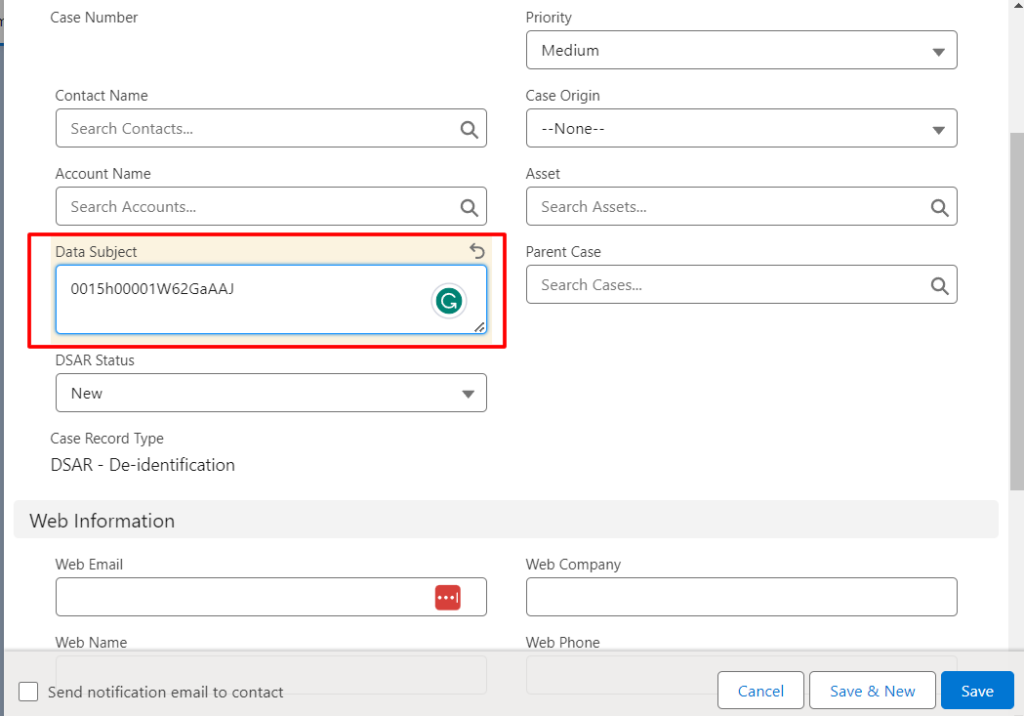
- Save the case
- Go to the “Data subject records” related list.
- Click on the “Populate Data Subject” button.
- Background scripts will run and all the child and grandchild records related to the Account record will show up in the related list.
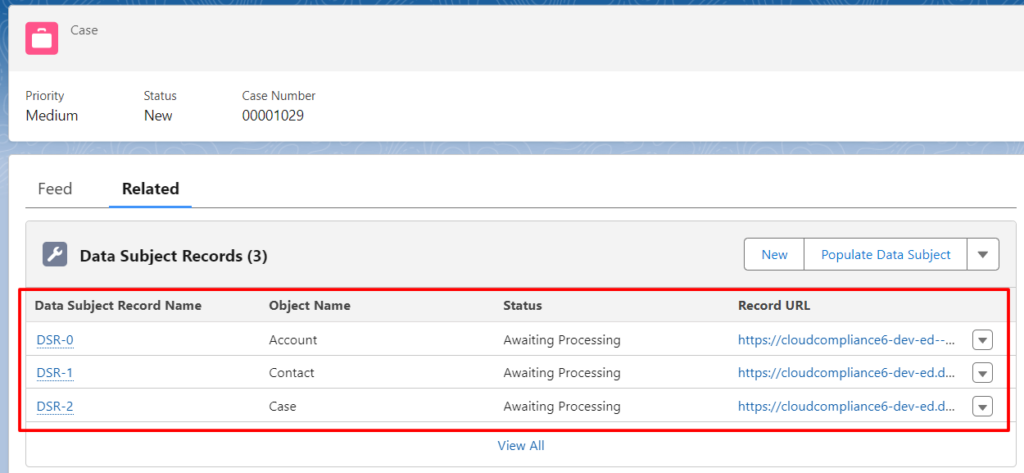
Note – In case of CC 2.29 version and onward RTBF feature allows user to select the mapping before populating the data.
- Go to the “Data subject records” related list.
- Click on the “Populate Data Subject” button, After that User can select the RTBF mappings of a particular object.
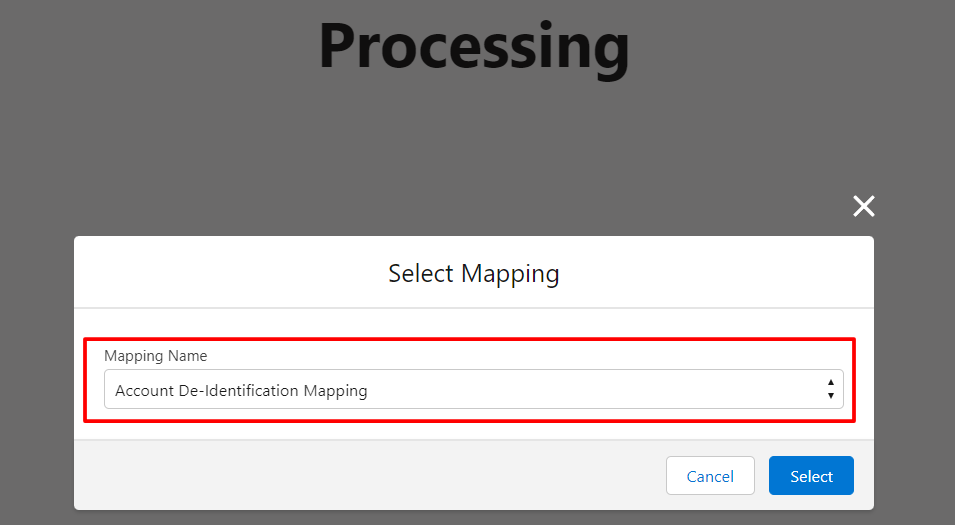
- After Selecting the mapping, click on Select button
- Background scripts will run and all the child and grandchild records related to the Account record will show up in the related list.
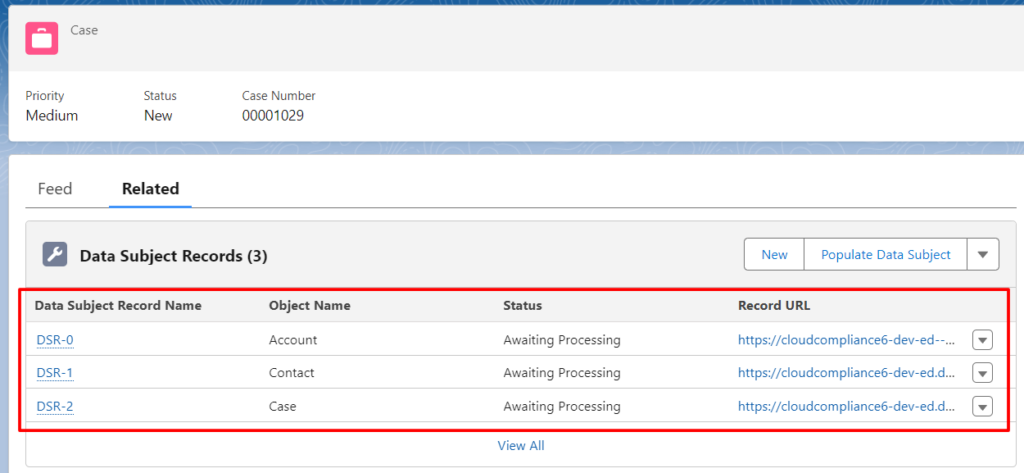
- Status is “Awaiting Processing” as the de-identification is yet to be processed.
- Select the drop-down list near the “Populate data Subject” button and click on the “Process Records”.
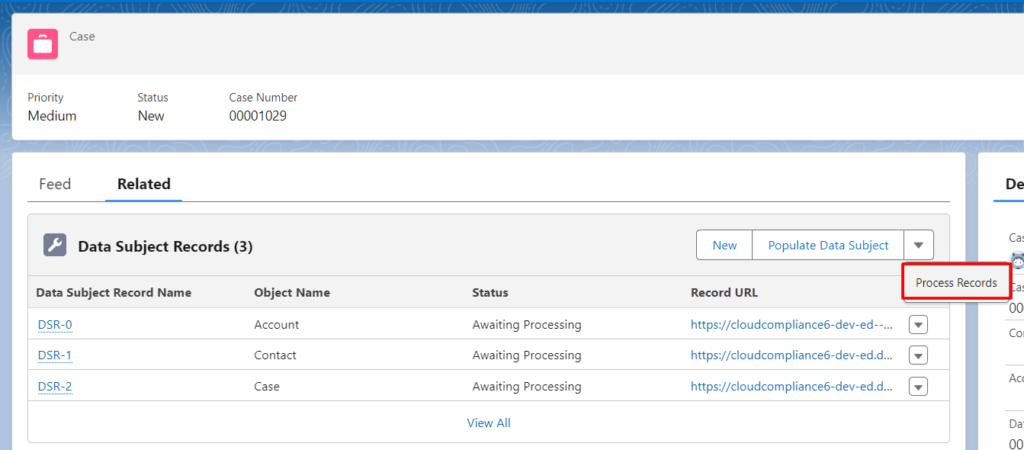
- Now the status has changed to “Processed”.
- You can check the deidentified records according to the mapping.
Note: In a similar way you can de-identify any records of any object by mapping them in the hierarchy.


